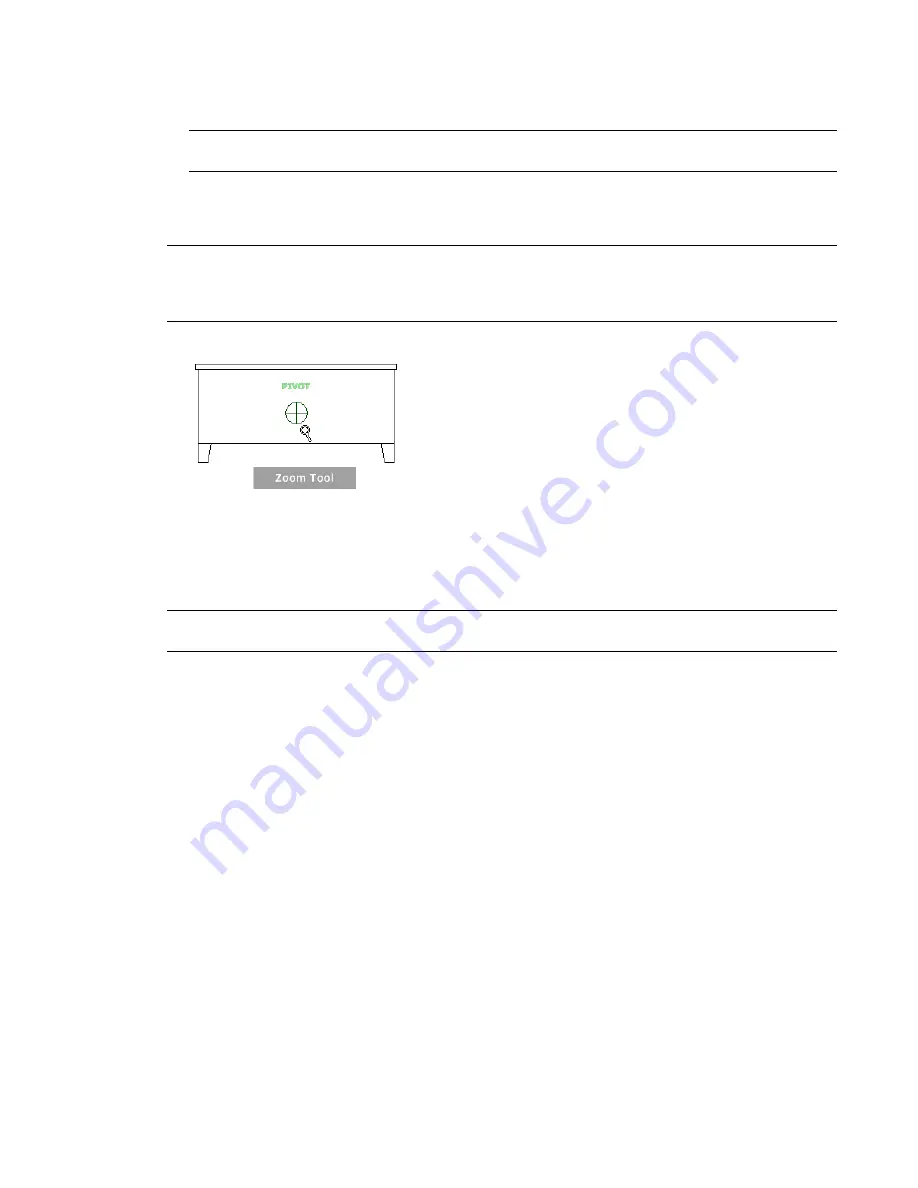
the window. Hold down the
Shift
key and then click and drag a window around the area in which you
want to zoom.
NOTE
If you hold down the Ctrl key along with the Shift key, you can zoom in to an area of a model using a
center-based window instead of one defined by opposite corners.
■
Mouse wheel.
When a wheel is displayed, scroll the mouse wheel up or down to zoom the view of the
model in or out.
NOTE
When you use the Zoom tool from the Full Navigation wheel or the View Object wheel, the point in the
view where you click to zoom becomes the Center point for future Orbit operations until you either use the Zoom
tool again or use the Center tool. If you press Ctrl before you click the Zoom wedge, the Center point does not
change.
Zoom Constraints
When changing the magnification of a model with the Zoom tool, you cannot zoom in any further than
the focus point or out past the extents of the model. The direction you can zoom in and out is controlled
by the center point set by the Center tool.
NOTE
Unlike the Zoom tool on the big View Object wheel, the Zoom tool on the mini View Object wheel and
the Full Navigation wheels are not constrained.
To zoom the view with a single click
You must have enabled incremental zoom when using the Full Navigation wheels. The setting can be changed
from the Options dialog for the SteeringWheels.
1
Do the following to make sure this option is selected:
■
Display the Full Navigation wheel.
■
Right-click on the wheel and click Options.
■
In the Options dialog, under Zoom Tool, select Zoom in one increment with each mouse click.
■
Click OK.
2
Display the 2D Navigation wheel, one of the Full Navigation wheels, or the mini View Object wheel.
3
Click the Zoom wedge.
The magnification of the model is increased and you are zoomed in closer to the model. If you hold
down the SHIFT key while clicking the Zoom wedge, the model is zoomed out; you can hold down the
CTRL
key to zoom in.
SteeringWheels | 241
Содержание 256B1-05A761-1301 - AutoCAD Revit Structure Suite 2010
Страница 1: ...Revit Architecture 2010 User s Guide March 2009 ...
Страница 4: ......
Страница 42: ...xlii ...
Страница 84: ...42 ...
Страница 126: ...84 ...
Страница 166: ...124 ...
Страница 229: ...Schedule Field Formatting Calculating Totals Specifying Schedule Properties 187 ...
Страница 230: ...Schedule with Grid Lines Schedule with Grid Lines and an Outline 188 Chapter 5 Project Views ...
Страница 304: ...262 ...
Страница 427: ...Defining the first scale vector Defining the second scale vector Resizing Graphically 385 ...
Страница 454: ...Before painting applying material to stairs 412 Chapter 8 Editing Elements ...
Страница 456: ...414 ...
Страница 486: ...444 ...
Страница 674: ...632 ...
Страница 802: ... Attachment Style Cut Column Attachment Justification Intersect Column Midline 760 Chapter 13 Architectural Design ...
Страница 809: ...Curtain wall Curtain Grid Curtain Walls Curtain Grids and Mullions 767 ...
Страница 994: ...952 ...
Страница 1016: ...974 ...
Страница 1204: ...1162 ...
Страница 1290: ...1248 ...
Страница 1318: ...1276 ...
Страница 1372: ...1330 ...
Страница 1382: ...1340 ...
Страница 1462: ...1420 ...
Страница 1492: ...1450 ...






























