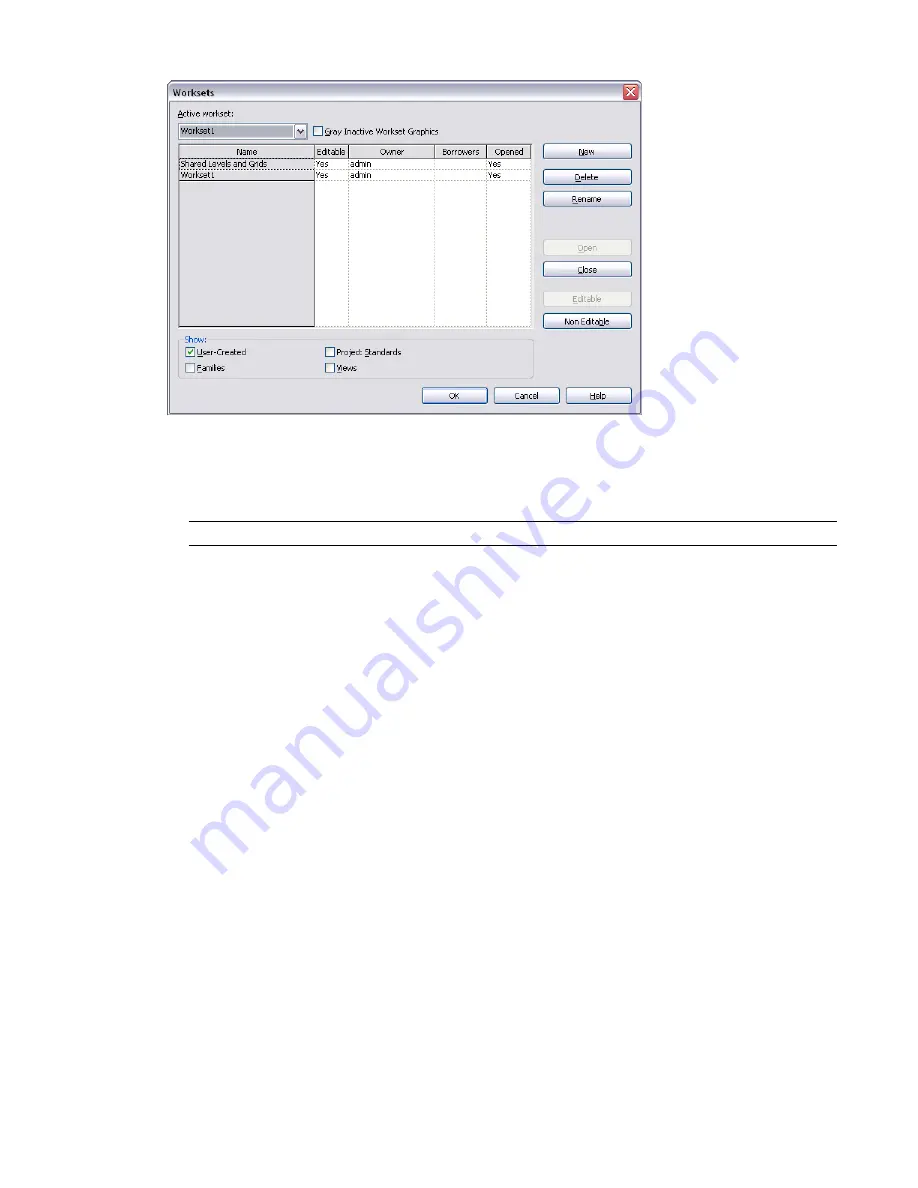
The Worksets dialog provides the following information:
■
Active workset
designates the workset to which new elements are added. The active workset can be a
workset that is editable by you or one that is owned by another team member. You can add elements to
worksets you do not own.
NOTE
The active workset name also displays on the Worksets panel of the Collaborate tab.
■
Gray Inactive Workset Graphics
. Displays all elements in the drawing area that are not part of the active
workset as gray. This has no effect on printing.
■
Name
. Indicates the name of the workset. You can rename all user-created worksets.
■
Editable
. Indicates the editable status of a workset. You cannot change editable status until you synchronize
with central.
■
Owner
. Indicates the owner of the workset. If the Editable status of the workset is Yes, or you change the
Editable status of the workset to Yes, then you are the owner of the workset.
The Owner value is the user name that is listed on the General tab of the Options dialog. For more
information on the Options dialog, see
on page 516.
■
Borrowers
. Lists the users who are currently borrowing an element from the workset. If there is more
than one borrower, you can view the list of borrowers from the drop-down list.
■
Opened
. Indicates if a workset is open (Yes) or closed (No). Elements in open worksets are visible in the
project, elements in closed worksets are not.
■
Show
. Allows you to show or hide the different types of project worksets (User-Created, Families, Project
Standards, Views) that appear in the Name list.
Worksets and Element Borrowing
Generally, it is recommended that you work in your local copy of the central file and not make worksets
editable. When you edit an element that is not being edited by another team member, you automatically
become the borrower of the element and can make the changes you need. It is recommended that you
synchronize with central frequently as you work. Synchronizing relinquishes borrowed elements by default,
allowing other team members to edit them.
Setting Up Worksets | 1253
Содержание 256B1-05A761-1301 - AutoCAD Revit Structure Suite 2010
Страница 1: ...Revit Architecture 2010 User s Guide March 2009 ...
Страница 4: ......
Страница 42: ...xlii ...
Страница 84: ...42 ...
Страница 126: ...84 ...
Страница 166: ...124 ...
Страница 229: ...Schedule Field Formatting Calculating Totals Specifying Schedule Properties 187 ...
Страница 230: ...Schedule with Grid Lines Schedule with Grid Lines and an Outline 188 Chapter 5 Project Views ...
Страница 304: ...262 ...
Страница 427: ...Defining the first scale vector Defining the second scale vector Resizing Graphically 385 ...
Страница 454: ...Before painting applying material to stairs 412 Chapter 8 Editing Elements ...
Страница 456: ...414 ...
Страница 486: ...444 ...
Страница 674: ...632 ...
Страница 802: ... Attachment Style Cut Column Attachment Justification Intersect Column Midline 760 Chapter 13 Architectural Design ...
Страница 809: ...Curtain wall Curtain Grid Curtain Walls Curtain Grids and Mullions 767 ...
Страница 994: ...952 ...
Страница 1016: ...974 ...
Страница 1204: ...1162 ...
Страница 1290: ...1248 ...
Страница 1318: ...1276 ...
Страница 1372: ...1330 ...
Страница 1382: ...1340 ...
Страница 1462: ...1420 ...
Страница 1492: ...1450 ...






























