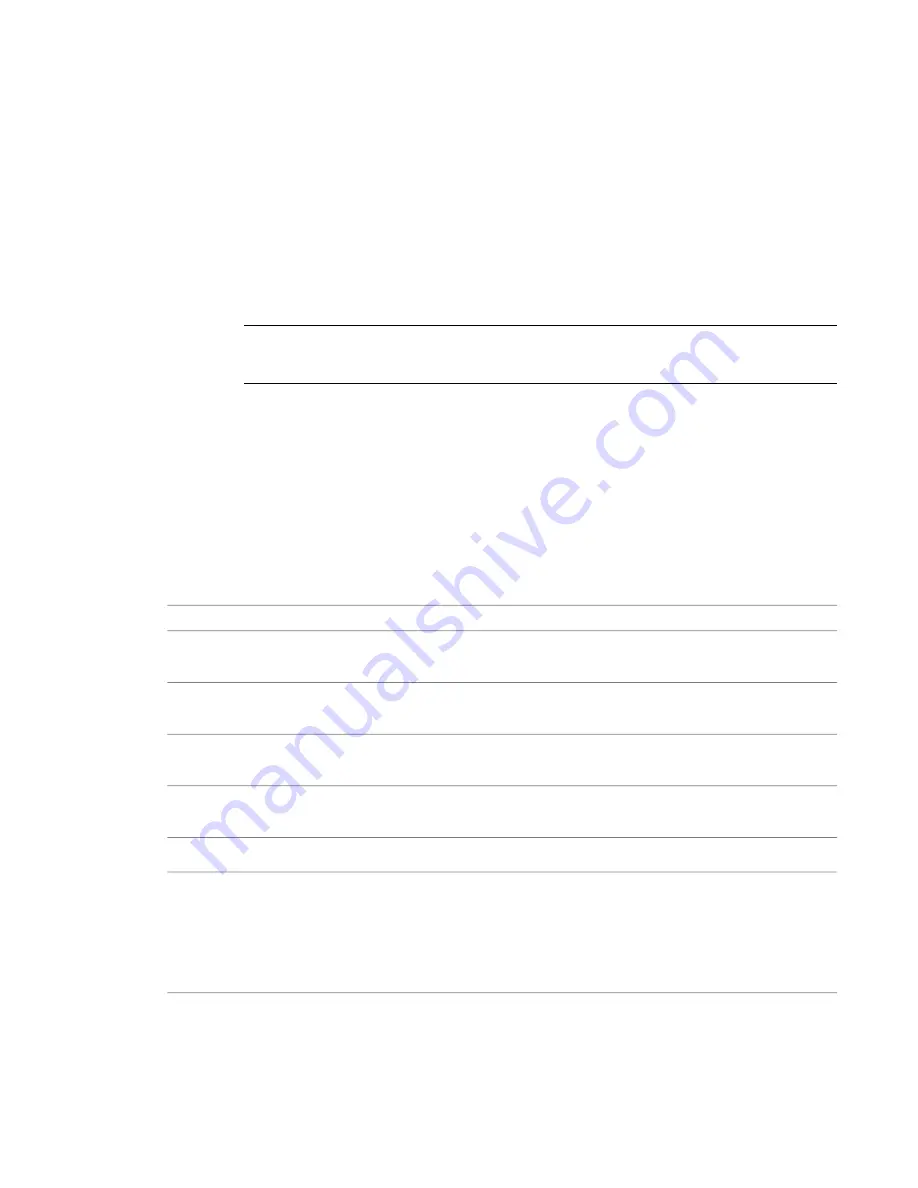
■
Title and totals
. Displays title and subtotal information.
■
Count and totals
. Displays count values and subtotals.
■
Totals only
. Displays subtotals only for those columns that can have them.
5
Click OK.
Adding Column Totals to a Schedule
1
In the Project Browser, right-click the schedule name, and select Properties.
2
In the Instance Properties dialog, for Formatting, click Edit.
3
Select the field to add a column total for, and select Calculate Totals.
NOTE
Column totals will not appear if the Grand Totals option on the Sorting/Grouping tab is not
selected. For information on grand total display options, see
Adding Grand Totals to a Schedule
page 182.
4
Click OK.
Formatting a Schedule
On the Formatting and Appearance tabs of the Schedule Properties dialog, you can specify various formatting
options, such as column orientation and alignment, grid lines, borders, and font style. Options you select
on the Appearance tab display when you add a schedule to a sheet view.
Also see
on page 186.
Formatting Tab Options
then...
If you want to...
select a field to display it in the Heading text box. You can
edit each column name.
edit the title that appears above a column in a schedule
select a field. Then for Heading Orientation, select an orient-
ation option.
specify the orientation of a column heading on a sheet only
select a field, then select an alignment option from the
Alignment drop-down menu.
align text in the rows under a column heading
Formatting Units and Number Fields in a Schedule
on
page 184.
format the appearance of numeric fields
Formatting Currency Fields in a Schedule
on page 185.
format the appearance of currency fields
select the field, then select Calculate Totals. This setting is
available only for fields that can be totaled, such as room
display subtotals for a numeric column in a group
area, cost, count, or room perimeter. If you clear the Grand
Totals option on the Sorting/Grouping tab, no totals display.
For more information, see
on page 183.
Specifying Schedule Properties | 183
Содержание 256B1-05A761-1301 - AutoCAD Revit Structure Suite 2010
Страница 1: ...Revit Architecture 2010 User s Guide March 2009 ...
Страница 4: ......
Страница 42: ...xlii ...
Страница 84: ...42 ...
Страница 126: ...84 ...
Страница 166: ...124 ...
Страница 229: ...Schedule Field Formatting Calculating Totals Specifying Schedule Properties 187 ...
Страница 230: ...Schedule with Grid Lines Schedule with Grid Lines and an Outline 188 Chapter 5 Project Views ...
Страница 304: ...262 ...
Страница 427: ...Defining the first scale vector Defining the second scale vector Resizing Graphically 385 ...
Страница 454: ...Before painting applying material to stairs 412 Chapter 8 Editing Elements ...
Страница 456: ...414 ...
Страница 486: ...444 ...
Страница 674: ...632 ...
Страница 802: ... Attachment Style Cut Column Attachment Justification Intersect Column Midline 760 Chapter 13 Architectural Design ...
Страница 809: ...Curtain wall Curtain Grid Curtain Walls Curtain Grids and Mullions 767 ...
Страница 994: ...952 ...
Страница 1016: ...974 ...
Страница 1204: ...1162 ...
Страница 1290: ...1248 ...
Страница 1318: ...1276 ...
Страница 1372: ...1330 ...
Страница 1382: ...1340 ...
Страница 1462: ...1420 ...
Страница 1492: ...1450 ...






























