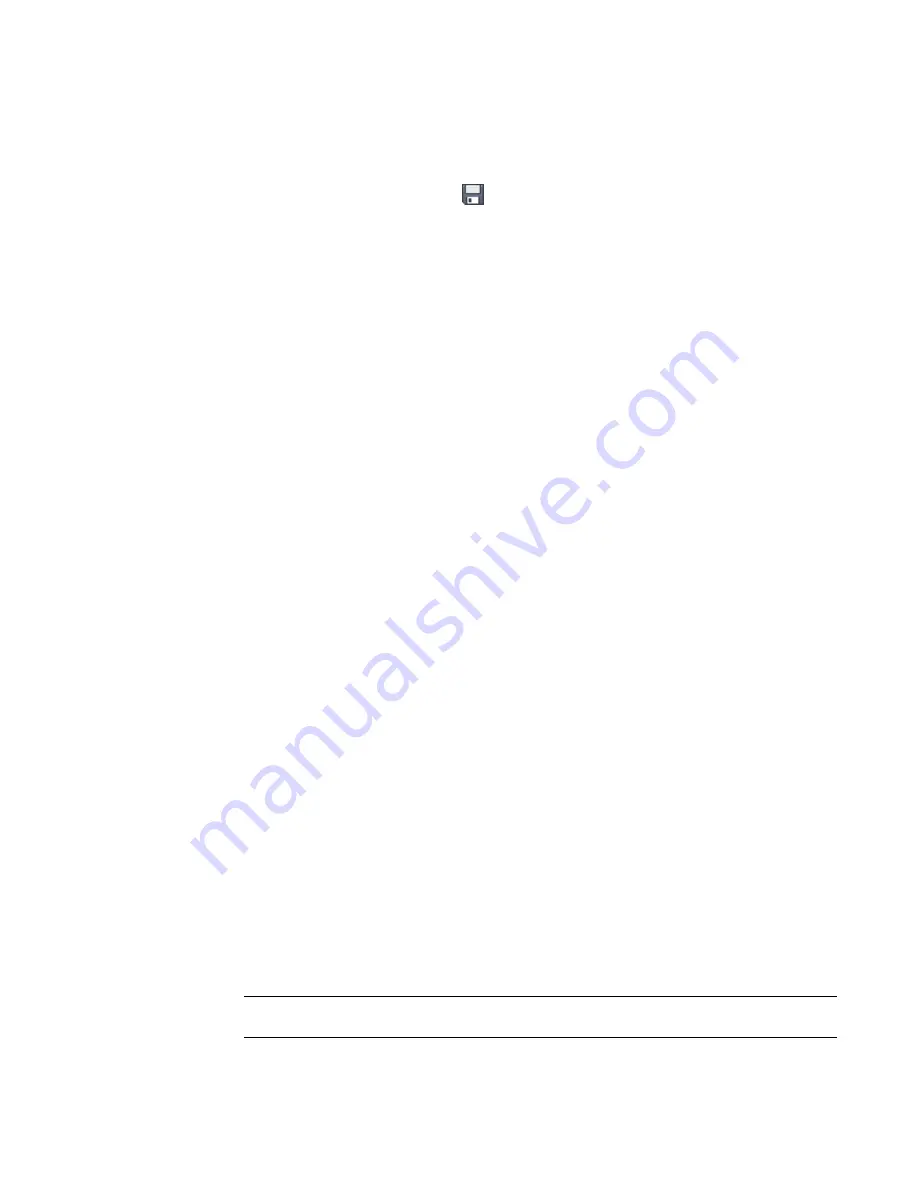
3
The section head template includes a predefined head. You can use this head or click Create
panel
➤
Detail panel
➤
Line to create a different one.
4
If desired, add text to the symbol by clicking Text.
5
If desired, click Label to add text to the symbol for the Detail Number or Sheet Number. To
include the view name with the section head, choose the View Name parameter.
6
On the Quick Access toolbar, click
(Save). Revit Architecture saves the file with an RFA
extension.
Changing the Section Head
1
Click Insert tab
➤
Load From Library panel
➤
Load Family.
2
Double-click the Annotations folder, and select one or more section head families.
3
Click Open to load the families.
4
Click Manage tab
➤
Project Settings panel
➤
Settings drop-down
➤
Section Tags.
5
In the Type Properties dialog, click Duplicate.
6
Enter a name for the new section head, and click OK.
7
Click in the value box for the Section Head parameter and select the section head family you
just loaded.
8
Click OK.
9
Click View tab
➤
Create panel
➤
Section.
10
Click Section tab
➤
Element panel
➤
Element Properties drop-down
➤
Type Properties.
11
Click in the value box for the Section Tag parameter, and select a tag from the list.
12
Click OK to save your changes.
Tip for Creating a Section Head Family
The intersection of the 2 perpendicular reference planes represents the origin of the symbol. The origin is
the point at which the symbol attaches to the section line. Sketch the lines accordingly.
Section View Properties
Each section has type properties for section tags, callout tags, and reference labels. To define the look of
section tags and callout tags, click Manage tab
➤
Project Settings panel
➤
Settings drop-down
➤
Callout
Tags or Elevation Tags. The Reference Label parameter sets the text displayed next to the section bubble
when the section is a reference section.
Modifying Section View Properties
1
Select the section line.
2
Click Modify Views tab
➤
Element panel
➤
Element Properties.
3
In the Instance Properties dialog, edit Instance properties as desired.
4
Click Edit Type to edit Type properties.
5
When finished, click OK.
NOTE
You cannot modify the Detail Number and Sheet Number properties for a section. These
values are automatically filled in when the section view is added to a sheet.
Section View Properties | 145
Содержание 256B1-05A761-1301 - AutoCAD Revit Structure Suite 2010
Страница 1: ...Revit Architecture 2010 User s Guide March 2009 ...
Страница 4: ......
Страница 42: ...xlii ...
Страница 84: ...42 ...
Страница 126: ...84 ...
Страница 166: ...124 ...
Страница 229: ...Schedule Field Formatting Calculating Totals Specifying Schedule Properties 187 ...
Страница 230: ...Schedule with Grid Lines Schedule with Grid Lines and an Outline 188 Chapter 5 Project Views ...
Страница 304: ...262 ...
Страница 427: ...Defining the first scale vector Defining the second scale vector Resizing Graphically 385 ...
Страница 454: ...Before painting applying material to stairs 412 Chapter 8 Editing Elements ...
Страница 456: ...414 ...
Страница 486: ...444 ...
Страница 674: ...632 ...
Страница 802: ... Attachment Style Cut Column Attachment Justification Intersect Column Midline 760 Chapter 13 Architectural Design ...
Страница 809: ...Curtain wall Curtain Grid Curtain Walls Curtain Grids and Mullions 767 ...
Страница 994: ...952 ...
Страница 1016: ...974 ...
Страница 1204: ...1162 ...
Страница 1290: ...1248 ...
Страница 1318: ...1276 ...
Страница 1372: ...1330 ...
Страница 1382: ...1340 ...
Страница 1462: ...1420 ...
Страница 1492: ...1450 ...






























