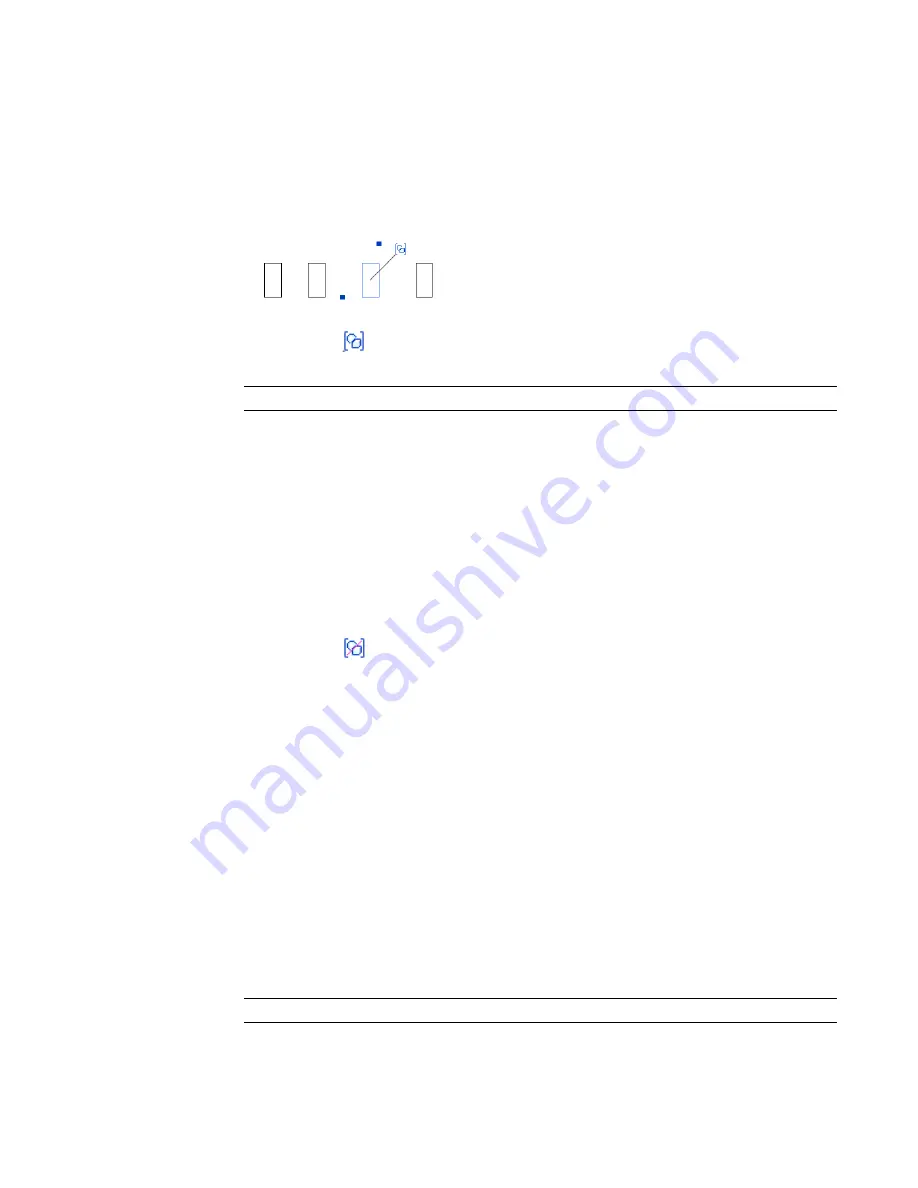
When elements are excluded and are not visible in the project view for a group instance, they are not included
in schedules.
Excluded elements can be restored to their group instances.
To exclude an element from a group instance:
1
In the drawing area, place the cursor over the group element to exclude.
2
Press
TAB
to highlight the element, and then click to select it.
3
Click the icon (
) to exclude the element, or right-click and select Exclude from the shortcut
menu.
NOTE
You can also use the following keyboard shortcuts: DELETE or CTRL-X.
The element is excluded from the group instance, and hosted elements are rehosted as necessary.
To move an element from a group instance to the project view:
1
In the drawing area, place the cursor over the element to move.
2
Press
TAB
to highlight the element, and then click to select it.
3
Right-click and select Move to Project.
To restore an excluded element to a group:
1
In the drawing area, place the cursor over the excluded group element.
2
Press
TAB
to highlight the element, and then click to select it.
3
Click the icon (
) to restore the excluded element, or right-click and select Restore Excluded
Member from the shortcut menu.
To restore all excluded elements in a group:
In the drawing area, right-click the group and click Restore all Excluded.
Editing a Group Externally
1
In the Project Browser, right-click the group name, and click Edit.
2
Click Yes to confirm that you want to edit the group externally.
The group opens as a Revit project file (RVT) if you are in the project environment, or opens as
a Revit family file (RFA) if you are in the Family Editor.
3
Make the necessary changes and save the file.
To load (or reload) the group into a project or family:
4
Click Home tab
➤
Model panel
➤
Model Group drop-down
➤
Load as Group into Open Projects.
5
In the Load into Projects dialog, select the projects (or families) to load the group into.
NOTE
In order for project or family files to appear in this list, they must be open.
Modifying Groups | 361
Содержание 256B1-05A761-1301 - AutoCAD Revit Structure Suite 2010
Страница 1: ...Revit Architecture 2010 User s Guide March 2009 ...
Страница 4: ......
Страница 42: ...xlii ...
Страница 84: ...42 ...
Страница 126: ...84 ...
Страница 166: ...124 ...
Страница 229: ...Schedule Field Formatting Calculating Totals Specifying Schedule Properties 187 ...
Страница 230: ...Schedule with Grid Lines Schedule with Grid Lines and an Outline 188 Chapter 5 Project Views ...
Страница 304: ...262 ...
Страница 427: ...Defining the first scale vector Defining the second scale vector Resizing Graphically 385 ...
Страница 454: ...Before painting applying material to stairs 412 Chapter 8 Editing Elements ...
Страница 456: ...414 ...
Страница 486: ...444 ...
Страница 674: ...632 ...
Страница 802: ... Attachment Style Cut Column Attachment Justification Intersect Column Midline 760 Chapter 13 Architectural Design ...
Страница 809: ...Curtain wall Curtain Grid Curtain Walls Curtain Grids and Mullions 767 ...
Страница 994: ...952 ...
Страница 1016: ...974 ...
Страница 1204: ...1162 ...
Страница 1290: ...1248 ...
Страница 1318: ...1276 ...
Страница 1372: ...1330 ...
Страница 1382: ...1340 ...
Страница 1462: ...1420 ...
Страница 1492: ...1450 ...






























