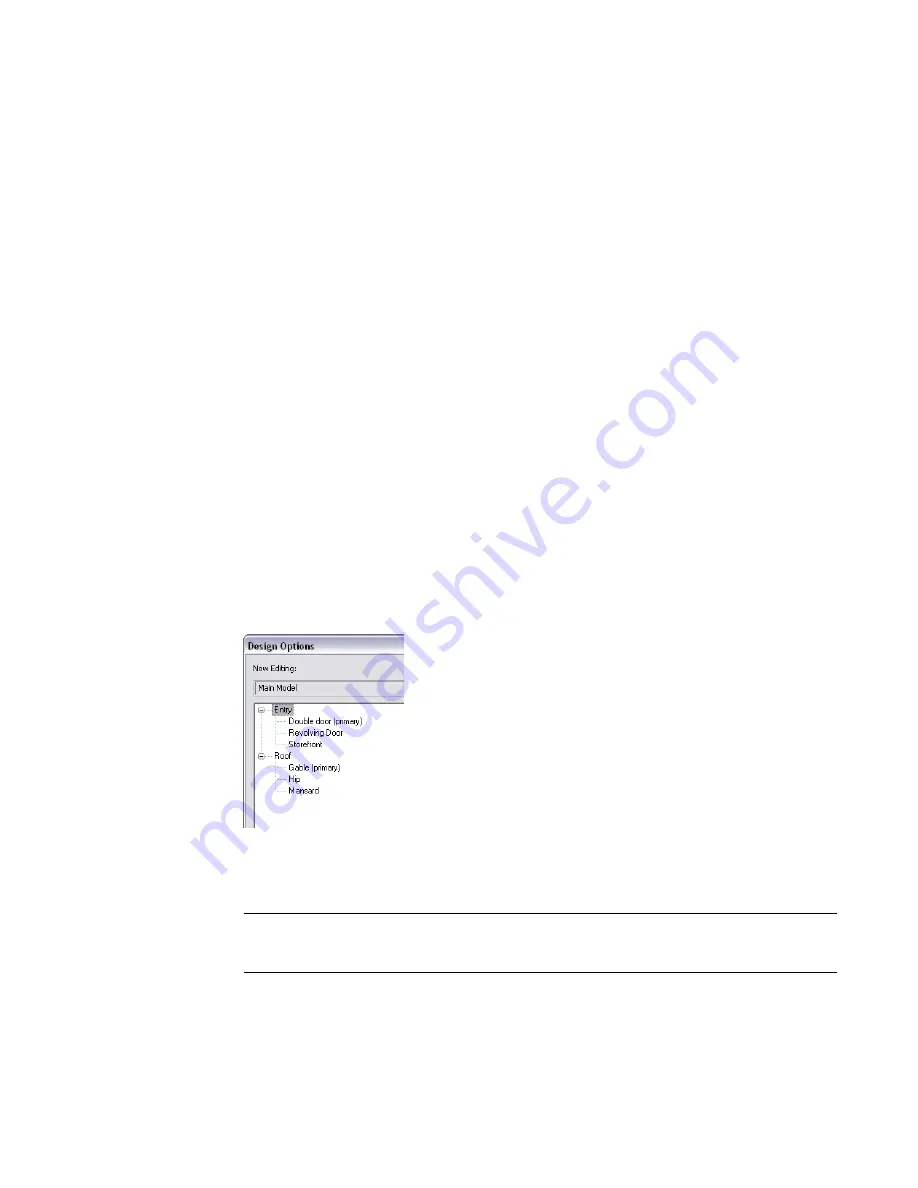
3
To rename the option set, select the option set name, and under Option Set, click Rename. Enter
a name, and click OK.
4
To rename the primary option, select its name, and under Option, click Rename. Enter a name,
and click OK.
5
Click Close.
Now you can edit the primary design option to add elements to it, and create secondary options for the
design option set. See
on page 1311 and
on page 1310.
By default, project views show the main model with the primary option for each set. If you want project
views to show the main model only, with no design options, see
Viewing the Main Model Without Design
on page 1320. To see a list of design option sets and design options defined for a project, click Manage
tab
➤
Design Options panel, and display the drop-down list.
Adding Design Options
A design option is one possible solution for a particular design issue. Each design option set contains one
primary option and one or more secondary options. When you create a set, Revit Architecture also creates
a primary option, which you must edit to add its elements. (See
on page 1311.) Use
the following procedure to add secondary design options.
To add a design option
1
Click Manage tab
➤
Design Options panel
➤
Design Options.
2
In the Design Options dialog, in the left-hand list, select the design option set to which you
want to add an option.
3
Under Option, click New.
The default option name displays under the option set.
4
To rename the option, select the option name, and under Option, click Rename. Enter a name,
and click OK.
5
If you want this design option to be the primary option for the design set, click Make Primary.
The Make Primary button promotes a secondary option to the primary option. The former
primary option becomes a secondary option.
NOTE
Use caution with Make Primary, because references from the main model to the former primary
option can be lost. After using Make Primary, check dimension references and tags to be sure they
are referencing the correct elements. See
Referencing Elements in Design Options
on page 1321.
6
To open the design option for editing, do the following:
a
Select the design option in the list, and click Edit Selected.
1310 | Chapter 22 Design Options
Содержание 256B1-05A761-1301 - AutoCAD Revit Structure Suite 2010
Страница 1: ...Revit Architecture 2010 User s Guide March 2009 ...
Страница 4: ......
Страница 42: ...xlii ...
Страница 84: ...42 ...
Страница 126: ...84 ...
Страница 166: ...124 ...
Страница 229: ...Schedule Field Formatting Calculating Totals Specifying Schedule Properties 187 ...
Страница 230: ...Schedule with Grid Lines Schedule with Grid Lines and an Outline 188 Chapter 5 Project Views ...
Страница 304: ...262 ...
Страница 427: ...Defining the first scale vector Defining the second scale vector Resizing Graphically 385 ...
Страница 454: ...Before painting applying material to stairs 412 Chapter 8 Editing Elements ...
Страница 456: ...414 ...
Страница 486: ...444 ...
Страница 674: ...632 ...
Страница 802: ... Attachment Style Cut Column Attachment Justification Intersect Column Midline 760 Chapter 13 Architectural Design ...
Страница 809: ...Curtain wall Curtain Grid Curtain Walls Curtain Grids and Mullions 767 ...
Страница 994: ...952 ...
Страница 1016: ...974 ...
Страница 1204: ...1162 ...
Страница 1290: ...1248 ...
Страница 1318: ...1276 ...
Страница 1372: ...1330 ...
Страница 1382: ...1340 ...
Страница 1462: ...1420 ...
Страница 1492: ...1450 ...






























