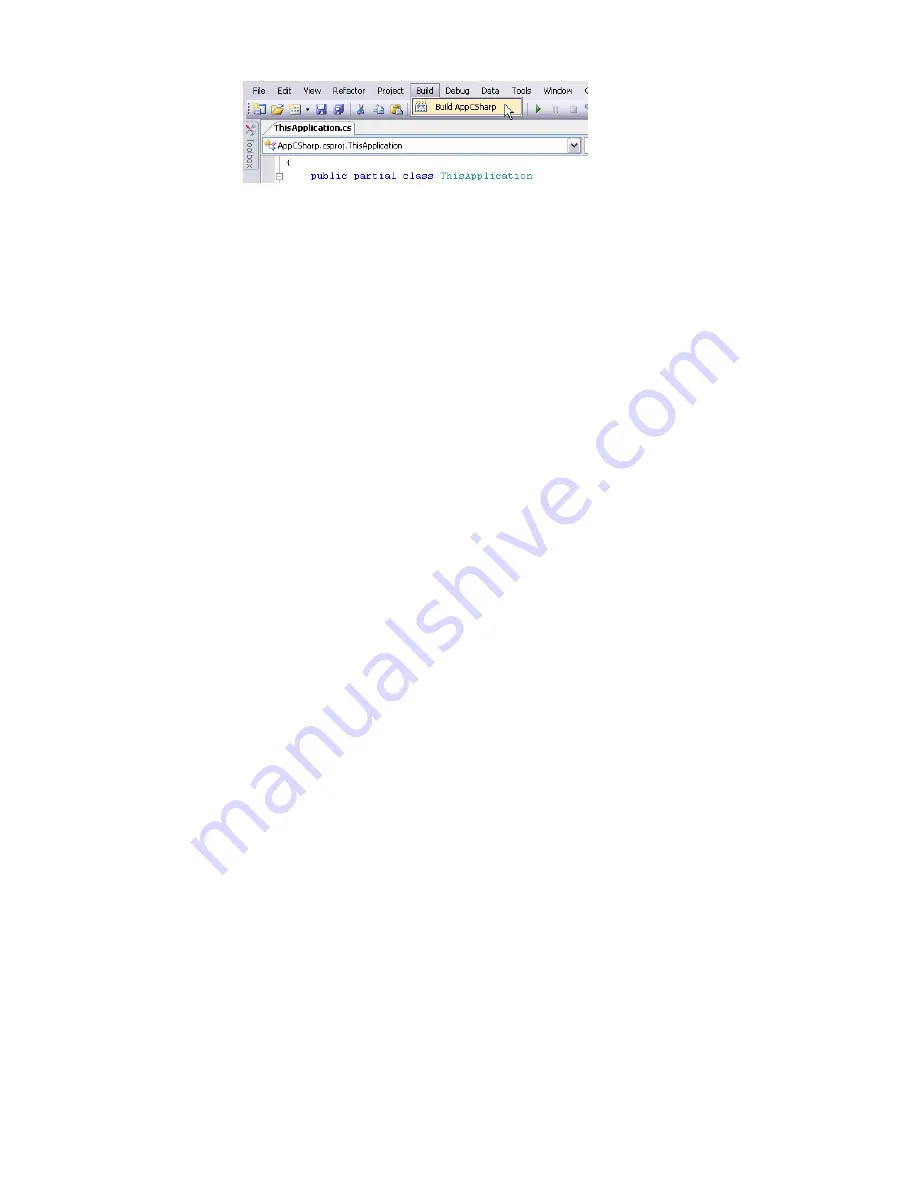
In this example, notice that you are building a macro named AppCSharp. The macro
application-level C# macro's code resides in ThisApplication.cs. You can use the IDE's Project
Explorer to see its location on disk.
7
Close the Revit VSTA IDE.
If your code is set up correctly, you should see a Build Succeeded message in the lower-left corner of the
Revit VSTA application window. You do not build macros in the Macro Manager.
Modifying and Removing Modules and Macros
In the Macro Manager, select the Application tab (for application-level macros) or a Project tab (for
document-level macros) of the macros to be modified.
Modules
To delete a module, select it, and click Delete. Deleting the module will permanently remove it and its
associated macros.
To modify a module, select it, and click Edit. The IDE will open the module, and you can edit it and its
associated macros.
Macros
To delete a macro, select it and click Delete. Deleting the macro does not permanently remove it. It will be
commented out in the source code. To permanently delete the macro, it will need to be removed manually
by editing it in the IDE.
To modify a macro, select it, and click Edit. The IDE will open the module and you can edit it, its module,
and its associated macros.
Running Macros in the Macro Manager
1
Click Manage tab
➤
Macros panel
➤
Macro Manager.
2
Select a macro.
3
Click Run.
Optionally, double-click individual macros in the Macro Manager to run them.
Macros will run only from the Application tab and the currently active document, not those in inactive
documents. Macros security must also be set appropriately. See
on page 1434.
Using the StepInto Option
You can debug your macros by using the StepInto option in Macro Manager.
1
Open the code for your macro in the IDE.
2
You can optionally set breakpoints in the macros. Click in the left margin of the code window,
or click in the code and press
F9
or Toggle Breakpoint in the Debug menu. Break points will
display as red circles.
Modifying and Removing Modules and Macros | 1433
Содержание 256B1-05A761-1301 - AutoCAD Revit Structure Suite 2010
Страница 1: ...Revit Architecture 2010 User s Guide March 2009 ...
Страница 4: ......
Страница 42: ...xlii ...
Страница 84: ...42 ...
Страница 126: ...84 ...
Страница 166: ...124 ...
Страница 229: ...Schedule Field Formatting Calculating Totals Specifying Schedule Properties 187 ...
Страница 230: ...Schedule with Grid Lines Schedule with Grid Lines and an Outline 188 Chapter 5 Project Views ...
Страница 304: ...262 ...
Страница 427: ...Defining the first scale vector Defining the second scale vector Resizing Graphically 385 ...
Страница 454: ...Before painting applying material to stairs 412 Chapter 8 Editing Elements ...
Страница 456: ...414 ...
Страница 486: ...444 ...
Страница 674: ...632 ...
Страница 802: ... Attachment Style Cut Column Attachment Justification Intersect Column Midline 760 Chapter 13 Architectural Design ...
Страница 809: ...Curtain wall Curtain Grid Curtain Walls Curtain Grids and Mullions 767 ...
Страница 994: ...952 ...
Страница 1016: ...974 ...
Страница 1204: ...1162 ...
Страница 1290: ...1248 ...
Страница 1318: ...1276 ...
Страница 1372: ...1330 ...
Страница 1382: ...1340 ...
Страница 1462: ...1420 ...
Страница 1492: ...1450 ...






























