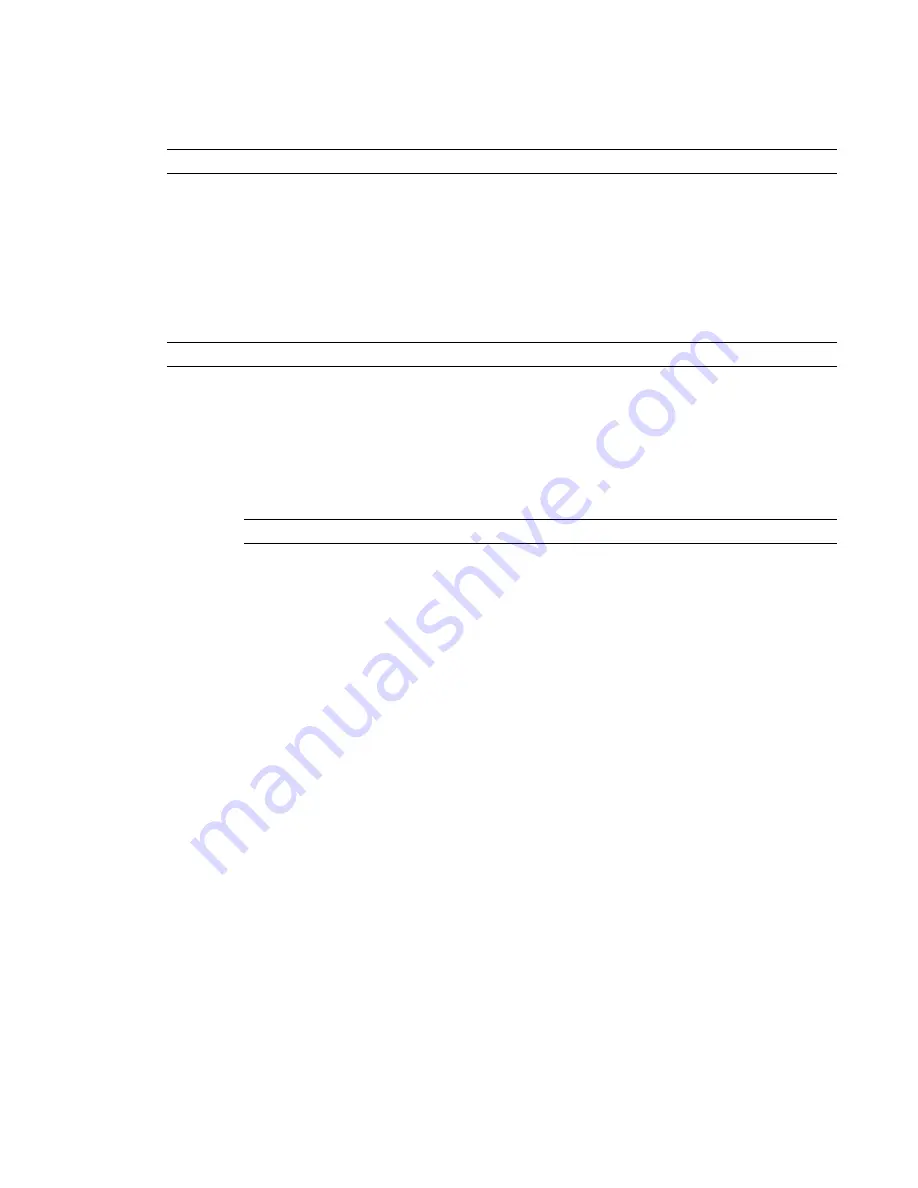
Renaming Worksets
You can rename user-created worksets.
NOTE
You must be the owner of the workset to rename it.
1
Click Collaborate tab
➤
Worksets panel
➤
Worksets.
2
In the Worksets dialog, select the name of the workset and click Rename.
3
In the Rename dialog, enter a new name.
4
Click OK twice.
Deleting Worksets
NOTE
You must be the owner of the workset to delete it.
1
Click Collaborate tab
➤
Worksets panel
➤
Worksets.
2
In the Worksets dialog, select the name of the workset you want to delete, and click Delete.
The Delete option is not available if another user is editing the workset.
3
In the Delete Workset dialog, select either to delete the elements in the workset or move them
to another workset.
4
Click OK twice.
NOTE
You cannot delete the Workset1, Project Standards, Families, or View worksets.
Using Workshared Files
One of the key features of worksharing is the ability for each team member to make changes to a local copy
of the master project file (the central file) simultaneously. On many projects, team members are assigned a
specific functional area to work on (for example interior, exterior, or site). Revit Architecture projects can
be subdivided into worksets to accommodate such environments.
Typical worksharing tasks include the following:
■
Create a local copy of the central file.
It is generally recommended that you create a local copy of the central file every day. After you create a
local copy of the central file, this is the file you work in.
See
Creating a Local Copy of the Central File
on page 1258.
■
Open and edit your local copy of the central file.
You can make edits by borrowing elements or using worksets.
See
on page 1258.
■
Publish your changes to the central file, or get the latest changes from the central file.
Publishing your changes is known as synchronizing with central. You can update your local copy of the
central file without synchronizing with central by reloading the latest updates from the central file. Also,
when you Synchronize with Central, your local copy of the central file also updates with the latest
changes other team members have saved to the central file.
See
on page 1265 and
Loading Updates from the Central File
on page 1269.
■
Work offsite or offline.
Using Workshared Files | 1257
Содержание 256B1-05A761-1301 - AutoCAD Revit Structure Suite 2010
Страница 1: ...Revit Architecture 2010 User s Guide March 2009 ...
Страница 4: ......
Страница 42: ...xlii ...
Страница 84: ...42 ...
Страница 126: ...84 ...
Страница 166: ...124 ...
Страница 229: ...Schedule Field Formatting Calculating Totals Specifying Schedule Properties 187 ...
Страница 230: ...Schedule with Grid Lines Schedule with Grid Lines and an Outline 188 Chapter 5 Project Views ...
Страница 304: ...262 ...
Страница 427: ...Defining the first scale vector Defining the second scale vector Resizing Graphically 385 ...
Страница 454: ...Before painting applying material to stairs 412 Chapter 8 Editing Elements ...
Страница 456: ...414 ...
Страница 486: ...444 ...
Страница 674: ...632 ...
Страница 802: ... Attachment Style Cut Column Attachment Justification Intersect Column Midline 760 Chapter 13 Architectural Design ...
Страница 809: ...Curtain wall Curtain Grid Curtain Walls Curtain Grids and Mullions 767 ...
Страница 994: ...952 ...
Страница 1016: ...974 ...
Страница 1204: ...1162 ...
Страница 1290: ...1248 ...
Страница 1318: ...1276 ...
Страница 1372: ...1330 ...
Страница 1382: ...1340 ...
Страница 1462: ...1420 ...
Страница 1492: ...1450 ...






























