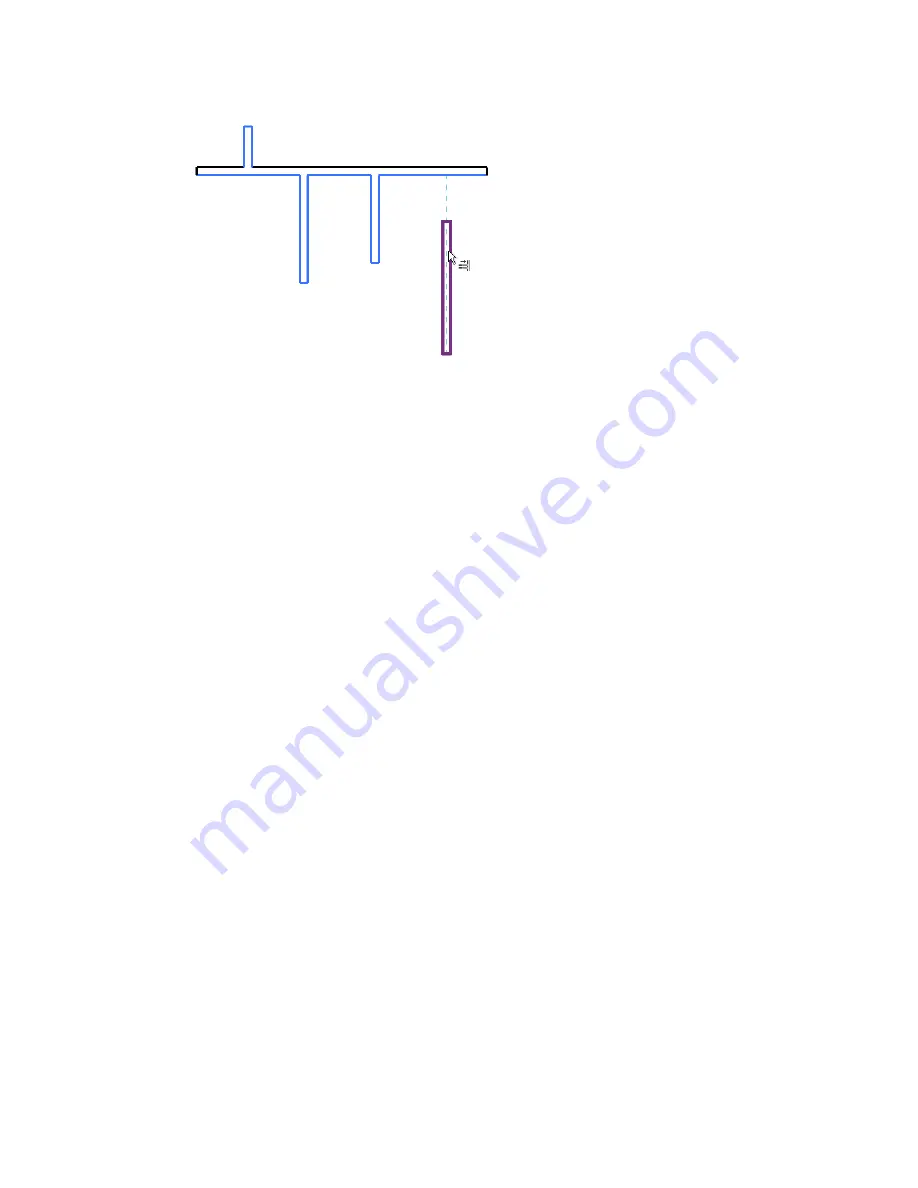
Result of clicking left-most vertical wall above the boundary, clicking next 2 walls below
the boundary, and highlighting the wall on the right
Copying Elements
Revit Architecture provides several methods for copying one or more selected elements.
■
Select an element and, while pressing the
CTRL
key, drag the element to copy it.
■
Use the Copy tool to copy elements and place them immediately.
■
Use the clipboard to copy-and-paste elements with
CTRL+C
and
CTRL+V
.
■
Use the Create Similar tool to add a new instance of a selected element.
■
Make a mirror copy of an element. (Use the Mirror tool with the Copy option. See
on page 380.)
■
Copy an array of elements. See
on page 369.
Copying Elements with the Copy Tool
The Copy tool copies one or more selected elements and allows you to place copies in the drawing
immediately. It activates the Move tool with the Copy option selected.
The Copy tool is different from the Copy to Clipboard tool. Use the Copy tool when you want to copy a
selected element and place it immediately (for example, in the same view). Use the Copy to Clipboard tool,
for example, when you need to switch views before placing the copies.
To copy elements:
1
Select one or more elements in the drawing area.
2
Click Modify <Element> tab
➤
Modify panel
➤
Copy.
3
Click once in the drawing area to begin moving and copying the elements.
4
Move the cursor away from the original elements and toward the area where you want to place
a copy.
5
Click to place the copy or enter a value for the listening dimension.
6
Continue placing more elements, or press ESC to exit the Copy tool.
392 | Chapter 8 Editing Elements
Содержание 256B1-05A761-1301 - AutoCAD Revit Structure Suite 2010
Страница 1: ...Revit Architecture 2010 User s Guide March 2009 ...
Страница 4: ......
Страница 42: ...xlii ...
Страница 84: ...42 ...
Страница 126: ...84 ...
Страница 166: ...124 ...
Страница 229: ...Schedule Field Formatting Calculating Totals Specifying Schedule Properties 187 ...
Страница 230: ...Schedule with Grid Lines Schedule with Grid Lines and an Outline 188 Chapter 5 Project Views ...
Страница 304: ...262 ...
Страница 427: ...Defining the first scale vector Defining the second scale vector Resizing Graphically 385 ...
Страница 454: ...Before painting applying material to stairs 412 Chapter 8 Editing Elements ...
Страница 456: ...414 ...
Страница 486: ...444 ...
Страница 674: ...632 ...
Страница 802: ... Attachment Style Cut Column Attachment Justification Intersect Column Midline 760 Chapter 13 Architectural Design ...
Страница 809: ...Curtain wall Curtain Grid Curtain Walls Curtain Grids and Mullions 767 ...
Страница 994: ...952 ...
Страница 1016: ...974 ...
Страница 1204: ...1162 ...
Страница 1290: ...1248 ...
Страница 1318: ...1276 ...
Страница 1372: ...1330 ...
Страница 1382: ...1340 ...
Страница 1462: ...1420 ...
Страница 1492: ...1450 ...






























