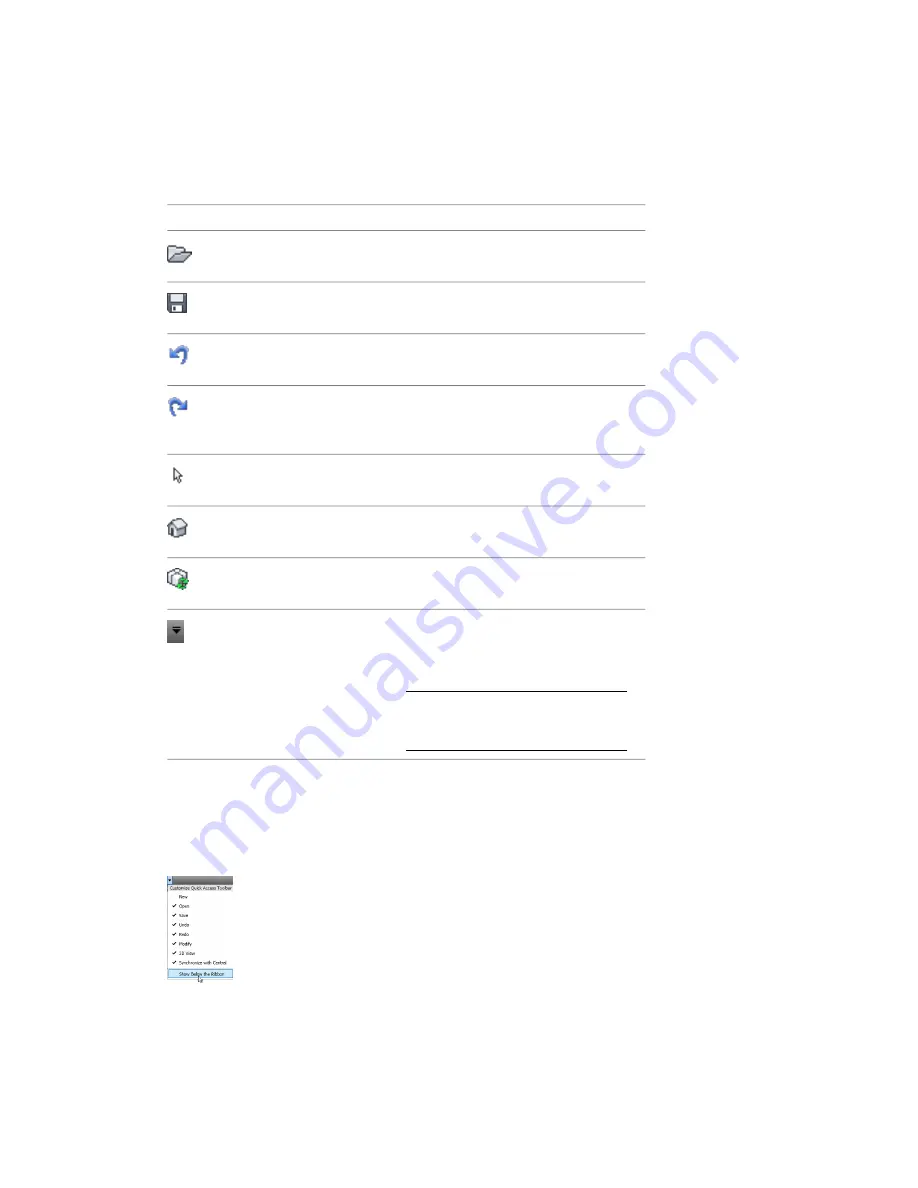
To add a ribbon button to the Quick Access toolbar, right-click the button on the ribbon and click Add to
Quick Access toolbar. Buttons are added to the right of the default commands on the Quick Access toolbar.
Using the Quick Access Toolbar
The Quick Access toolbar contains the following items by default:
Description
Quick Access Toolbar Item
Opens a project, family, annotation,
building component, or IFC file.
(Open)
Saves a current project, family, annotation,
or template file.
(Save)
Cancels the last action by default. Displays
list of all actions taken during the session.
(Undo)
Reinstates the last cancelled action. Also
displays a list of all reinstated actions per-
formed during the session.
(Redo)
Completes an action, or prepares the soft-
ware to select an element to modify.
(Modify)
Opens or creates views including Default
3D, Camera, and Walkthrough.
(3D View)
Synchronizes a local file with one on the
central server.
(Synchronize and Modify Settings)
Customizes the items displayed on the
Quick Access toolbar. To enable or disable
(Customize Quick Access Toolbar)
an item, click next to it on the Customize
Quick Access Toolbar drop-down.
NOTE
The New button displays on the
Customize Quick Access Toolbar drop-
down, but is not enabled by default.
To undo or redo a series of actions, click the drop-down list to the right of the Undo or Redo buttons. This
list displays the action history in a list. Starting with the most recent action, you can select any number of
previous actions to include in the Undo or Redo operation.
The Quick Access toolbar can display below the ribbon. To change the setting, on the Quick Access toolbar,
click Customize Quick Access Toolbar drop-down
➤
Show Below the Ribbon.
While in an edit mode (such as Place Wall) or the Family Editor, items that are added to the Quick Access
toolbar from the Create, Modify, Group, Clipboard, or View Graphics panel persist on the toolbar for that
Parts of the Revit Interface | 91
Содержание 256B1-05A761-1301 - AutoCAD Revit Structure Suite 2010
Страница 1: ...Revit Architecture 2010 User s Guide March 2009 ...
Страница 4: ......
Страница 42: ...xlii ...
Страница 84: ...42 ...
Страница 126: ...84 ...
Страница 166: ...124 ...
Страница 229: ...Schedule Field Formatting Calculating Totals Specifying Schedule Properties 187 ...
Страница 230: ...Schedule with Grid Lines Schedule with Grid Lines and an Outline 188 Chapter 5 Project Views ...
Страница 304: ...262 ...
Страница 427: ...Defining the first scale vector Defining the second scale vector Resizing Graphically 385 ...
Страница 454: ...Before painting applying material to stairs 412 Chapter 8 Editing Elements ...
Страница 456: ...414 ...
Страница 486: ...444 ...
Страница 674: ...632 ...
Страница 802: ... Attachment Style Cut Column Attachment Justification Intersect Column Midline 760 Chapter 13 Architectural Design ...
Страница 809: ...Curtain wall Curtain Grid Curtain Walls Curtain Grids and Mullions 767 ...
Страница 994: ...952 ...
Страница 1016: ...974 ...
Страница 1204: ...1162 ...
Страница 1290: ...1248 ...
Страница 1318: ...1276 ...
Страница 1372: ...1330 ...
Страница 1382: ...1340 ...
Страница 1462: ...1420 ...
Страница 1492: ...1450 ...






























