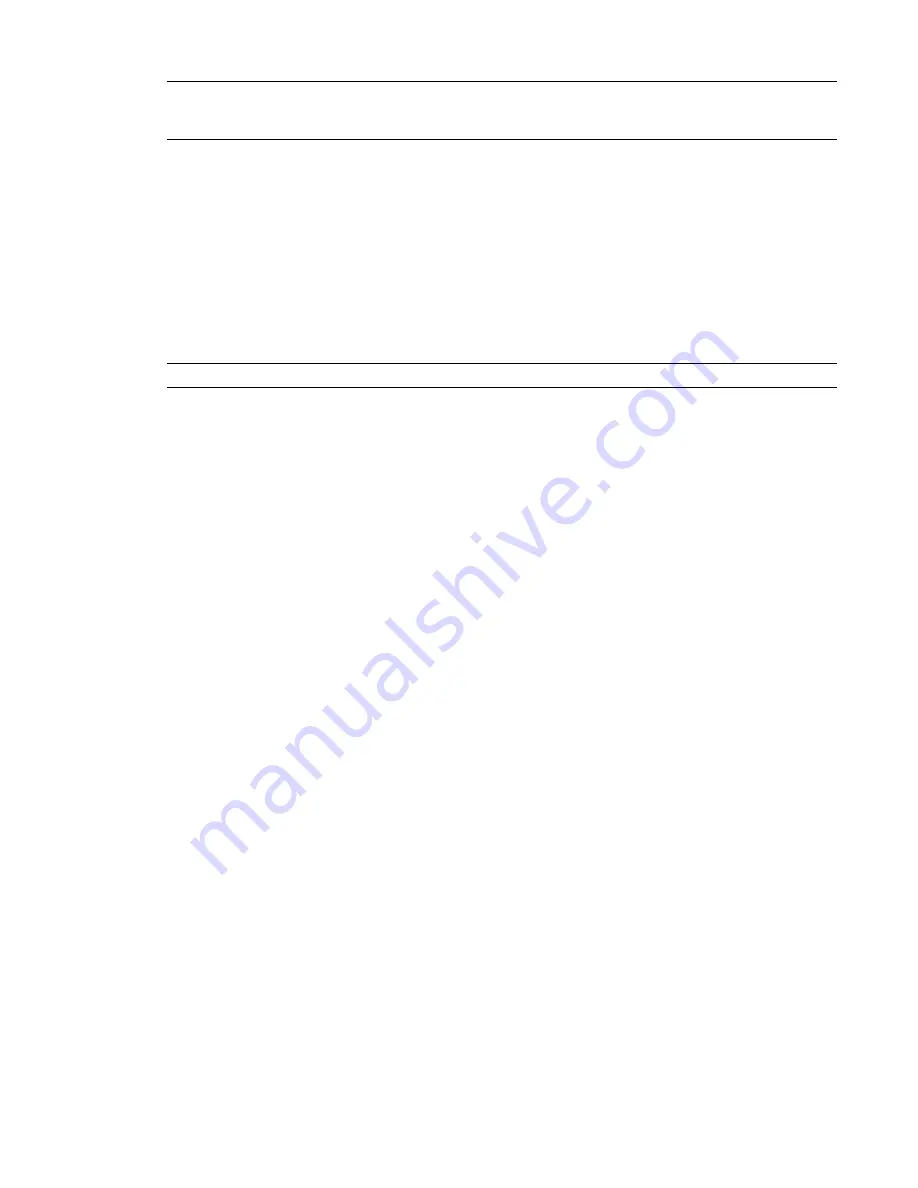
NOTE
Glow, smoothness, and shininess are no longer supported for Revit materials. However, render appearances
for materials may have similar properties. When you upgrade a project to Revit Architecture 2009, all materials
from earlier Revit releases are converted to have no glow, no smoothness, and no shininess.
on page 468.
Render Appearances that Migrate Automatically
In Revit Architecture 2009, new render appearances have been assigned to all materials that are used in Revit
families or templates and that previously used AccuRender definitions. When you upgrade a project that
uses these materials, the materials are updated to use the new render appearances.
For these materials, each 2008 render appearance is mapped to a new 2009 render appearance, based on a
match of the AccuRender definition name. If you modified an AccuRender definition without changing its
name, the modified AccuRender appearance is updated to use the 2009 render appearance.
NOTE
Revit Architecture 2009 does not change the names of any existing materials in a project.
Render Appearances that Require Manual Updates
Revit Architecture 2009 assigns a default render appearance to the following:
■
Materials that are not used in Revit families or templates
■
Materials that use custom AccuRender definitions in Revit 2008 or prior releases
In rendered images, this default render appearance displays as gray, and the material’s Comments field
displays the following text:
Rendering appearance not upgraded
You must update these materials to assign new render appearances to them. See
on page 59.
If a Revit 2008 project makes extensive use of AccuRender definitions, you can edit a text file to map the
AccuRender definitions to new render appearances. For instructions, go to the Autodesk Support Knowledge
Base and search for the technical solution TS1081106.
Updating a 2008 Render Appearance
Use the following procedure to assign a new render appearance to a 2008 material whose render appearance
was not upgraded automatically.
To update a render appearance for a material
1
In Revit Architecture 2009, open a project.
2
Click Settings menu
➤
Materials.
3
In the left pane of the Materials dialog, under Materials, enter
not upgraded
in the search field.
The materials list displays the names of all materials whose Comments field contains the specified
text.
4
Select a material from the list.
5
On the Render Appearance tab, click Replace.
6
In the Render Appearance Library, select the desired render appearance for the material, and
click OK.
Rendering Enhancements | 59
Содержание 256B1-05A761-1301 - AutoCAD Revit Structure Suite 2010
Страница 1: ...Revit Architecture 2010 User s Guide March 2009 ...
Страница 4: ......
Страница 42: ...xlii ...
Страница 84: ...42 ...
Страница 126: ...84 ...
Страница 166: ...124 ...
Страница 229: ...Schedule Field Formatting Calculating Totals Specifying Schedule Properties 187 ...
Страница 230: ...Schedule with Grid Lines Schedule with Grid Lines and an Outline 188 Chapter 5 Project Views ...
Страница 304: ...262 ...
Страница 427: ...Defining the first scale vector Defining the second scale vector Resizing Graphically 385 ...
Страница 454: ...Before painting applying material to stairs 412 Chapter 8 Editing Elements ...
Страница 456: ...414 ...
Страница 486: ...444 ...
Страница 674: ...632 ...
Страница 802: ... Attachment Style Cut Column Attachment Justification Intersect Column Midline 760 Chapter 13 Architectural Design ...
Страница 809: ...Curtain wall Curtain Grid Curtain Walls Curtain Grids and Mullions 767 ...
Страница 994: ...952 ...
Страница 1016: ...974 ...
Страница 1204: ...1162 ...
Страница 1290: ...1248 ...
Страница 1318: ...1276 ...
Страница 1372: ...1330 ...
Страница 1382: ...1340 ...
Страница 1462: ...1420 ...
Страница 1492: ...1450 ...






























