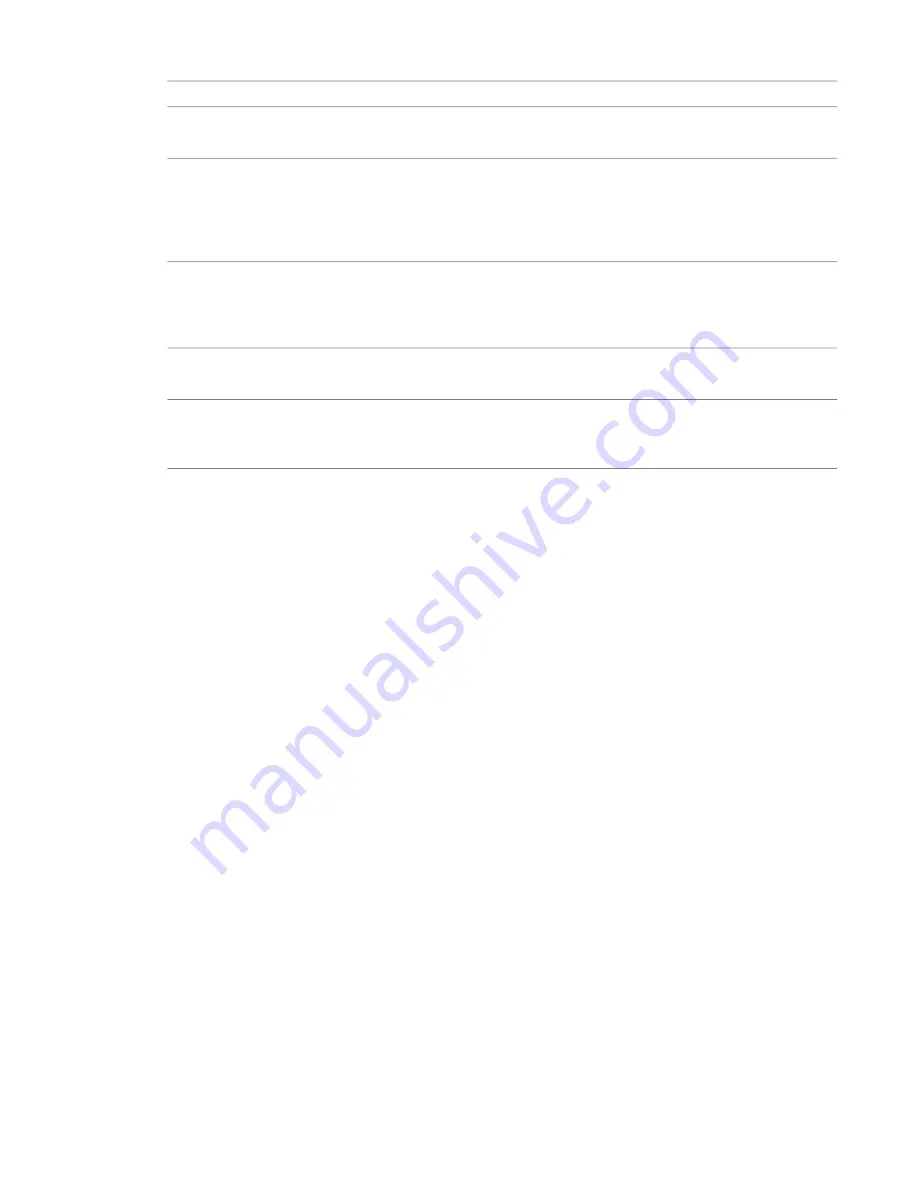
Description
Term
One possible solution to the design problem. See
on page 1310 and
on page 1311.
Design option
The preferred design option in the design option set. The primary option has a closer relationship
to the main model than secondary options. Elements in the main model and in the primary option
Primary option
can reference each other. Only one design option in a set can be the primary option. All other
options are secondary. By default, each project view displays both the main model and the primary
option for each set. See
Promoting a Secondary Option to the Primary Option
on page 1312.
A design option that is an alternative to the primary option in the set. Elements in a secondary
option can reference elements in the main model. However, elements in the main model cannot
Secondary option
reference elements in a secondary option. See
Referencing Elements in Design Options
1321.
The design option that you are currently editing. See
on page 1311 and
on page 1312.
Active option
A view that is dedicated to a specific design option. When this view is active or added to a sheet,
Revit Architecture shows the design option along with the main model. See
on page 1318.
Dedicated view
Best Practices for Design Options
When implementing design options, consider the following strategies:
To prepare the main model for design options
In the main model create as much of the model as possible before adding any design options. Include
elements that will be common to all design options. Use design options for only those parts of the model
that will vary.
To create a design option
1
Create a design option set. See
on page 1309.
2
Add the design option. See
on page 1310.
3
Add elements to the design option. See
on page 1311.
To facilitate cleanup
If main model elements need to clean up connections with secondary design option elements, move those
elements from the main model to one or more design options in the set. You cannot join the geometry of
elements that are part of a secondary option with elements that are part of the main model. For example,
if walls in the main model need to attach to a roof in Roof Option 2, move the walls from the main model
into Roof Option 2.
on page 1325,
Referencing Elements in Design Options
on page 1321, and
Moving Elements from the Main Model to a Design Option Set
on page 1313.
1308 | Chapter 22 Design Options
Содержание 256B1-05A761-1301 - AutoCAD Revit Structure Suite 2010
Страница 1: ...Revit Architecture 2010 User s Guide March 2009 ...
Страница 4: ......
Страница 42: ...xlii ...
Страница 84: ...42 ...
Страница 126: ...84 ...
Страница 166: ...124 ...
Страница 229: ...Schedule Field Formatting Calculating Totals Specifying Schedule Properties 187 ...
Страница 230: ...Schedule with Grid Lines Schedule with Grid Lines and an Outline 188 Chapter 5 Project Views ...
Страница 304: ...262 ...
Страница 427: ...Defining the first scale vector Defining the second scale vector Resizing Graphically 385 ...
Страница 454: ...Before painting applying material to stairs 412 Chapter 8 Editing Elements ...
Страница 456: ...414 ...
Страница 486: ...444 ...
Страница 674: ...632 ...
Страница 802: ... Attachment Style Cut Column Attachment Justification Intersect Column Midline 760 Chapter 13 Architectural Design ...
Страница 809: ...Curtain wall Curtain Grid Curtain Walls Curtain Grids and Mullions 767 ...
Страница 994: ...952 ...
Страница 1016: ...974 ...
Страница 1204: ...1162 ...
Страница 1290: ...1248 ...
Страница 1318: ...1276 ...
Страница 1372: ...1330 ...
Страница 1382: ...1340 ...
Страница 1462: ...1420 ...
Страница 1492: ...1450 ...






























