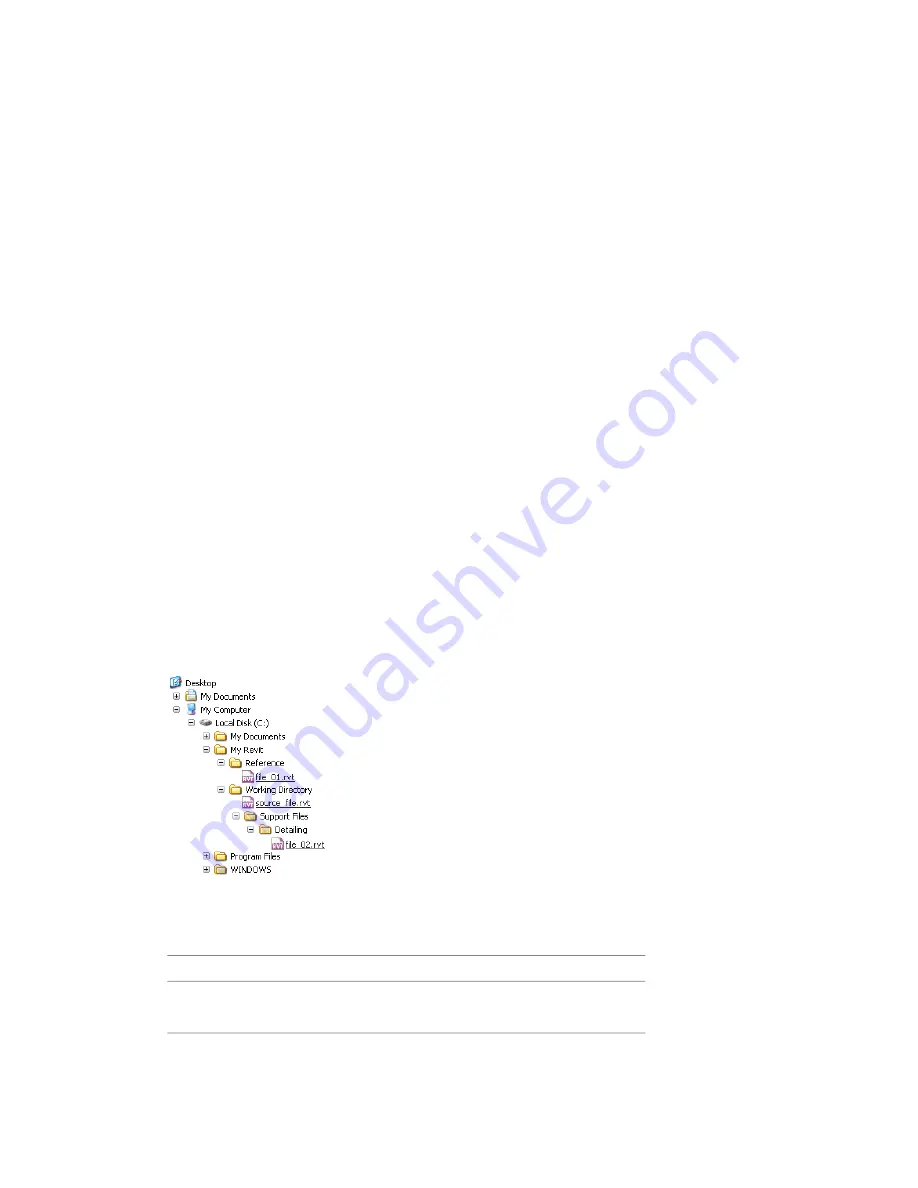
■
Reload.
Loads the latest version of the linked model. You can also close the project and reopen it, and
the linked model is reloaded.
■
Import.
Embeds the model into the project. This option is not available for Revit models.
■
Located In.
Lists the sheet that contains the DWF markup import symbol.
■
Preserve Graphic Overrides.
Maintains any graphic overrides on DWG, DXF, and DGN links, when the
links are reloaded.
■
Reference Type drop-down.
Specifies whether this nested linked model is shown (Attachment) or hidden
(Overlay) when the host model is linked into another model. See
Showing or Hiding Nested Linked Revit
on page 1279.
■
Path Type drop-down.
Specifies whether nested models file path are Relative or Absolute. The default is
Relative.
Directory Paths in Linked Models
A relative path defines the position of a linked file in a working directory such as a project folder. Its position
is defined by its relative location. An absolute path defines the location of a linked file on a disk or network
drive.
In general, you should use a relative path instead of an absolute path.
■
If you use a relative path and later move the project and the linked file together to a new directory, the
link is maintained. Revit tries to find the linked model by its relative position to the working directory.
■
If you use an absolute path and later move the project and the linked file to a new directory, the link is
broken. Revit tries to find the linked model in the specified directory.
An absolute path may be preferable when you link in a workshared project, such as a central file that other
users need to access. This file is likely not to move from its location on disk.
In the following image, a simple directory structure is used as an example.
In this instance, absolute and relative paths are defined as follows. Note the folder Working Directory. This
has been named as such for illustrative purposes. A working directory can possess any name.
Relative Path
Absolute Path
File
source-file.rvt
C:\My Revit\Working Directory\source-
file.rvt
sourcefile.rvt
1288 | Chapter 21 Working with Linked Models
Содержание 256B1-05A761-1301 - AutoCAD Revit Structure Suite 2010
Страница 1: ...Revit Architecture 2010 User s Guide March 2009 ...
Страница 4: ......
Страница 42: ...xlii ...
Страница 84: ...42 ...
Страница 126: ...84 ...
Страница 166: ...124 ...
Страница 229: ...Schedule Field Formatting Calculating Totals Specifying Schedule Properties 187 ...
Страница 230: ...Schedule with Grid Lines Schedule with Grid Lines and an Outline 188 Chapter 5 Project Views ...
Страница 304: ...262 ...
Страница 427: ...Defining the first scale vector Defining the second scale vector Resizing Graphically 385 ...
Страница 454: ...Before painting applying material to stairs 412 Chapter 8 Editing Elements ...
Страница 456: ...414 ...
Страница 486: ...444 ...
Страница 674: ...632 ...
Страница 802: ... Attachment Style Cut Column Attachment Justification Intersect Column Midline 760 Chapter 13 Architectural Design ...
Страница 809: ...Curtain wall Curtain Grid Curtain Walls Curtain Grids and Mullions 767 ...
Страница 994: ...952 ...
Страница 1016: ...974 ...
Страница 1204: ...1162 ...
Страница 1290: ...1248 ...
Страница 1318: ...1276 ...
Страница 1372: ...1330 ...
Страница 1382: ...1340 ...
Страница 1462: ...1420 ...
Страница 1492: ...1450 ...






























