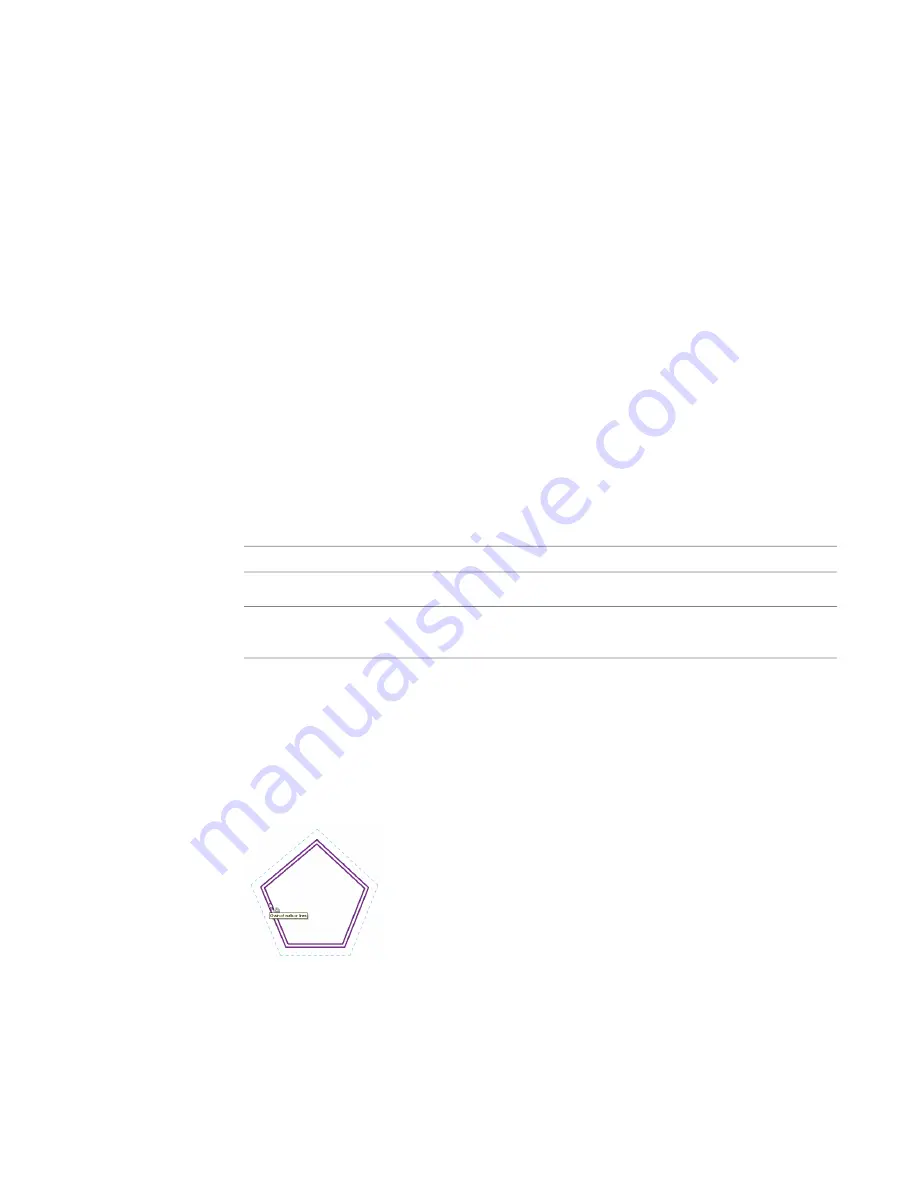
Related topics
■
on page 372
■
Preventing Elements from Moving
on page 382
■
on page 392
Moving Elements with the Offset Tool
Use the Offset tool to copy or move a selected model line, detail line, wall, or beam a specified distance
perpendicular to its length. You can apply the tool to single elements or to chains of elements belonging to
the same family. You can specify the offset distance by dragging the selected elements or by entering a value.
The following restrictions apply to the Offset tool:
■
You can offset lines, beams, or braces in their own work planes only. For example, if you sketch a model
line whose work plane is set to floor plan: level 1, you can offset that line only in the plan view plane.
■
You cannot offset walls created as in-place families.
■
You cannot offset elements in a view perpendicular to their move plane. For example, you cannot offset
a wall in an elevation view.
To offset an element or a copy of an element:
1
Click Modify tab
➤
Edit panel
➤
Offset.
2
On the Options Bar, select how you want to specify the offset distance:
Then…
If you want to…
select Graphical.
drag the selected element to the desired distance
select Numerical. Enter a positive number in the Offset
box.
enter a value for the offset distance
3
If you want to create and offset copies of the selected element, select Copy on the Options Bar.
(If you selected Graphical in the previous step, pressing
CTRL
as you move the cursor has the
same effect.)
4
Select the element or chain to offset.
If you specified an offset distance using the Numerical option, a preview line displays at that
distance from the highlighted elements on the side where the cursor is positioned, as shown.
Cursor at outside face of the wall
374 | Chapter 8 Editing Elements
Содержание 256B1-05A761-1301 - AutoCAD Revit Structure Suite 2010
Страница 1: ...Revit Architecture 2010 User s Guide March 2009 ...
Страница 4: ......
Страница 42: ...xlii ...
Страница 84: ...42 ...
Страница 126: ...84 ...
Страница 166: ...124 ...
Страница 229: ...Schedule Field Formatting Calculating Totals Specifying Schedule Properties 187 ...
Страница 230: ...Schedule with Grid Lines Schedule with Grid Lines and an Outline 188 Chapter 5 Project Views ...
Страница 304: ...262 ...
Страница 427: ...Defining the first scale vector Defining the second scale vector Resizing Graphically 385 ...
Страница 454: ...Before painting applying material to stairs 412 Chapter 8 Editing Elements ...
Страница 456: ...414 ...
Страница 486: ...444 ...
Страница 674: ...632 ...
Страница 802: ... Attachment Style Cut Column Attachment Justification Intersect Column Midline 760 Chapter 13 Architectural Design ...
Страница 809: ...Curtain wall Curtain Grid Curtain Walls Curtain Grids and Mullions 767 ...
Страница 994: ...952 ...
Страница 1016: ...974 ...
Страница 1204: ...1162 ...
Страница 1290: ...1248 ...
Страница 1318: ...1276 ...
Страница 1372: ...1330 ...
Страница 1382: ...1340 ...
Страница 1462: ...1420 ...
Страница 1492: ...1450 ...






























