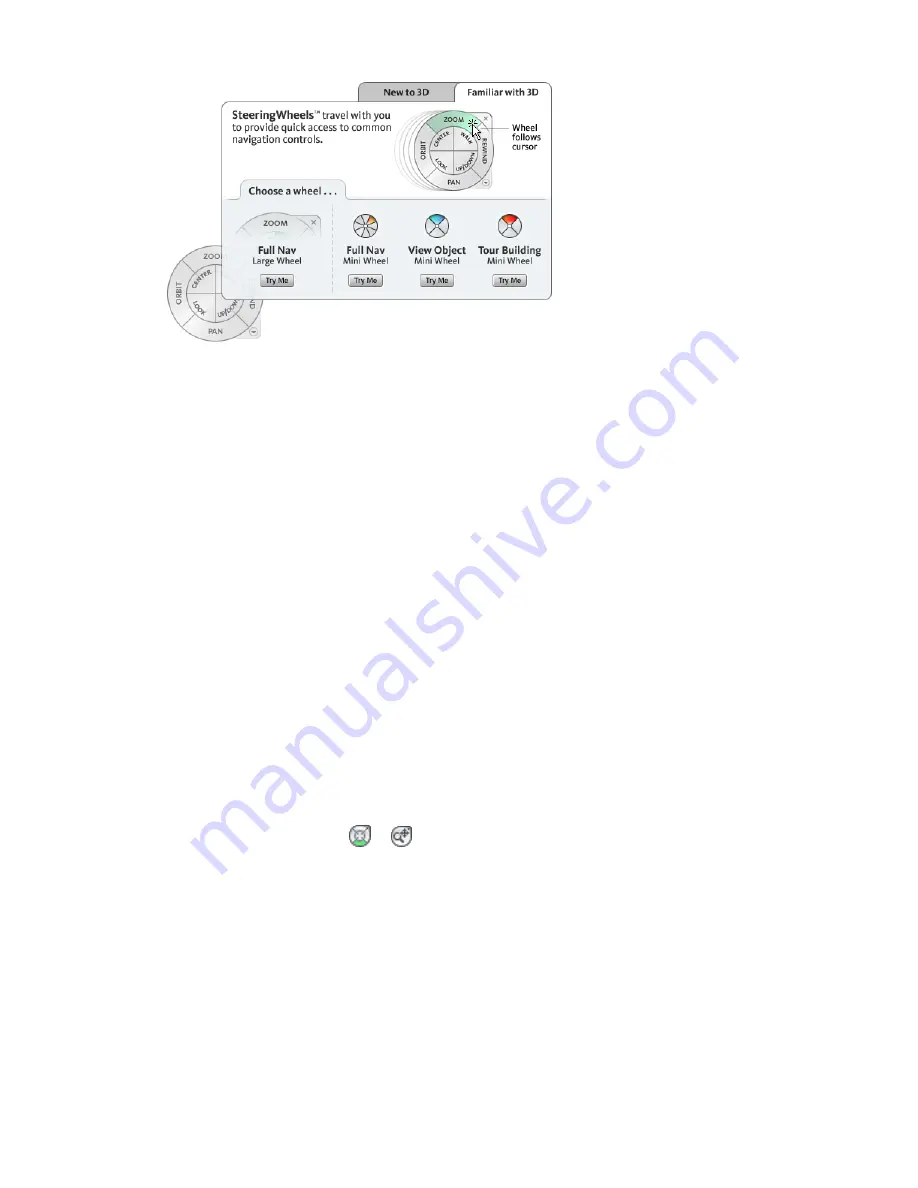
Display and Use Wheels
Pressing and dragging on a wedge of a wheel is the primary mode of interaction. After a wheel is displayed,
click one of the wedges and hold down the button on the pointing device to activate the navigation tool.
Drag to reorient the current view. Releasing the button returns you to the wheel.
Appearance of the Wheels
You can control the appearance of the wheels by switching between the different styles of wheels that are
available, or by adjusting the size and opacity. Wheels (except the 2D Navigation wheel) are available in
two different styles: big and mini.
The size of a wheel controls how large or small the wedges and labels appear on the wheel; the opacity level
controls the visibility of the objects in the model behind the wheel.
Wheel Tooltips, Tool Messages, and Tool Cursor Text
Tooltips are displayed for each button on a wheel as the cursor is moved over them. The tooltips appear
below the wheel and identify what action will be performed if the wedge or button is clicked.
Similar to tooltips, tool messages and cursor text are displayed when you use one of the navigation tools
from a wheel. Tool messages are displayed when a navigation tool is active; they provide basic instructions
about using the tool. Tool cursor text displays the name of the active navigation tool near the cursor.
Disabling tool messages and cursor text only affects the messages that are displayed when using the mini
wheels or the big Full Navigation wheel.
Use one of the following methods to display a wheel:
To display the currently selected SteeringWheel style:
On the Navigation Bar, click
or
.
To display a selected SteeringWheel style:
On the Navigation Bar, click the arrow below the SteeringWheel, and select a SteeringWheel style from the
shortcut menu.
To close a wheel
Use one of the following methods to close a wheel:
■
Press the Esc.
■
Click the small x in the upper right-hand corner of the wheel.
SteeringWheels | 227
Содержание 256B1-05A761-1301 - AutoCAD Revit Structure Suite 2010
Страница 1: ...Revit Architecture 2010 User s Guide March 2009 ...
Страница 4: ......
Страница 42: ...xlii ...
Страница 84: ...42 ...
Страница 126: ...84 ...
Страница 166: ...124 ...
Страница 229: ...Schedule Field Formatting Calculating Totals Specifying Schedule Properties 187 ...
Страница 230: ...Schedule with Grid Lines Schedule with Grid Lines and an Outline 188 Chapter 5 Project Views ...
Страница 304: ...262 ...
Страница 427: ...Defining the first scale vector Defining the second scale vector Resizing Graphically 385 ...
Страница 454: ...Before painting applying material to stairs 412 Chapter 8 Editing Elements ...
Страница 456: ...414 ...
Страница 486: ...444 ...
Страница 674: ...632 ...
Страница 802: ... Attachment Style Cut Column Attachment Justification Intersect Column Midline 760 Chapter 13 Architectural Design ...
Страница 809: ...Curtain wall Curtain Grid Curtain Walls Curtain Grids and Mullions 767 ...
Страница 994: ...952 ...
Страница 1016: ...974 ...
Страница 1204: ...1162 ...
Страница 1290: ...1248 ...
Страница 1318: ...1276 ...
Страница 1372: ...1330 ...
Страница 1382: ...1340 ...
Страница 1462: ...1420 ...
Страница 1492: ...1450 ...






























