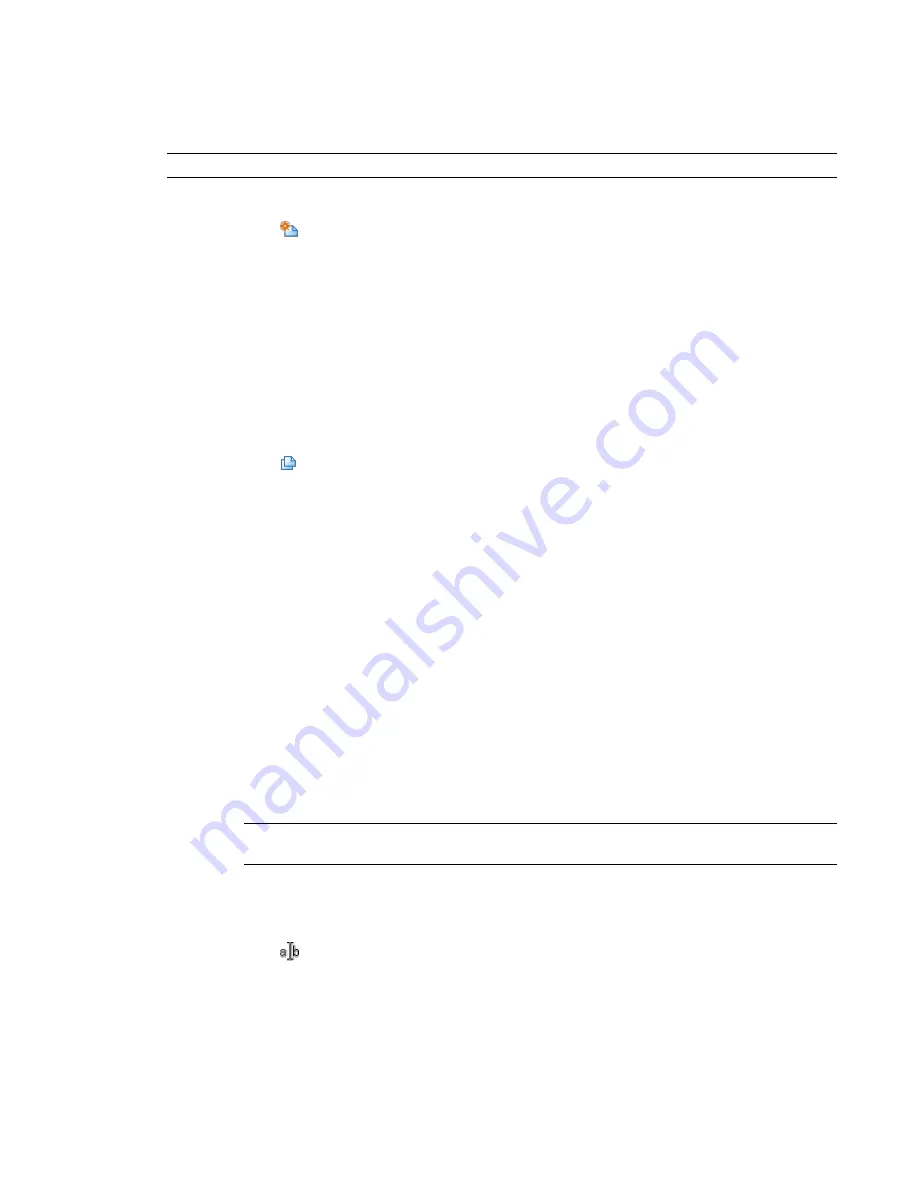
To use the current view to export
For Export, select <Current View/Sheet Only>. Notice the only view listed and selected is the currently active
view. The view is selected by default and will be output with the exported file.
NOTE
Sets do not need to be saved or validated. They maintain their last configured status at all times.
To create a new set to export
1
Click
(New Set).
2
Enter a name in the New Set dialog and click OK. The new set will be displayed in the Export
drop-down list.
3
To filter your view choices, for Show in list, select Views in the Model, Sheets in the Model, or
All views and sheets in the Model.
4
Select views for the set by clicking their associated Include box. A check mark indicates that a
view has been selected.
The set is now available for use and may be selected from the Export drop-down list at any time.
To create a new set by duplicating another
1
For Export, select the set to be duplicated.
2
Click
(Duplicate Set).
3
Enter a name in the Duplicate Set dialog and click OK. The new set will be displayed in the
Export drop-down list.
The set is now available for use and may be selected from the Export drop-down list at any time.
If the set is to be adjusted with different views and sheets, proceed with the following steps.
4
To filter your view choices, for Show in list, select Views in the Set, Sheets in the Set, or All views
and sheets in the Set.
5
Select and deselect views for the set by clicking their associated Include box. A check mark
indicates that a view has been selected.
Modifying View and Sheet Sets
Modifying the views and sheets in an existing set is a matter of adjusting their Include status in the list.
1
on page 1346, for Export, select the set to be modified.
2
For Show in list, select from the Set and Model filters to narrow and broaden your choices.
3
Select and deselect views for the set by clicking their associated Include box. A check mark
indicates that a view has been selected.
NOTE
When modifying view and sheet sets, changes are immediate and do not need to be saved
or validated. They maintain their last configured status at all times.
To rename a set
1
For Export, select the set to be renamed.
2
Click
(Rename Set).
3
Enter a name in the Rename Set dialog and click OK.
The renamed set is immediately changed in the Export drop-down list.
1348 | Chapter 24 Interoperability
Содержание 256B1-05A761-1301 - AutoCAD Revit Structure Suite 2010
Страница 1: ...Revit Architecture 2010 User s Guide March 2009 ...
Страница 4: ......
Страница 42: ...xlii ...
Страница 84: ...42 ...
Страница 126: ...84 ...
Страница 166: ...124 ...
Страница 229: ...Schedule Field Formatting Calculating Totals Specifying Schedule Properties 187 ...
Страница 230: ...Schedule with Grid Lines Schedule with Grid Lines and an Outline 188 Chapter 5 Project Views ...
Страница 304: ...262 ...
Страница 427: ...Defining the first scale vector Defining the second scale vector Resizing Graphically 385 ...
Страница 454: ...Before painting applying material to stairs 412 Chapter 8 Editing Elements ...
Страница 456: ...414 ...
Страница 486: ...444 ...
Страница 674: ...632 ...
Страница 802: ... Attachment Style Cut Column Attachment Justification Intersect Column Midline 760 Chapter 13 Architectural Design ...
Страница 809: ...Curtain wall Curtain Grid Curtain Walls Curtain Grids and Mullions 767 ...
Страница 994: ...952 ...
Страница 1016: ...974 ...
Страница 1204: ...1162 ...
Страница 1290: ...1248 ...
Страница 1318: ...1276 ...
Страница 1372: ...1330 ...
Страница 1382: ...1340 ...
Страница 1462: ...1420 ...
Страница 1492: ...1450 ...






























