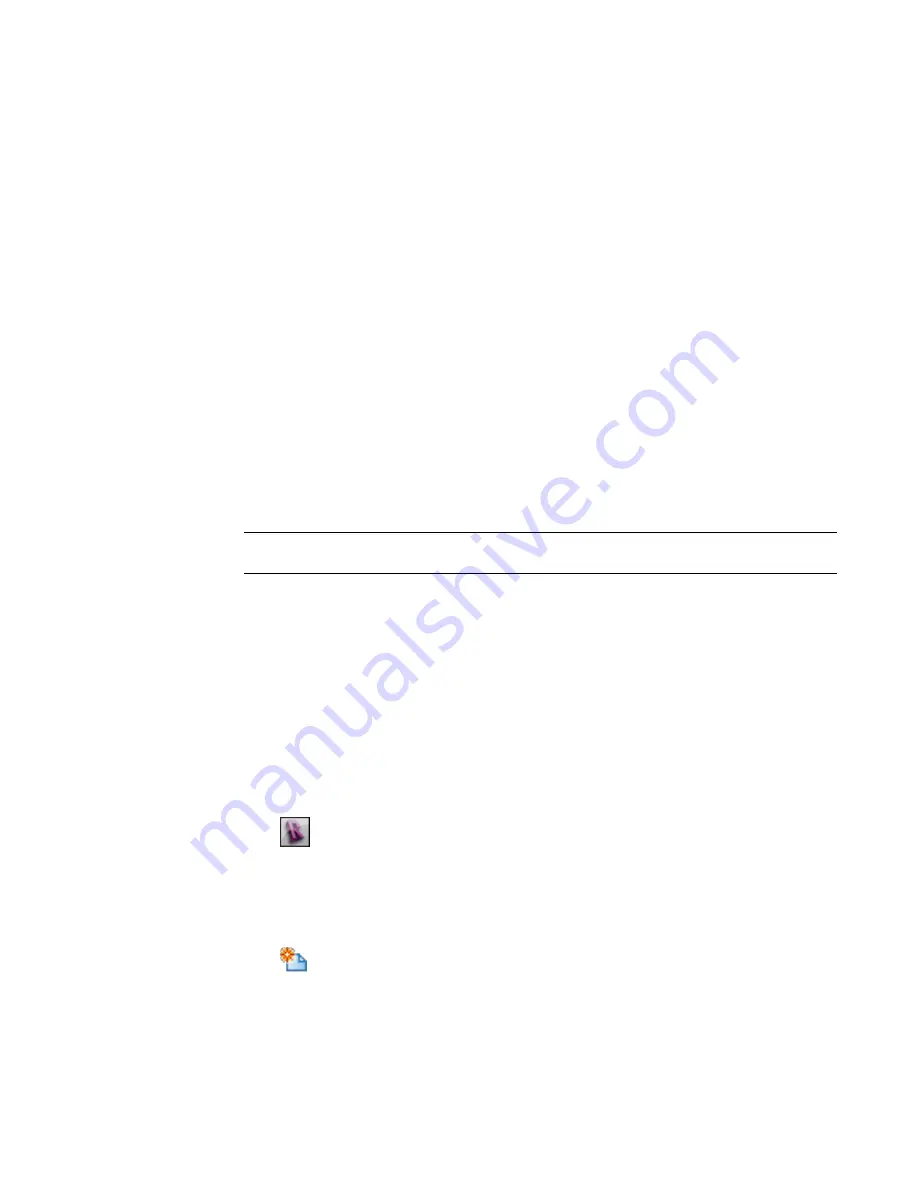
11
Save the family and load it into a project.
Shared and Family Parameters
If you click the Modify button in the Family Types dialog, the Parameter Properties dialog opens. You can
replace a shared parameter with a family parameter or a family parameter with a shared parameter. Family
parameters are specific to one family. You can also replace one shared parameter with another.
Exporting Shared Parameters to a Shared Parameter File
You can export shared parameters to a new shared parameter file if the old parameter file is deleted, or if
there are shared parameters in a family or a project that are not in the current shared parameter file.
Before you can export them, you must already have added the shared parameters into a Revit Architecture
project file or family file. For more information on adding shared parameters, see
on page 458.
1
Create or open a shared parameter file.
For more information on creating shared parameter files, see
Setting Up Shared Parameter Files
on page 452.
2
Select a shared parameter in either a family or a project.
3
Click Modify.
4
In the Parameter Properties dialog, click Export.
NOTE
The Export option is never enabled if the selected shared parameter is already in the current
shared parameter file.
An informational message appears informing you that the shared parameter will be exported
to the shared parameter file you set up in Step 1.
5
Click OK to complete the export.
Tagging with Shared Parameters
Shared parameters are available for both single- and multi-category tags. You can apply a multi-category tag
to any kind of component, regardless of its category, by applying a filter parameter to a tag.
Creating a Single-Category Tag
1
Click
➤
New
➤
Annotation Symbol, select a template (such as, Door Tag.rft) and click
Open.
The Family Editor opens.
2
Click Create tab
➤
Annotate panel
➤
Label.
3
Click in the drawing area. The Edit Label dialog opens.
4
Click
(Add Parameter).
5
In the Parameter Properties dialog, click Select and select the shared parameter to add to the
label.
6
Click OK twice.
Shared Parameters | 455
Содержание 256B1-05A761-1301 - AutoCAD Revit Structure Suite 2010
Страница 1: ...Revit Architecture 2010 User s Guide March 2009 ...
Страница 4: ......
Страница 42: ...xlii ...
Страница 84: ...42 ...
Страница 126: ...84 ...
Страница 166: ...124 ...
Страница 229: ...Schedule Field Formatting Calculating Totals Specifying Schedule Properties 187 ...
Страница 230: ...Schedule with Grid Lines Schedule with Grid Lines and an Outline 188 Chapter 5 Project Views ...
Страница 304: ...262 ...
Страница 427: ...Defining the first scale vector Defining the second scale vector Resizing Graphically 385 ...
Страница 454: ...Before painting applying material to stairs 412 Chapter 8 Editing Elements ...
Страница 456: ...414 ...
Страница 486: ...444 ...
Страница 674: ...632 ...
Страница 802: ... Attachment Style Cut Column Attachment Justification Intersect Column Midline 760 Chapter 13 Architectural Design ...
Страница 809: ...Curtain wall Curtain Grid Curtain Walls Curtain Grids and Mullions 767 ...
Страница 994: ...952 ...
Страница 1016: ...974 ...
Страница 1204: ...1162 ...
Страница 1290: ...1248 ...
Страница 1318: ...1276 ...
Страница 1372: ...1330 ...
Страница 1382: ...1340 ...
Страница 1462: ...1420 ...
Страница 1492: ...1450 ...






























