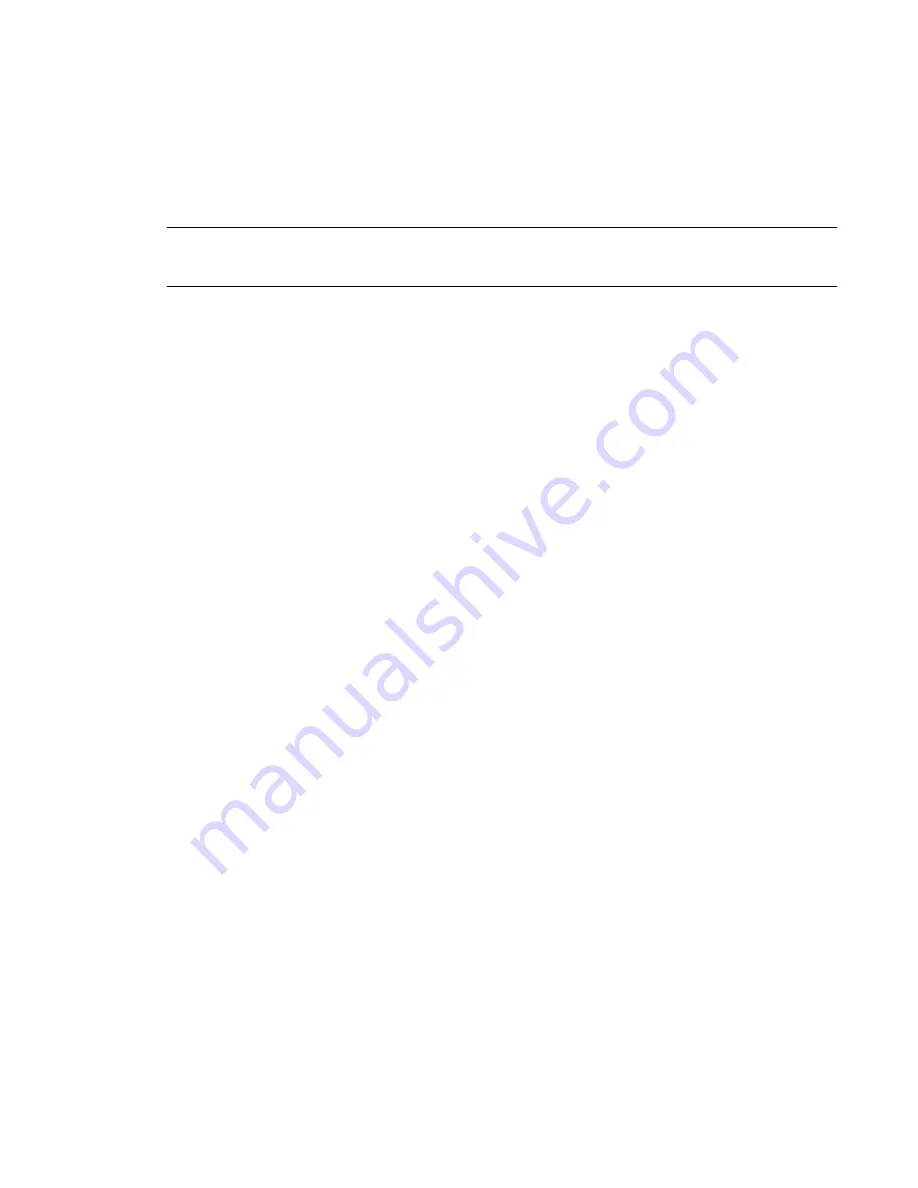
Project Units
You can specify the display format of various quantities in a project. What you specify affects the look of
quantities on the screen and in a printout. You can format data for informational or presentation purposes.
Project units are grouped by discipline, such as common, structural, or electrical. When you change the
discipline, different unit types are available. In the Project Units dialog, each unit type has a preview of the
display format. For example, length might have a display format of 1' 5 1/2".
NOTE
The actual display of editable values that affect the size of the model may be different. For example, you
might specify the display of dimensions to round to the nearest 1 inch; however, if you edit a dimension value in
the drawing area, it may show a value that has fractional inches.
Setting Project Units
1
Click Manage tab
➤
Project Settings panel
➤
Project Units, or type the keyboard shortcut UN.
2
In the Project Units dialog, select the discipline.
3
Click the value in the Format column to change the display value for that unit type.
The Format dialog displays.
4
Specify Units, if necessary.
5
For Rounding, select an appropriate value. If you select Custom, enter a value in the Rounding
increment text box.
6
For Unit symbol, select an appropriate option from the list.
7
Optionally select:
■
Suppress trailing 0’s
When selected, trailing zeros do not display (for example, 123.400 displays as 123.4).
■
Suppress 0 feet
When selected, does not display the 0 foot value (for example, 0’ - 4” displays as 4”). This
option is available for Length and Slope units.
■
Show + for positive values
■
Use digit grouping
When selected, the Decimal symbol/digit grouping option specified in the Project Units
dialog is applied to the unit value.
■
Suppress spaces
When selected, suppresses spaces around feet and fractional inches (for example, 1’ - 2”
displays as 1’-2”). This option is available for Length and Slope units.
8
Click OK.
Changing Decimal Display and Digit Grouping
1
Click Manage tab
➤
Project Settings panel
➤
Project Units, or type the keyboard shortcut UN.
2
In the Project Units dialog, select a value from the Decimal symbol/digit grouping list.
3
In the Format column, click the button for the unit you want to use this setting.
4
In the Format dialog, select Use digit grouping.
5
Click OK 2 times.
502 | Chapter 10 Customizing Project Settings
Содержание 256B1-05A761-1301 - AutoCAD Revit Structure Suite 2010
Страница 1: ...Revit Architecture 2010 User s Guide March 2009 ...
Страница 4: ......
Страница 42: ...xlii ...
Страница 84: ...42 ...
Страница 126: ...84 ...
Страница 166: ...124 ...
Страница 229: ...Schedule Field Formatting Calculating Totals Specifying Schedule Properties 187 ...
Страница 230: ...Schedule with Grid Lines Schedule with Grid Lines and an Outline 188 Chapter 5 Project Views ...
Страница 304: ...262 ...
Страница 427: ...Defining the first scale vector Defining the second scale vector Resizing Graphically 385 ...
Страница 454: ...Before painting applying material to stairs 412 Chapter 8 Editing Elements ...
Страница 456: ...414 ...
Страница 486: ...444 ...
Страница 674: ...632 ...
Страница 802: ... Attachment Style Cut Column Attachment Justification Intersect Column Midline 760 Chapter 13 Architectural Design ...
Страница 809: ...Curtain wall Curtain Grid Curtain Walls Curtain Grids and Mullions 767 ...
Страница 994: ...952 ...
Страница 1016: ...974 ...
Страница 1204: ...1162 ...
Страница 1290: ...1248 ...
Страница 1318: ...1276 ...
Страница 1372: ...1330 ...
Страница 1382: ...1340 ...
Страница 1462: ...1420 ...
Страница 1492: ...1450 ...






























