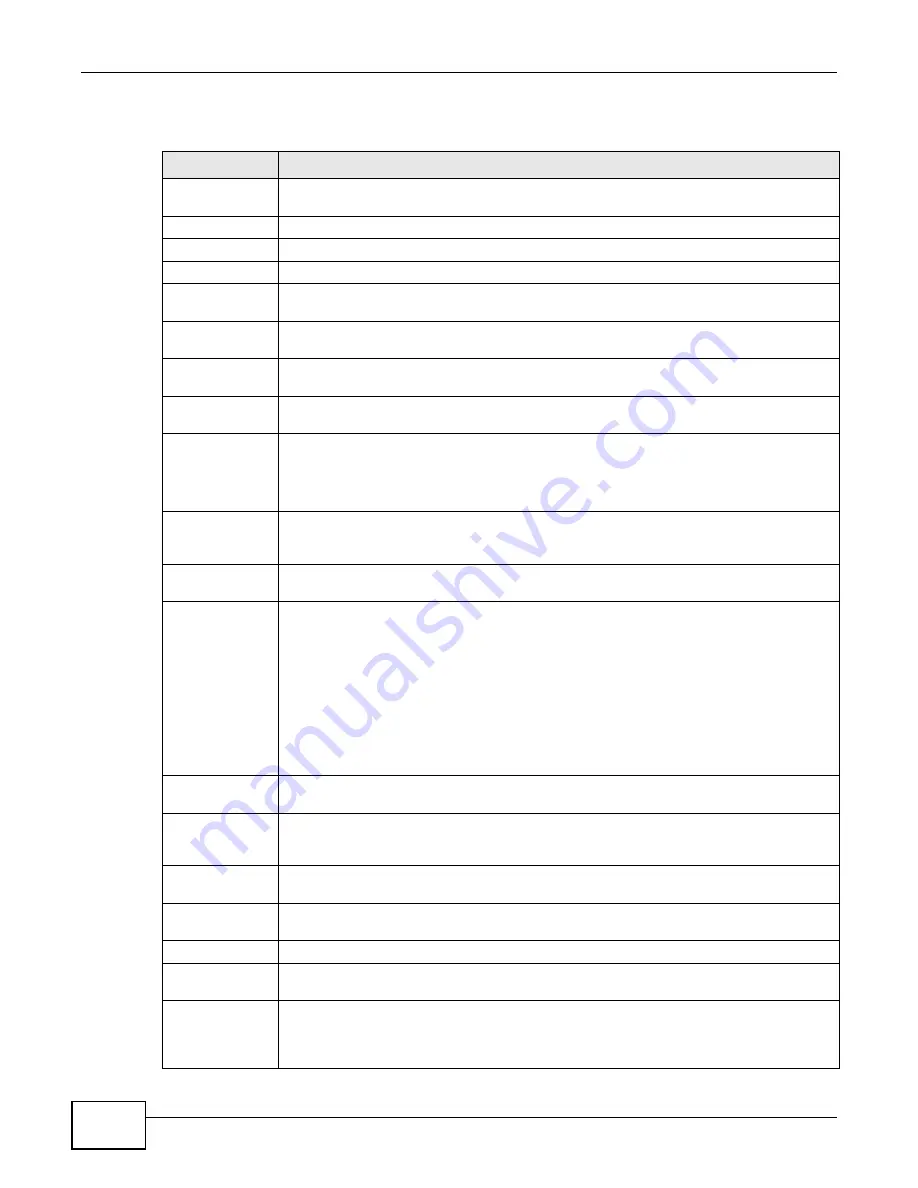
Chapter 9 Subscriber Port Setup Screens
Management Switch Card User’s Guide
296
The following table describes the fields in this screen.
Table 135
ENET Port Setup
LABEL
DESCRIPTION
Slot
Select the number of a line card’s slot. The corresponding subscriber port setup screen for
the type of line card you selected automatically displays.
Port
Select the number of a port on the line card.
Load
Click
Load
to display the port’s settings in the fields below.
Enable
Select this check box to turn on this port.
Customer
Information
Enter information to identify the subscriber connected to this port. You can use up to 31
printable English keyboard characters (including spaces and hyphens).
TEL
Enter information to identify the telephone number of the subscriber connected to this
port. You can use up to 15 English keyboard characters (including spaces and hyphens).
Flow Control
Select this check box to turn on flow control on a port. See
for more on flow control.
Frame Type
Select
all
to have the interface accept all Ethernet frames. Select
tag
to have the interface
only accept frames with an IEEE 802.1Q VLAN tag.
PVID / Priority
Specify the port VLAN ID (1~4094) and IEEE 802.1p priority (0~7) to add to untagged
frames received on this port.
If you configure an ENET PVID setting and enable TLS, the system does not apply the
PVID.
Rate Limit Profile Select a rate limit profile to apply to the subscriber connected to this port. The profile sets
maximum speed settings for traffic coming from or going to the subscriber. See
for how to configure a profile.
Queue Rate Limit
Profile
Select a profile of per-queue rate limiting parameters to assign to this port.
Queue Schedule
Set the port’s Class of Service (CoS) scheduling method.
Select
SPQ
to use Strict Priority Queuing to service queues based on the traffic’s IEEE
802.1p priority only. When the highest priority queue empties, traffic on the next highest-
priority queue begins.
Select
WRR
to use Weighted Round Robin (WRR) scheduling to service queues on a
rotating basis based on their queue weight (the number you configure in the queue weight
fields). Queues with larger weights get more service than queues with smaller weights.
If you select
WRR
, use the Q0 to Q7 fields to set the priority weight (0~15) of each IEEE
802.1p priority queue. The higher a queue’s weight, the more service it gets.
VLAN
Click the
Setup
button to open a screen where you can configure the VLAN settings for the
port. See
for more information.
Dot3ad
For a port on an Ethernet line card, click the
Setup
button to open a screen where you can
configure the link aggregation settings for the port. See
for
more information.
PVLAN
Click the
Setup
button to open a screen where you can configure Protocol VLAN (PVLAN)
settings for the port. See
for a similar description.
XVLAN
Click the
Setup
button to open a screen where you can configure VLAN translation settings
for the port. See
for a similar description.
SFP Tx Enable
Select this to turn on transmission for the GLC’s SFP slot.
Speed
Manually select a speed for the GLC’s SFP slot or use
auto
to let the system automatically
determine the speed to use.
Apply
Click
Apply
to save the changes in this screen to the system’s volatile memory. The
system loses these changes if it is turned off or loses power, so use the
Config Save
link
on the navigation panel and then the
Save
button to save your changes to the non-volatile
memory when you are done configuring.
Summary of Contents for MSC1000G Series
Page 38: ...Table of Contents Management Switch Card User s Guide 38...
Page 39: ...39 PART I Introduction...
Page 40: ...40...
Page 54: ...Chapter 1 Getting to Know Your MSC Management Switch Card User s Guide 54...
Page 61: ...61 PART II Web Configurator...
Page 62: ...62...
Page 80: ...Chapter 3 The Web Configurator Management Switch Card User s Guide 80...
Page 162: ...Chapter 5 Alarm Screens Management Switch Card User s Guide 162...
Page 178: ...Chapter 6 Diagnostic Screens Management Switch Card User s Guide 178...
Page 184: ...Chapter 7 Maintenance Screens Management Switch Card User s Guide 184...
Page 204: ...Chapter 8 Multicast Screens Management Switch Card User s Guide 204...
Page 226: ...Chapter 9 Subscriber Port Setup Screens Management Switch Card User s Guide 226...
Page 227: ...Chapter 9 Subscriber Port Setup Screens Management Switch Card User s Guide 227...
Page 330: ...Chapter 10 IMA Screens Management Switch Card User s Guide 330...
Page 412: ...Chapter 11 Profile Screens Management Switch Card User s Guide 412...
Page 512: ...Chapter 12 Statistics Screens Management Switch Card User s Guide 512...
Page 560: ...Chapter 13 Switch Screens Management Switch Card User s Guide 560...
Page 598: ...Chapter 15 VLAN Screens Management Switch Card User s Guide 598...
Page 636: ...Chapter 16 VoIP Management Switch Card User s Guide 636...
Page 638: ...Chapter 17 Config Save Management Switch Card User s Guide 638...
Page 639: ...639 PART III Commands...
Page 640: ...640...
Page 646: ...Chapter 18 Commands Management Switch Card User s Guide 646...
Page 682: ...Chapter 19 acl Commands Management Switch Card User s Guide 682...
Page 690: ...Chapter 20 alarm Commands Management Switch Card User s Guide 690...
Page 696: ...Chapter 22 config Commands Management Switch Card User s Guide 696...
Page 754: ...Chapter 28 multicast Commands Management Switch Card User s Guide 754...
Page 840: ...Chapter 29 port Commands Management Switch Card User s Guide 840...
Page 924: ...Chapter 30 profile Commands Management Switch Card User s Guide 924...
Page 926: ...Chapter 31 redundant Commands Management Switch Card User s Guide 926...
Page 1062: ...Chapter 35 vlan Commands Management Switch Card User s Guide 1062...
Page 1103: ...1103 PART IV Troubleshooting Specifications Appendices and Index...
Page 1104: ...1104...
Page 1134: ...Chapter 39 Product Specifications Management Switch Card User s Guide 1134...
Page 1146: ...Appendix B Legal Information Management Switch Card User s Guide 1146...






























