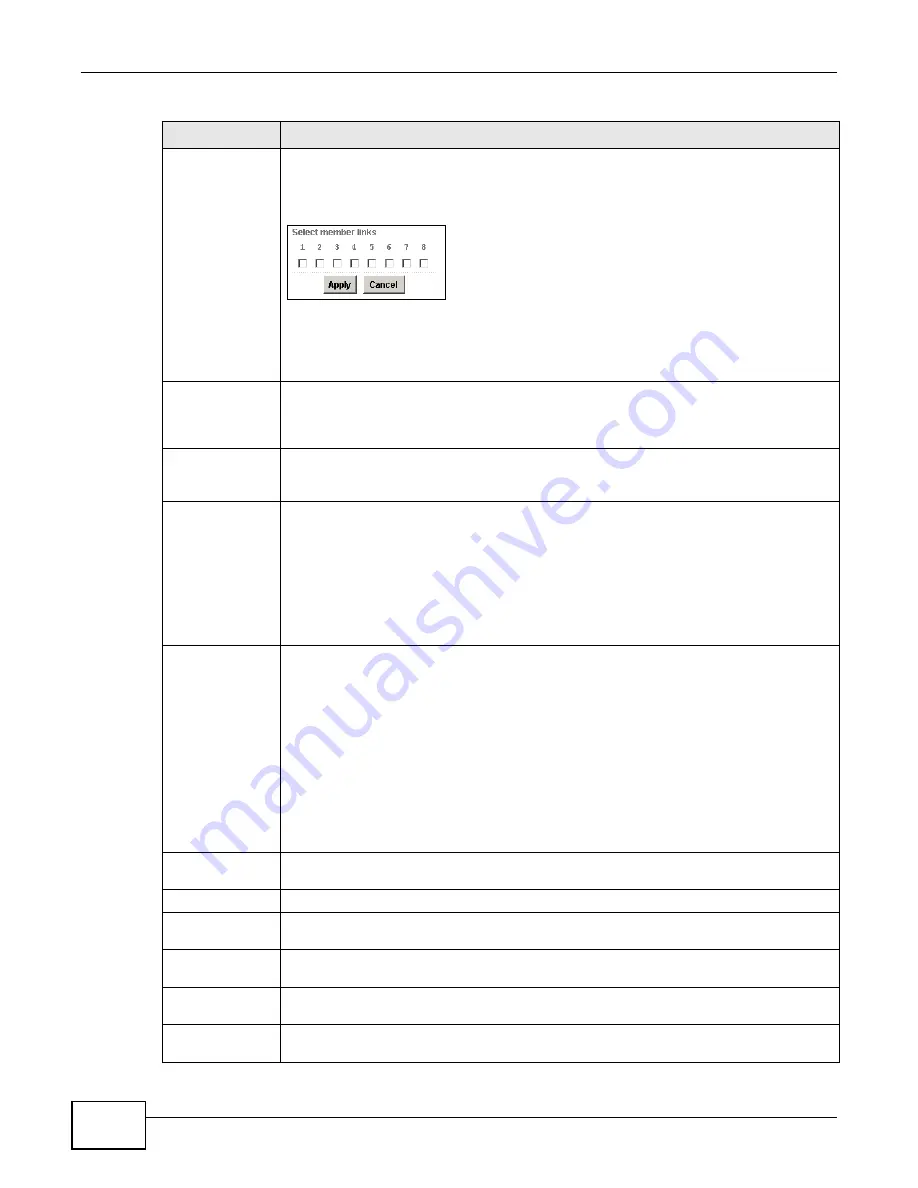
Chapter 10 IMA Screens
Management Switch Card User’s Guide
318
Link
This field displays the number of a single or multiple IMA links that are members of this
group.
none
displays if this group does not have any members yet. Click
none
or the IMA
link(s) to display the following screen where you can configure the link members.
Figure 209
IMA Group Setup > Link
1. Select the port(s) you want to add to this group.
2. Click
Apply
to update the settings in the previous screen. Alternatively, click
Cancel
to
exit this screen without making any changes.
Min Link
Enter the minimum number of IMA links (1~8) the selected IMA group should support.
Once all of these IMA links become active, the IMA group automatically activates.
Disconnecting one of these IMA links deactivates this IMA group. The fewer IMA links you
configure here the less bandwidth the group can guarantee.
Max Differential
Delay
Enter the maximum number of milliseconds the IMA group can wait to receive delayed
data. If a delay exceeds this setting, the IMA triggers a Loss of Delay Synchronization
alarm and changes the state of the link to indicate a line defect.
Clock Mode
Select the source of the clock which the IMA should use for the IMA link(s) in the selected
IMA group.
itc
: Select this to have each IMA link use independent clock. That means, the time
between two IMA links might be different.
ctc local
: Select this to have all IMA links in this group follow the IMA’s clock.
ctc loop
: Select this to have all IMA links in this group follow the remote connected ADM
device’s clock.
Group Symmetry
This configures Symmetrical Configuration and Symmetrical/Asymmetrical Operation. The
available options are:
symop
= Symmetrical Configu Symmetrical Operation
asymop
= Symmetrical Configu Asymmetrical Operation
•
Symmetrical Configuration: Each E1 physical line has an upstream and a downstream
IMA links. Select this to have an IMA link in this group be allowed to transmit and
receive data only when both the downstream and upstream links are active and
connected between the IMA devices.
•
Symmetrical Operation: Both this IMA and the remote IMA device should wait for the
other end’s “active confirmation” message before transmitting or receiving data.
•
Asymmetrical Operation: Both this IMA and the remote IMA device can transmit or
receive data at any time.
Frame Size
Select the number of ATM cells the IMA converts into a frame. The possible options are 32,
64, 128, and 256. Leave it as the default if you do not need a specific setting.
Frame Sync
These settings determine when the IMA has to change the state of an E1 link.
Alpha
Enter the number of received consecutive invalid ICP cells that will cause the IMA line card
to change the link state to inactive.
Beta
Enter the number of received consecutive errored ICP cells that will cause the IMA line
card to change the link state to inactive.
Gamma
Enter the number of received consecutive valid ICP cells that will cause the IMA line card
to change the link state to active.
Version
Select the version of IMA protocol this IMA line card uses to communicate with the peer
IMA devices. Both peers must use the same IMA protocol version.
Table 148
IMA Group Setup (continued)
LABEL
DESCRIPTION
Summary of Contents for MSC1000G Series
Page 38: ...Table of Contents Management Switch Card User s Guide 38...
Page 39: ...39 PART I Introduction...
Page 40: ...40...
Page 54: ...Chapter 1 Getting to Know Your MSC Management Switch Card User s Guide 54...
Page 61: ...61 PART II Web Configurator...
Page 62: ...62...
Page 80: ...Chapter 3 The Web Configurator Management Switch Card User s Guide 80...
Page 162: ...Chapter 5 Alarm Screens Management Switch Card User s Guide 162...
Page 178: ...Chapter 6 Diagnostic Screens Management Switch Card User s Guide 178...
Page 184: ...Chapter 7 Maintenance Screens Management Switch Card User s Guide 184...
Page 204: ...Chapter 8 Multicast Screens Management Switch Card User s Guide 204...
Page 226: ...Chapter 9 Subscriber Port Setup Screens Management Switch Card User s Guide 226...
Page 227: ...Chapter 9 Subscriber Port Setup Screens Management Switch Card User s Guide 227...
Page 330: ...Chapter 10 IMA Screens Management Switch Card User s Guide 330...
Page 412: ...Chapter 11 Profile Screens Management Switch Card User s Guide 412...
Page 512: ...Chapter 12 Statistics Screens Management Switch Card User s Guide 512...
Page 560: ...Chapter 13 Switch Screens Management Switch Card User s Guide 560...
Page 598: ...Chapter 15 VLAN Screens Management Switch Card User s Guide 598...
Page 636: ...Chapter 16 VoIP Management Switch Card User s Guide 636...
Page 638: ...Chapter 17 Config Save Management Switch Card User s Guide 638...
Page 639: ...639 PART III Commands...
Page 640: ...640...
Page 646: ...Chapter 18 Commands Management Switch Card User s Guide 646...
Page 682: ...Chapter 19 acl Commands Management Switch Card User s Guide 682...
Page 690: ...Chapter 20 alarm Commands Management Switch Card User s Guide 690...
Page 696: ...Chapter 22 config Commands Management Switch Card User s Guide 696...
Page 754: ...Chapter 28 multicast Commands Management Switch Card User s Guide 754...
Page 840: ...Chapter 29 port Commands Management Switch Card User s Guide 840...
Page 924: ...Chapter 30 profile Commands Management Switch Card User s Guide 924...
Page 926: ...Chapter 31 redundant Commands Management Switch Card User s Guide 926...
Page 1062: ...Chapter 35 vlan Commands Management Switch Card User s Guide 1062...
Page 1103: ...1103 PART IV Troubleshooting Specifications Appendices and Index...
Page 1104: ...1104...
Page 1134: ...Chapter 39 Product Specifications Management Switch Card User s Guide 1134...
Page 1146: ...Appendix B Legal Information Management Switch Card User s Guide 1146...






























