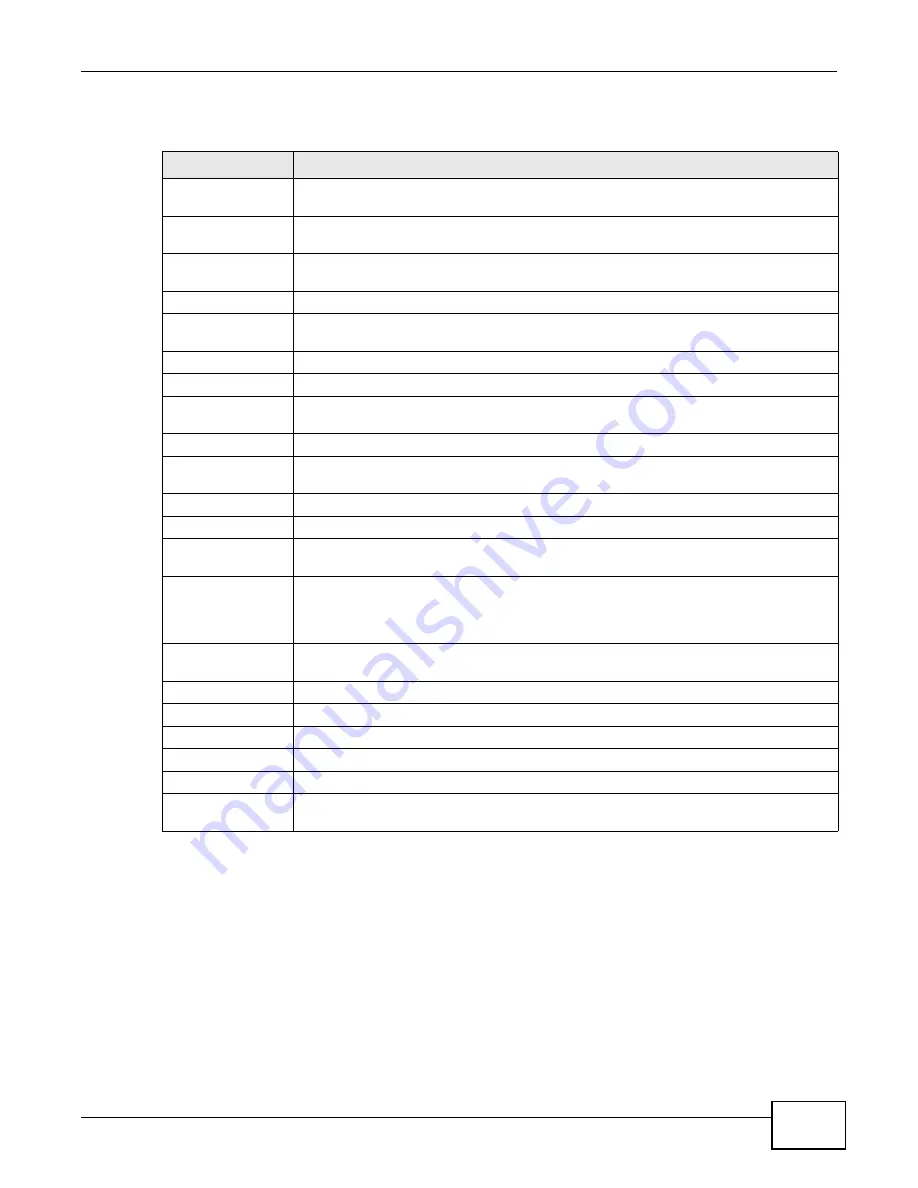
Chapter 16 VoIP
Management Switch Card User’s Guide
629
The following table describes the labels in this screen.
16.13 Dialplan Screen
The system uses dial plans to identify specific types of phone numbers dialed by a user, and to
process the number before transmission by deleting or adding digits according to the relevant rule.
The dial plan can also forward the call to a specific SIP server. Use a dial plan profile to collect a
group of dial plans into a profile. Then assign the dial plan profile to a port to apply all of the dial
plans included in the profile.
Click
VoIP
>
Dialplan
to open the following screen. Use this screen to configure individual dial
plans.
Table 338
The VoIP > Key Pattern Screen
LABEL
DESCRIPTION
Name
Enter a name for this key pattern profile (up to 31 ASCII characters; spaces are not
allowed).
Service Type
These fields control the telephone keys a user presses to access a particular service.
Characters are limited to the numerals 0~9, the pound (#) and asterisk (*).
callreturn
Enter the sequence of keys the user presses to dial the last number to call the user (1~7
characters).
calltransfer
Enter the sequence of keys the user presses to enable a call transfer (1~7 characters).
callwaitdisconn
Enter the key the user presses to disconnect a current call and accept a waiting call (one
character only).
callwaitoff
Enter the sequence of keys the user presses to turn call waiting off (1~7 characters).
callwaiton
Enter the sequence of keys the user presses to enable call waiting (1~7 characters).
callwaitonhold
Enter the key the user presses to place a current call on hold and accept a waiting call
(one character only).
callwaitreject
Enter the key the user presses to reject a waiting call (one character only).
clir
Enter the sequence of keys the user presses to restrict his/her phone number by not
sending caller ID information (1~7 characters).
dndoff
Enter the sequence of keys the user presses to turn off Do Not Disturb (1~7 characters).
dndon
Enter the sequence of keys the user presses to turn on Do Not Disturb (1~7 characters).
callin
Enter the sequence of keys the user presses to turn on the Call In feature. When the Call
In feature is active, the system limits call ringing time to ten seconds.
Apply
Click
Apply
to save the changes in this screen to the system’s volatile memory. The
system loses these changes if it is turned off or loses power, so use the
Config Save
link on the navigation panel and then the
Save
button to save your changes to the non-
volatile memory when you are done configuring.
New
While you are modifying a profile, you can click
New
to start configuring a fresh profile
without saving your changes.
Cancel
Click
Cancel
to start configuring the screen again.
Index
This is an incremental number indicating the order in which the profiles were created.
Name
This is the name of the profile.
Select
Select the profile you wish to modify or delete.
Modify
Select a profile and click this to edit its configuration.
Delete
Select a profile and click this to delete the profile. Once deleted, information cannot be
retrieved.
Summary of Contents for MSC1000G Series
Page 38: ...Table of Contents Management Switch Card User s Guide 38...
Page 39: ...39 PART I Introduction...
Page 40: ...40...
Page 54: ...Chapter 1 Getting to Know Your MSC Management Switch Card User s Guide 54...
Page 61: ...61 PART II Web Configurator...
Page 62: ...62...
Page 80: ...Chapter 3 The Web Configurator Management Switch Card User s Guide 80...
Page 162: ...Chapter 5 Alarm Screens Management Switch Card User s Guide 162...
Page 178: ...Chapter 6 Diagnostic Screens Management Switch Card User s Guide 178...
Page 184: ...Chapter 7 Maintenance Screens Management Switch Card User s Guide 184...
Page 204: ...Chapter 8 Multicast Screens Management Switch Card User s Guide 204...
Page 226: ...Chapter 9 Subscriber Port Setup Screens Management Switch Card User s Guide 226...
Page 227: ...Chapter 9 Subscriber Port Setup Screens Management Switch Card User s Guide 227...
Page 330: ...Chapter 10 IMA Screens Management Switch Card User s Guide 330...
Page 412: ...Chapter 11 Profile Screens Management Switch Card User s Guide 412...
Page 512: ...Chapter 12 Statistics Screens Management Switch Card User s Guide 512...
Page 560: ...Chapter 13 Switch Screens Management Switch Card User s Guide 560...
Page 598: ...Chapter 15 VLAN Screens Management Switch Card User s Guide 598...
Page 636: ...Chapter 16 VoIP Management Switch Card User s Guide 636...
Page 638: ...Chapter 17 Config Save Management Switch Card User s Guide 638...
Page 639: ...639 PART III Commands...
Page 640: ...640...
Page 646: ...Chapter 18 Commands Management Switch Card User s Guide 646...
Page 682: ...Chapter 19 acl Commands Management Switch Card User s Guide 682...
Page 690: ...Chapter 20 alarm Commands Management Switch Card User s Guide 690...
Page 696: ...Chapter 22 config Commands Management Switch Card User s Guide 696...
Page 754: ...Chapter 28 multicast Commands Management Switch Card User s Guide 754...
Page 840: ...Chapter 29 port Commands Management Switch Card User s Guide 840...
Page 924: ...Chapter 30 profile Commands Management Switch Card User s Guide 924...
Page 926: ...Chapter 31 redundant Commands Management Switch Card User s Guide 926...
Page 1062: ...Chapter 35 vlan Commands Management Switch Card User s Guide 1062...
Page 1103: ...1103 PART IV Troubleshooting Specifications Appendices and Index...
Page 1104: ...1104...
Page 1134: ...Chapter 39 Product Specifications Management Switch Card User s Guide 1134...
Page 1146: ...Appendix B Legal Information Management Switch Card User s Guide 1146...






























