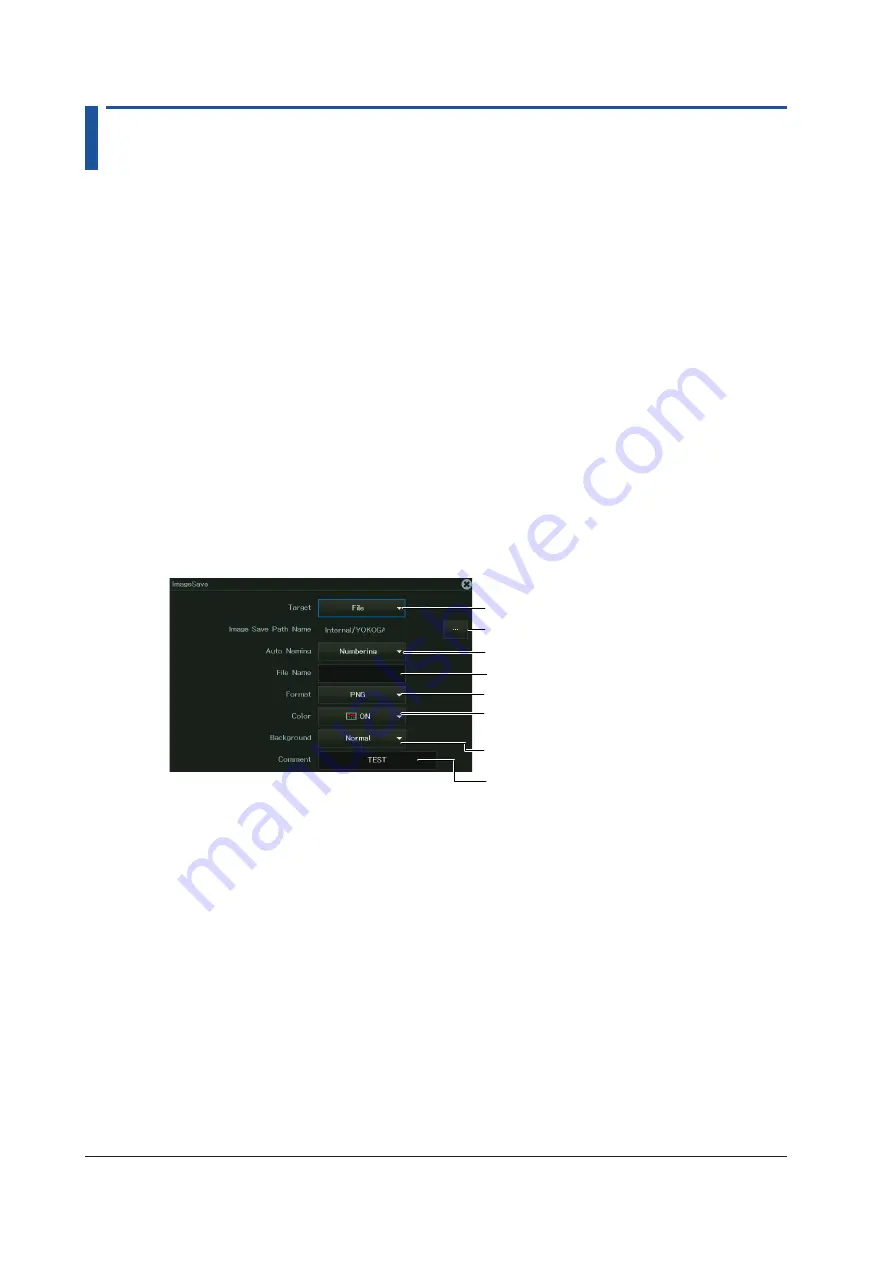
18.3 Saving Screen Captures to Files
This section explains the following settings for saving screen captures to files:
You can save screen captures to files in one of three ways: using the IMAGE SAVE menu, using
the SAVE menu, or using the FILE menu.
Items Common to Scope Mode and Recorder Mode
• Print destination
• Data format
• Color data
• Background transparent or opaque
• Save destination and file name
► “Saving Screen Captures to Files (File),”
“Printing and Saving Screen Captures (IMAGE SAVE key),”
“Saving Other Types of Data (Others),”
and “Saving Data (SAVE key)” in the Features Guide
Using the IMAGE SAVE Menu
1.
On the waveform screen’s
MENU
, tap
FILE
>
IMAGE SAVE MENU
, or press
SHIFT+IMAGE
SAVE (MENU)
. The following screen appears.
Set the output destination to File.
Set the save destination. ► sec. 19.4
Set auto naming. ► sec. 19.4
Set comments.
Set comments.
Set the file name. ► sec. 19.4
Set the output format (PNG, BMP, JPEG).
Set the color data (ON, ON(Gray),
ON(Reverse), OFF).
Sets the background to opaque (Normal)
or transparent (Transparent)*
* This appears when the data format is set to PNG.
Saving
2.
Press
IMAGE SAVE
to save the screen capture file to the specified folder.
18-4
IM DL950-02EN






























