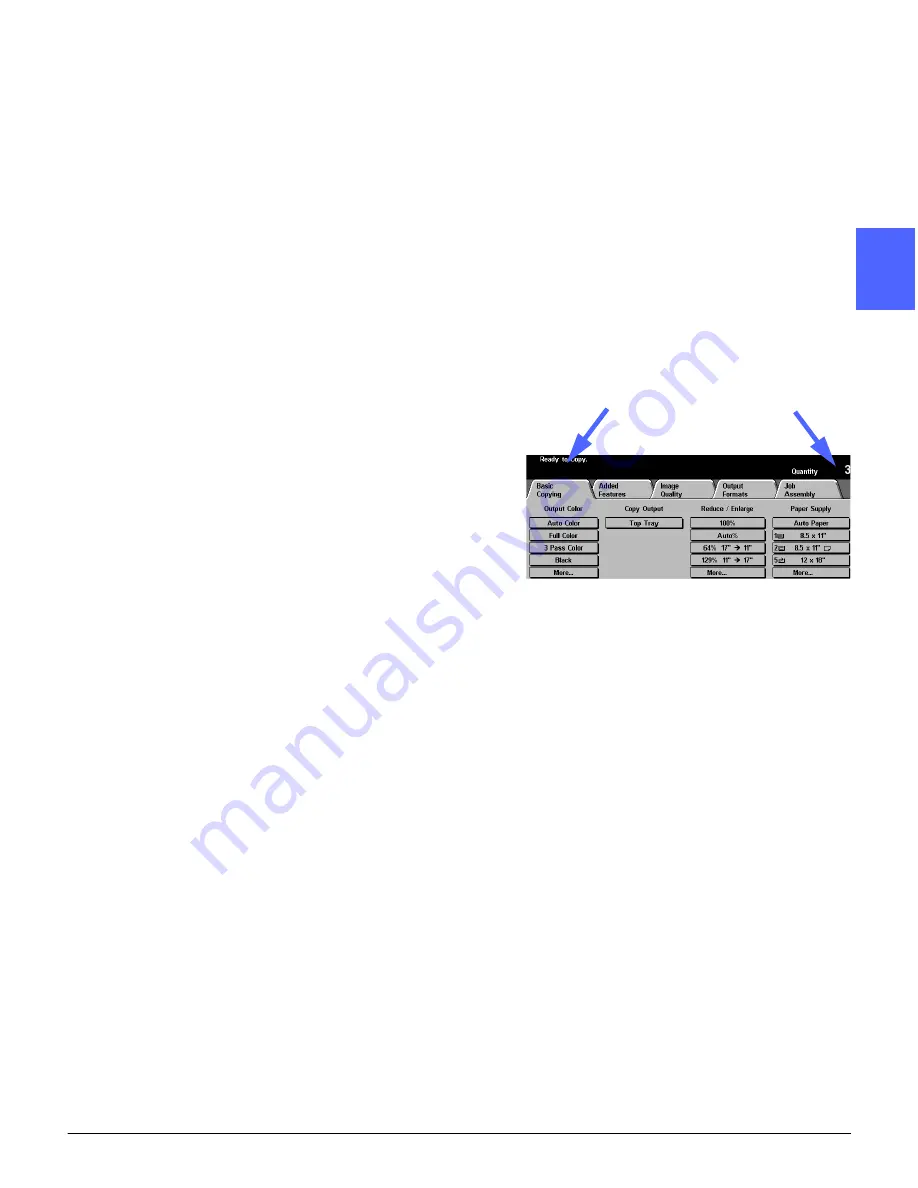
DOCUCOLOR 12 USER GUIDE
2–7
GETTING TO KNOW YOUR DOCUCOLOR 12
1
2
3
4
5
6
7
Touch Screen
The Touch Screen can be used to select features
and options that specify what kind of copy output
you desire.
It also displays messages that indicate the copier/
printer status during idle, run, or fault conditions.
Message area
The message area at the top of the screen, Figure
4, contains space for messages concerning the
copier/printer status, programming conflicts, and
errors. The messages may also provide
instructions for the operator.
Copy quantity
The copy quantity entered using the keypad
appears in the upper-right corner of the message
area, Figure 4.
Figure 4: Touch Screen with
Basic Copying Tab displayed
Message area
Copy quantity
Summary of Contents for DOCUCOLOR 12
Page 1: ...DOCUCOLOR 12 COPIER PRINTER USER GUIDE ...
Page 26: ...CONTENTS XXVI DOCUCOLOR 12 USER GUIDE 1 2 3 4 5 6 7 ...
Page 130: ...ADDED FEATURES 5 32 DOCUCOLOR 12 USER GUIDE 2 3 4 5 6 7 5 ...
Page 156: ...IMAGE QUALITY 6 26 DOCUCOLOR 12 USER GUIDE 2 3 4 5 6 7 6 ...
Page 186: ...OUTPUT FORMATS 7 30 DOCUCOLOR 12 USER GUIDE 2 3 4 5 6 7 7 ...
Page 192: ...JOB ASSEMBLY 8 6 DOCUCOLOR 12 USER GUIDE 2 3 4 5 6 7 8 ...
Page 230: ...SORTER MAILBOX 11 8 DOCUCOLOR 12 USER GUIDE 2 3 4 5 6 7 11 ...
Page 270: ...PROBLEM SOLVING 13 26 DOCUCOLOR 12 USER GUIDE 2 3 4 5 6 7 13 ...
Page 284: ...TECHNICAL INFORMATION 14 14 DOCUCOLOR 12 USER GUIDE 2 3 4 5 6 7 14 ...
Page 291: ......
















































