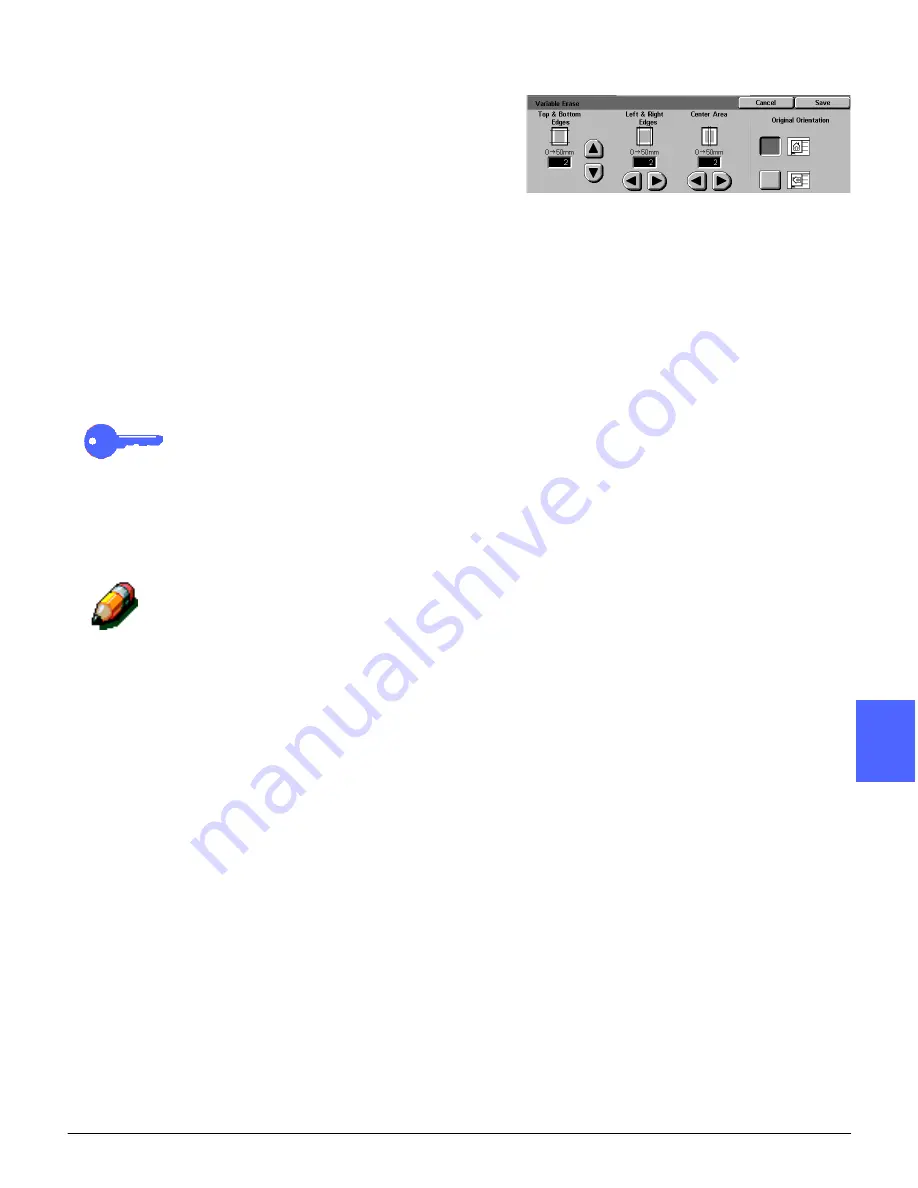
DOCUCOLOR 12 USER GUIDE
5–27
ADDED FEATURES
1
2
3
4
5
6
7
Variable Erase for edges
The Variable Erase option, illustrated in Figure 29,
enables the copier/printer to vary the amount of
erasure from 0 to 50 mm in 1 mm increments. The
same amount of erasure is applied to both top and
bottom edges or right and left edges of the
document.
The Center Area Erase option allows you to
remove the shadow caused by the center binding
of bound documents when they are copied. The
factory default setting for Center Erase is 0 (zero).
Select the up arrow to increase the amount of
erasure or the down arrow to decrease the
amount of erasure.
KEY POINT: If your document contains an image
area that extends to the edges of the document,
and you do not want any of it to be deleted, use
the Variable Erase arrow buttons to set the erase
value to zero. Select the Margin Shift feature, Auto
Shift option, from the Added Features tab. Ensure
that 100% is selected for Reduce/Enlarge feature
on the Basic Copying tab.
NOTE: Keep the following notes in mind when
using Center Area Erase:
•
Do not use Center Area Erase with the
following features:
–
Multiple-Up
–
Repeat Image
•
The Center Area Erase setting in the Variable
Erase feature is the same as the center erase
setting of Book Copying.
•
For some original image sizes, Center Area
Erase does not occur exactly in the center of
the output image.
Figure 29: Variable Erase screen
Summary of Contents for DOCUCOLOR 12
Page 1: ...DOCUCOLOR 12 COPIER PRINTER USER GUIDE ...
Page 26: ...CONTENTS XXVI DOCUCOLOR 12 USER GUIDE 1 2 3 4 5 6 7 ...
Page 130: ...ADDED FEATURES 5 32 DOCUCOLOR 12 USER GUIDE 2 3 4 5 6 7 5 ...
Page 156: ...IMAGE QUALITY 6 26 DOCUCOLOR 12 USER GUIDE 2 3 4 5 6 7 6 ...
Page 186: ...OUTPUT FORMATS 7 30 DOCUCOLOR 12 USER GUIDE 2 3 4 5 6 7 7 ...
Page 192: ...JOB ASSEMBLY 8 6 DOCUCOLOR 12 USER GUIDE 2 3 4 5 6 7 8 ...
Page 230: ...SORTER MAILBOX 11 8 DOCUCOLOR 12 USER GUIDE 2 3 4 5 6 7 11 ...
Page 270: ...PROBLEM SOLVING 13 26 DOCUCOLOR 12 USER GUIDE 2 3 4 5 6 7 13 ...
Page 284: ...TECHNICAL INFORMATION 14 14 DOCUCOLOR 12 USER GUIDE 2 3 4 5 6 7 14 ...
Page 291: ......






























