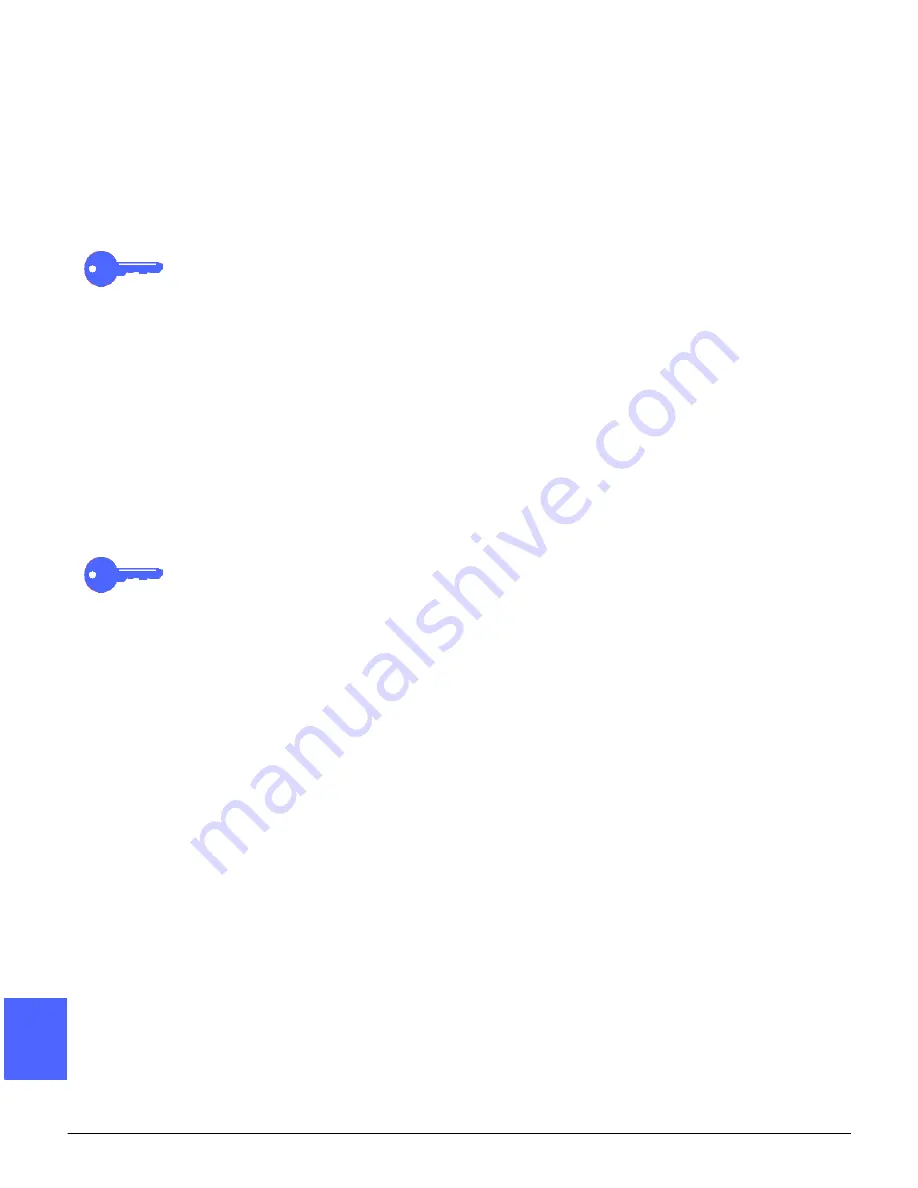
OUTPUT FORMATS
7–14
DOCUCOLOR 12 USER GUIDE
2
3
4
5
6
7
7
Covers
This feature allows you to add covers to your
copied sets, using stock drawn from a different
tray than your copies. You can have 1-sided or 2-
sided front or front and back covers, with or
without an image.
KEY POINT: You must have an original page for
each page you wish to print in your copy job.
If you create 1-sided covers with images, the
machine uses the first image and last image of
your original set as the cover images.
When using 2-sided covers, the first two images of
your original set will create the front cover and the
last two images will create the back cover. If you
require an inside front or back cover that is blank,
be sure to insert a blank original page into the set
of originals.
The paper size and orientation must be the same
for the whole job.
KEY POINT: You must have a Sorter to have the
Covers feature available.
Summary of Contents for DOCUCOLOR 12
Page 1: ...DOCUCOLOR 12 COPIER PRINTER USER GUIDE ...
Page 26: ...CONTENTS XXVI DOCUCOLOR 12 USER GUIDE 1 2 3 4 5 6 7 ...
Page 130: ...ADDED FEATURES 5 32 DOCUCOLOR 12 USER GUIDE 2 3 4 5 6 7 5 ...
Page 156: ...IMAGE QUALITY 6 26 DOCUCOLOR 12 USER GUIDE 2 3 4 5 6 7 6 ...
Page 186: ...OUTPUT FORMATS 7 30 DOCUCOLOR 12 USER GUIDE 2 3 4 5 6 7 7 ...
Page 192: ...JOB ASSEMBLY 8 6 DOCUCOLOR 12 USER GUIDE 2 3 4 5 6 7 8 ...
Page 230: ...SORTER MAILBOX 11 8 DOCUCOLOR 12 USER GUIDE 2 3 4 5 6 7 11 ...
Page 270: ...PROBLEM SOLVING 13 26 DOCUCOLOR 12 USER GUIDE 2 3 4 5 6 7 13 ...
Page 284: ...TECHNICAL INFORMATION 14 14 DOCUCOLOR 12 USER GUIDE 2 3 4 5 6 7 14 ...
Page 291: ......
















































