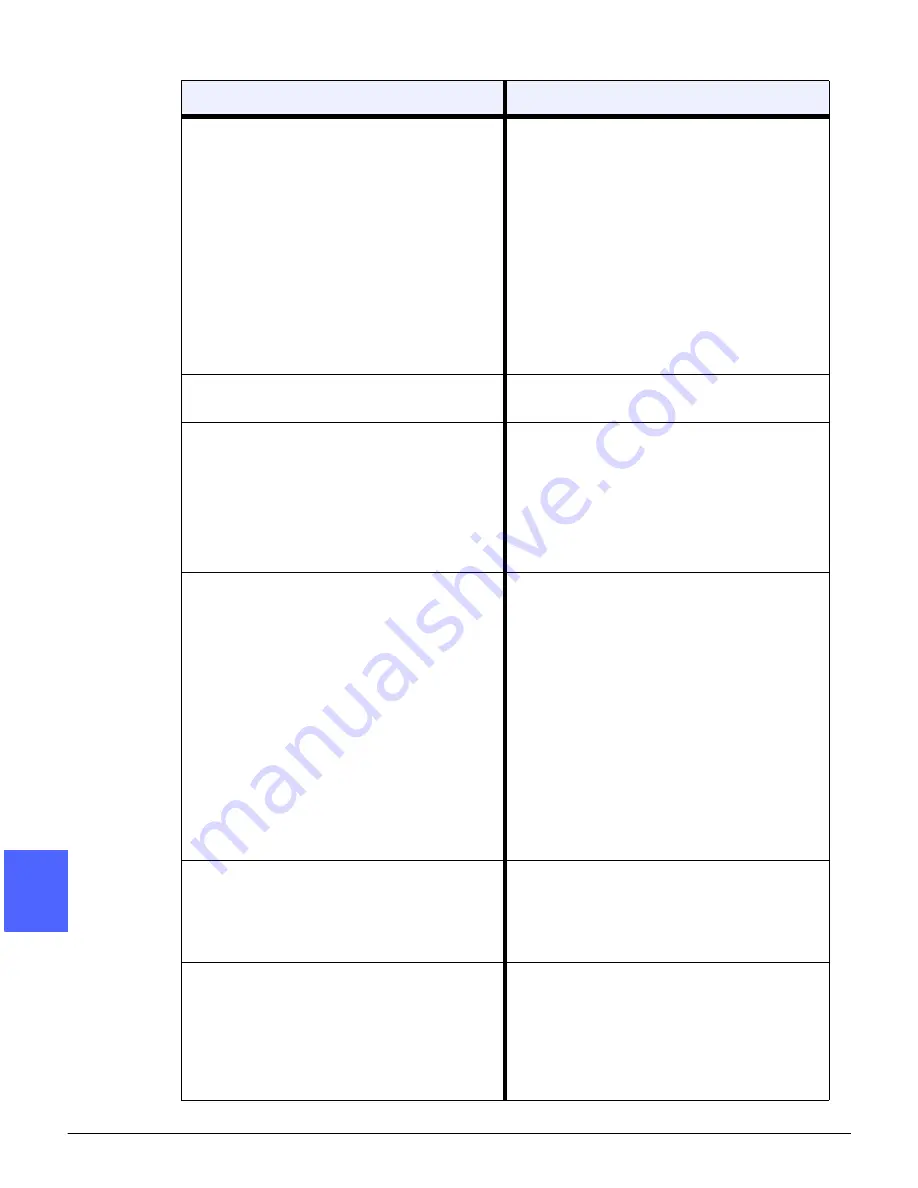
PROBLEM SOLVING
13–24
DOCUCOLOR 12 USER GUIDE
2
3
4
5
6
7
13
Corner Shift appears in the wrong area on
the copy.
If the document is positioned on the Docu-
ment Glass in the short edge feed direction,
and the paper used for copying is in the long
edge feed direction, the copy will appear to
be positioning the Corner Shift selection in
the wrong corner. Corner shift selections are
referenced from the Document Glass loca-
tion. Refer to the section, “Added Features,”
Margin Shift feature, for illustrated examples.
NOTE: Corner Shift is also intended only for
documents that are smaller than the copy
paper selected.
The image quality and the color have
degraded over a period of time.
The dry ink cartridge may need attention.
Refer to the copier/printer administrator.
Copies have black borders. Large black bor-
ders appear on the copies with documents
smaller than the copy paper size.
No shift is selected. Select the Auto Shift
feature to eliminate the black borders.
Also, select the Auto Shift feature to elimi-
nate the black borders for copier/printers
equipped with the Duplex Automatic Docu-
ment Feeder (DADF).
Copies made from a newspaper, a map, or a
photograph have background when Original
Type is defined as Graphics & Maps or
Photo.
The DocuColor 12 copier/printer detects low
densities of color and reproduces them. This
is especially true with the Graphics & Maps
and Photo options. The background can be
reduced or eliminated by adjusting the
Lighten/Darken feature toward lighten.
Newspaper show-through can be reduced or
eliminated by backing the document with a
black sheet of paper.
Use the Background Suppression option in
the Preset Color Balance feature in the
Image Quality tab.
The image density of the copy seems lighter
toward the trail edge.
This defect is noticeable only when the input
document has large solid areas. To reduce
or eliminate this defect, select the Photo
option in the Original Type feature of the
Image Quality tab.
It is difficult to perform secondary operations
on the copies, such as writing on them or
using adhesives.
This problem is caused by the oil used in the
fusing process. The problem can be reduced
or eliminated by setting the copies aside for
one or two hours before performing a sec-
ondary operation on them. Rubbing the copy
surface with a soft, clean cloth or eraser may
also help.
Problem
Suggested Solution
Summary of Contents for DOCUCOLOR 12
Page 1: ...DOCUCOLOR 12 COPIER PRINTER USER GUIDE ...
Page 26: ...CONTENTS XXVI DOCUCOLOR 12 USER GUIDE 1 2 3 4 5 6 7 ...
Page 130: ...ADDED FEATURES 5 32 DOCUCOLOR 12 USER GUIDE 2 3 4 5 6 7 5 ...
Page 156: ...IMAGE QUALITY 6 26 DOCUCOLOR 12 USER GUIDE 2 3 4 5 6 7 6 ...
Page 186: ...OUTPUT FORMATS 7 30 DOCUCOLOR 12 USER GUIDE 2 3 4 5 6 7 7 ...
Page 192: ...JOB ASSEMBLY 8 6 DOCUCOLOR 12 USER GUIDE 2 3 4 5 6 7 8 ...
Page 230: ...SORTER MAILBOX 11 8 DOCUCOLOR 12 USER GUIDE 2 3 4 5 6 7 11 ...
Page 270: ...PROBLEM SOLVING 13 26 DOCUCOLOR 12 USER GUIDE 2 3 4 5 6 7 13 ...
Page 284: ...TECHNICAL INFORMATION 14 14 DOCUCOLOR 12 USER GUIDE 2 3 4 5 6 7 14 ...
Page 291: ......
















































