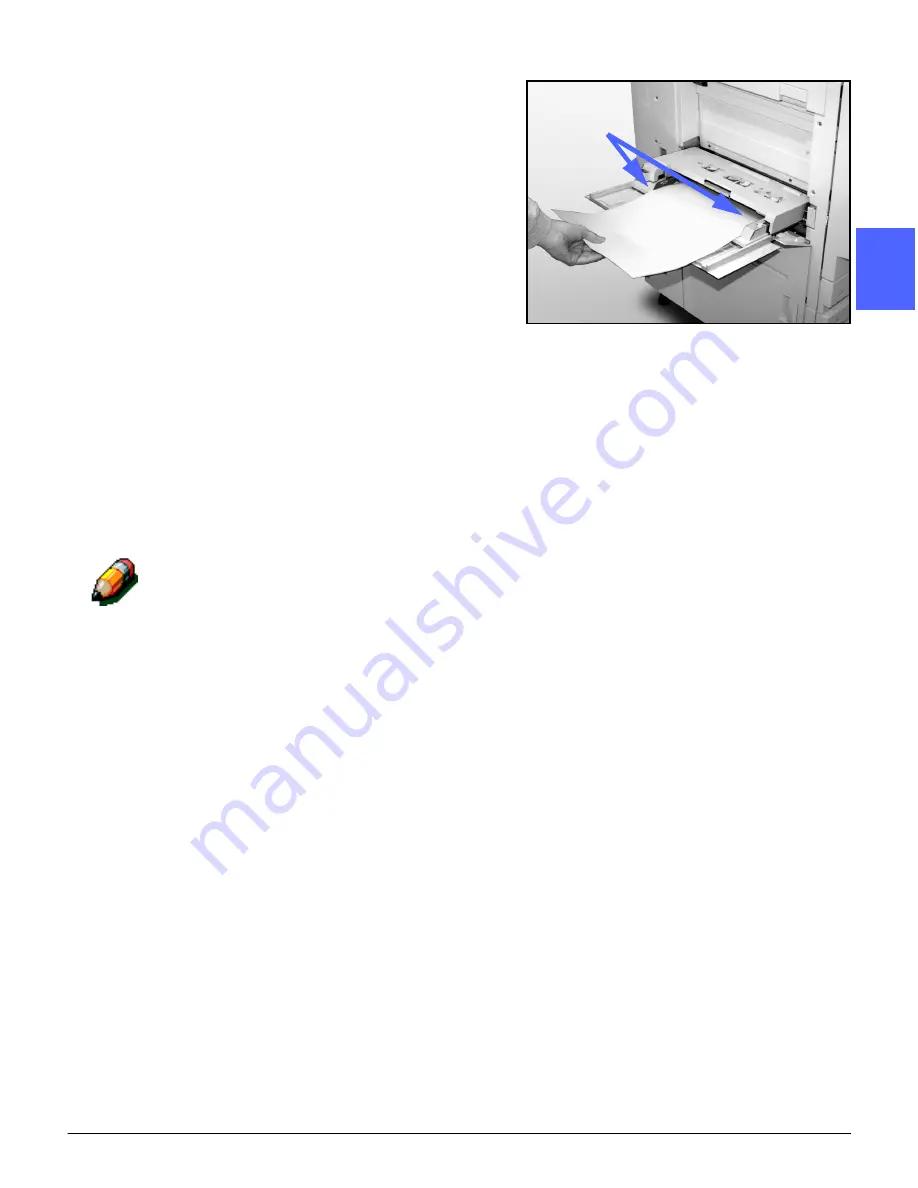
DOCUCOLOR 12 USER GUIDE
9–13
PAPER
1
9
3
4
5
6
7
2
Place the stack of materials onto Paper Tray 5
between the edge guides, as illustrated in Figure
13. Slide the stack into the tray until it stops.
3
Move the back edge guide until it lightly touches
the side of the stack of materials. Readjust the left
edge guide each time you load materials into
Paper Tray 5.
4
Select the appropriate size and type for the stock
you have loaded. Refer to “Programming the
Paper Supply for Tray 5” for more information.
5
When you are done using Paper Tray 5, remove
all stock and store it appropriately. Close Paper
Tray 5 by gently pushing the plastic extensions to
the right as far as possible. Push Paper Tray 5
toward the copier/printer until it is securely in
place.
NOTE: In most cases you will never adjust the
front edge guide. Adjust the front edge guide only
for 12” x 18” paper.
Figure 13: Loading paper into Paper Tray 5
Edge guides
Summary of Contents for DOCUCOLOR 12
Page 1: ...DOCUCOLOR 12 COPIER PRINTER USER GUIDE ...
Page 26: ...CONTENTS XXVI DOCUCOLOR 12 USER GUIDE 1 2 3 4 5 6 7 ...
Page 130: ...ADDED FEATURES 5 32 DOCUCOLOR 12 USER GUIDE 2 3 4 5 6 7 5 ...
Page 156: ...IMAGE QUALITY 6 26 DOCUCOLOR 12 USER GUIDE 2 3 4 5 6 7 6 ...
Page 186: ...OUTPUT FORMATS 7 30 DOCUCOLOR 12 USER GUIDE 2 3 4 5 6 7 7 ...
Page 192: ...JOB ASSEMBLY 8 6 DOCUCOLOR 12 USER GUIDE 2 3 4 5 6 7 8 ...
Page 230: ...SORTER MAILBOX 11 8 DOCUCOLOR 12 USER GUIDE 2 3 4 5 6 7 11 ...
Page 270: ...PROBLEM SOLVING 13 26 DOCUCOLOR 12 USER GUIDE 2 3 4 5 6 7 13 ...
Page 284: ...TECHNICAL INFORMATION 14 14 DOCUCOLOR 12 USER GUIDE 2 3 4 5 6 7 14 ...
Page 291: ......
















































