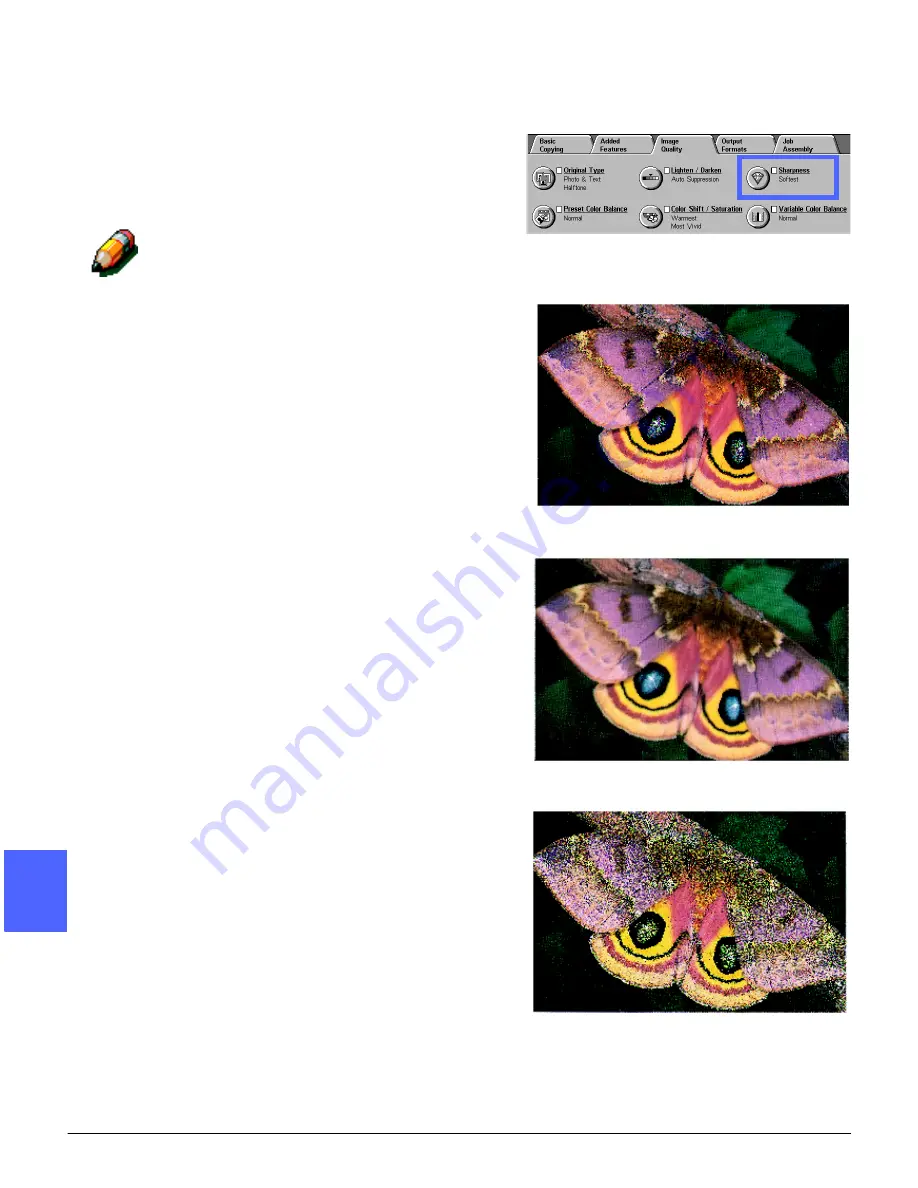
IMAGE QUALITY
6–22
DOCUCOLOR 12 USER GUIDE
2
3
4
5
6
7
6
Sharpness
The Sharpness feature (Figure 33) allows you to
adjust the amount of edge definition on the copies.
Five adjustment levels, corresponding roughly to
the illustrations on the screen, are available.
NOTE: For optimum sharpness on the copies, it is
important to select the correct Original Type for
your input document in the Image Quality tab.
The Normal level is the copier/printer default for
Sharpness. Use the Normal setting to copy
documents that appear to have the desired
amount of edge definition. Figure 34 illustrates the
results of this setting.
Use the Soften levels to decrease the amount of
edge definition to copy photographs or other
documents where softer, less focused, output
copies are desired. This option is especially
desirable when copying very coarse dot screens.
If Text has been selected as the Original Type, but
the text is on a halftone background, selecting a
softer sharpness level may give you better output.
Figure 35 illustrates the results of this setting.
Use the Sharpen levels to increase the amount of
edge definition for original documents such as
maps, line art, or graphics that should have crisp
lines. Figure 36 illustrates the results of this
setting.
Figure 33: Sharpness feature
Figure 34: Normal Sharpness
Figure 35: Softer
Figure 36: Sharper
Summary of Contents for DOCUCOLOR 12
Page 1: ...DOCUCOLOR 12 COPIER PRINTER USER GUIDE ...
Page 26: ...CONTENTS XXVI DOCUCOLOR 12 USER GUIDE 1 2 3 4 5 6 7 ...
Page 130: ...ADDED FEATURES 5 32 DOCUCOLOR 12 USER GUIDE 2 3 4 5 6 7 5 ...
Page 156: ...IMAGE QUALITY 6 26 DOCUCOLOR 12 USER GUIDE 2 3 4 5 6 7 6 ...
Page 186: ...OUTPUT FORMATS 7 30 DOCUCOLOR 12 USER GUIDE 2 3 4 5 6 7 7 ...
Page 192: ...JOB ASSEMBLY 8 6 DOCUCOLOR 12 USER GUIDE 2 3 4 5 6 7 8 ...
Page 230: ...SORTER MAILBOX 11 8 DOCUCOLOR 12 USER GUIDE 2 3 4 5 6 7 11 ...
Page 270: ...PROBLEM SOLVING 13 26 DOCUCOLOR 12 USER GUIDE 2 3 4 5 6 7 13 ...
Page 284: ...TECHNICAL INFORMATION 14 14 DOCUCOLOR 12 USER GUIDE 2 3 4 5 6 7 14 ...
Page 291: ......
















































