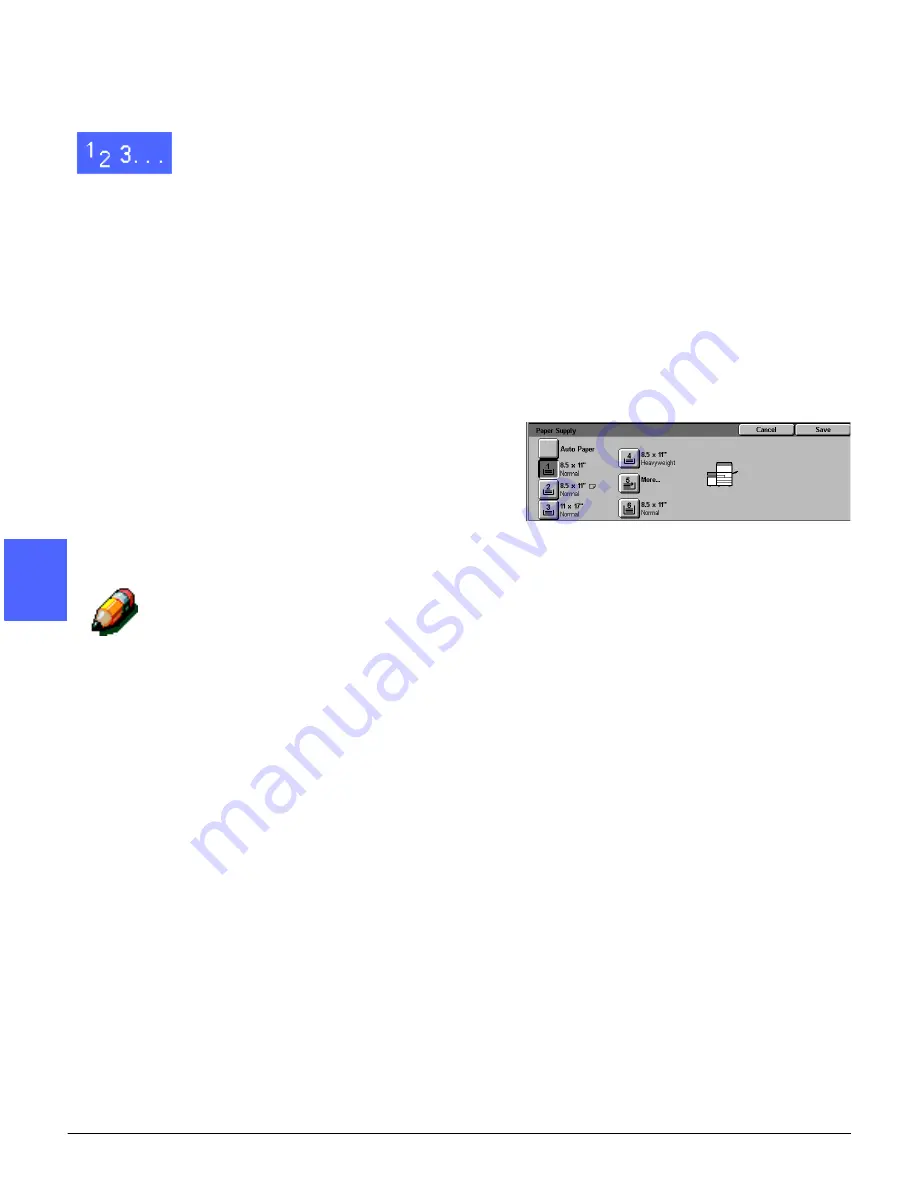
BASIC COPYING
4–22
DOCUCOLOR 12 USER GUIDE
2
3
4
5
6
7
4
Selecting the Paper Supply
1
On the Basic Copying Tab, review the displayed
paper trays under Paper Supply to see if the
desired paper size and type is displayed.
2
Perform one of the following:
•
Touch the Auto Paper option. The copier/
printer selects the appropriate paper
automatically.
•
Touch the tray that displays the appropriate
paper. The copier/printer will use paper from
this tray.
•
Touch the More... button to display the Paper
Supply screen, Figure 23, with the five paper
tray options.
Touch the appropriate tray icon. The copier/
printer will use paper from this tray.
NOTE: If you select Paper Tray 5, go to the
procedure “Programming the Paper Supply for
Tray 5.”
Notice that the copier/printer icon highlights the
location of the paper tray that is selected.
3
Touch Save to display the Basic Copying tab.
Figure 23: Paper Supply screen
Summary of Contents for DOCUCOLOR 12
Page 1: ...DOCUCOLOR 12 COPIER PRINTER USER GUIDE ...
Page 26: ...CONTENTS XXVI DOCUCOLOR 12 USER GUIDE 1 2 3 4 5 6 7 ...
Page 130: ...ADDED FEATURES 5 32 DOCUCOLOR 12 USER GUIDE 2 3 4 5 6 7 5 ...
Page 156: ...IMAGE QUALITY 6 26 DOCUCOLOR 12 USER GUIDE 2 3 4 5 6 7 6 ...
Page 186: ...OUTPUT FORMATS 7 30 DOCUCOLOR 12 USER GUIDE 2 3 4 5 6 7 7 ...
Page 192: ...JOB ASSEMBLY 8 6 DOCUCOLOR 12 USER GUIDE 2 3 4 5 6 7 8 ...
Page 230: ...SORTER MAILBOX 11 8 DOCUCOLOR 12 USER GUIDE 2 3 4 5 6 7 11 ...
Page 270: ...PROBLEM SOLVING 13 26 DOCUCOLOR 12 USER GUIDE 2 3 4 5 6 7 13 ...
Page 284: ...TECHNICAL INFORMATION 14 14 DOCUCOLOR 12 USER GUIDE 2 3 4 5 6 7 14 ...
Page 291: ......
















































