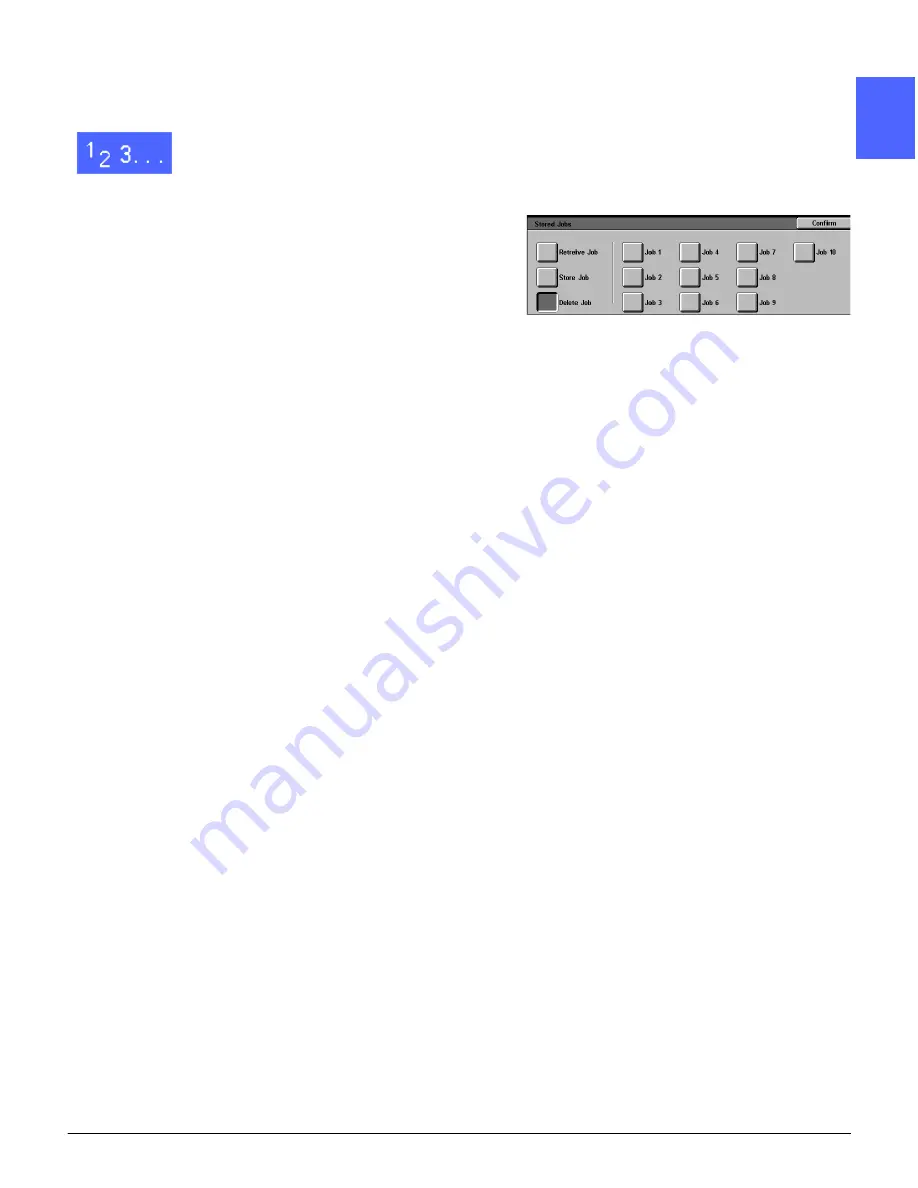
DOCUCOLOR 12 USER GUIDE
8–5
JOB ASSEMBLY
8
2
3
4
5
6
7
Delete a job
1
Touch the Stored Jobs icon on the Job Assembly
tab to display the Stored Jobs screen.
2
Touch the Delete option to display all stored jobs,
as illustrated in Figure 5. Only those buttons
associated with jobs will be selectable.
3
Touch the button for the job to be deleted. A
confirmation screen displays.
4
Perform one of the following:
•
Touch the Yes button to confirm the deletion.
•
Touch the No button to cancel the deletion.
5
Touch the Confirm button to display the Job
Assembly tab.
You can now store a new job in the copier/printer
memory in place of the job you deleted.
Figure 5: Delete job option
Summary of Contents for DOCUCOLOR 12
Page 1: ...DOCUCOLOR 12 COPIER PRINTER USER GUIDE ...
Page 26: ...CONTENTS XXVI DOCUCOLOR 12 USER GUIDE 1 2 3 4 5 6 7 ...
Page 130: ...ADDED FEATURES 5 32 DOCUCOLOR 12 USER GUIDE 2 3 4 5 6 7 5 ...
Page 156: ...IMAGE QUALITY 6 26 DOCUCOLOR 12 USER GUIDE 2 3 4 5 6 7 6 ...
Page 186: ...OUTPUT FORMATS 7 30 DOCUCOLOR 12 USER GUIDE 2 3 4 5 6 7 7 ...
Page 192: ...JOB ASSEMBLY 8 6 DOCUCOLOR 12 USER GUIDE 2 3 4 5 6 7 8 ...
Page 230: ...SORTER MAILBOX 11 8 DOCUCOLOR 12 USER GUIDE 2 3 4 5 6 7 11 ...
Page 270: ...PROBLEM SOLVING 13 26 DOCUCOLOR 12 USER GUIDE 2 3 4 5 6 7 13 ...
Page 284: ...TECHNICAL INFORMATION 14 14 DOCUCOLOR 12 USER GUIDE 2 3 4 5 6 7 14 ...
Page 291: ......
















































