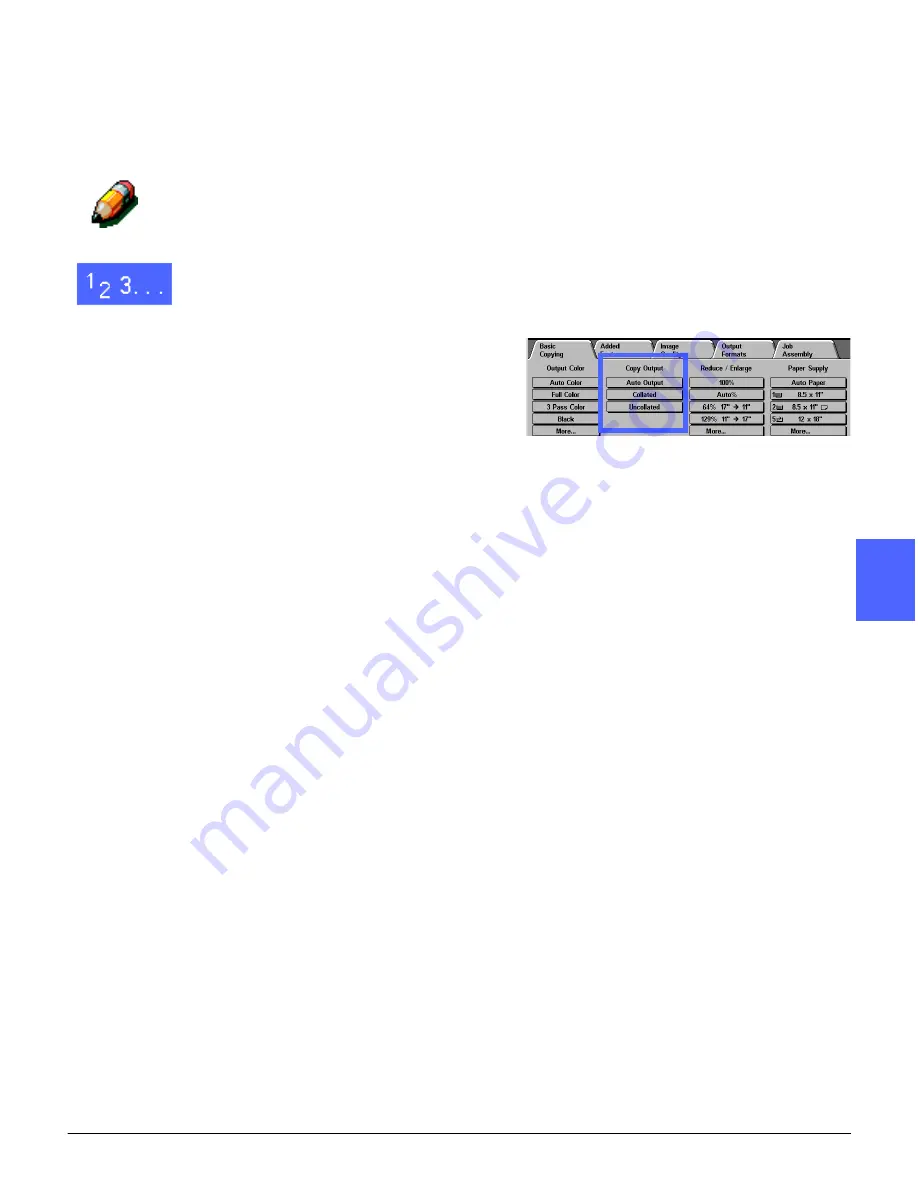
DOCUCOLOR 12 USER GUIDE
4–9
BASIC COPYING
1
2
3
4
5
6
7
If the DocuColor 12 has a Sorter/Mailbox, output
may be directed to the Sorter/Mailbox Bins or
Offset Catch Tray. Use the following procedure to
make your choice.
NOTE: If the Sorter/Mailbox is configured as a
Mailbox, only the Top Tray option will be visible on
the Touch screen.
1
On the Basic Copying tab, touch the appropriated
Copy Output option, as illustrated in Figure 10.
•
Touch Auto Output to direct collated output
to the lower Offset Catch Tray. Your sets will
not be offset.
•
Touch Collated to direct up to 10 sets of
collated output to the Sorter/Mailbox Bins. If
you request more than 10 sets, the message
“The quantity is outside the acceptable range.
It has been changed to 10” is displayed.
If you require more than 10 sets, you must
break them up into multiples of 10 to copy.
•
Touch Uncollated to direct uncollated output
to the Sorter/Mailbox Bins.
If the job has more than 10 original
documents, production will pause after the
tenth set has been delivered until you clear
the bins of all output and press Start.
Figure 10: Copy Output options
with optional Sorter/Mailbox
Summary of Contents for DOCUCOLOR 12
Page 1: ...DOCUCOLOR 12 COPIER PRINTER USER GUIDE ...
Page 26: ...CONTENTS XXVI DOCUCOLOR 12 USER GUIDE 1 2 3 4 5 6 7 ...
Page 130: ...ADDED FEATURES 5 32 DOCUCOLOR 12 USER GUIDE 2 3 4 5 6 7 5 ...
Page 156: ...IMAGE QUALITY 6 26 DOCUCOLOR 12 USER GUIDE 2 3 4 5 6 7 6 ...
Page 186: ...OUTPUT FORMATS 7 30 DOCUCOLOR 12 USER GUIDE 2 3 4 5 6 7 7 ...
Page 192: ...JOB ASSEMBLY 8 6 DOCUCOLOR 12 USER GUIDE 2 3 4 5 6 7 8 ...
Page 230: ...SORTER MAILBOX 11 8 DOCUCOLOR 12 USER GUIDE 2 3 4 5 6 7 11 ...
Page 270: ...PROBLEM SOLVING 13 26 DOCUCOLOR 12 USER GUIDE 2 3 4 5 6 7 13 ...
Page 284: ...TECHNICAL INFORMATION 14 14 DOCUCOLOR 12 USER GUIDE 2 3 4 5 6 7 14 ...
Page 291: ......






























