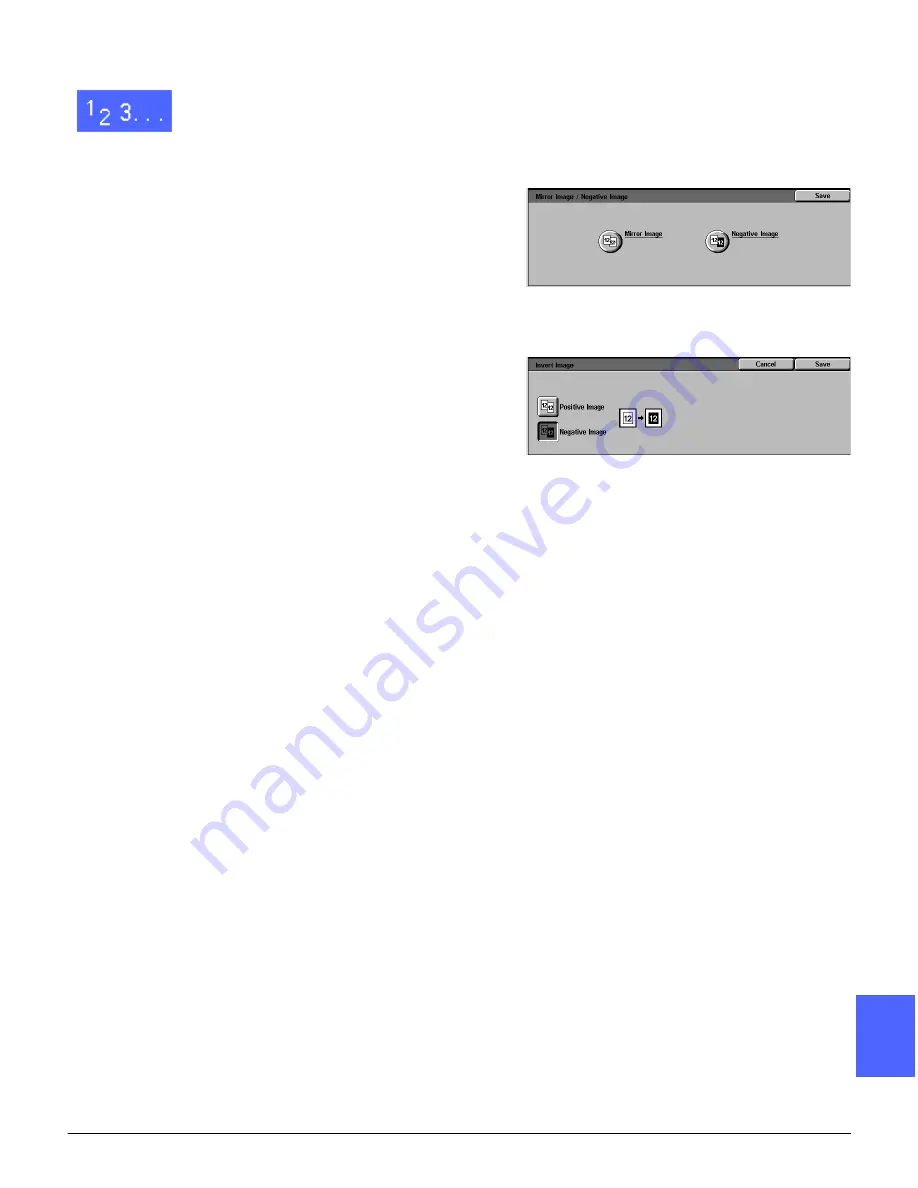
DOCUCOLOR 12 USER GUIDE
7–23
OUTPUT FORMATS
1
2
3
4
5
6
7
1
Touch the Invert Image icon on the Output
Formats tab to display the Invert Image screen as
illustrated in Figure 33.
2
Touch the Negative Image icon to display the
Negative Image screen, as illustrated in Figure 34.
3
Perform one of the following:
•
Touch the Positive Image icon to restore the
default.
•
Touch the Negative Image icon to select a
negative image or image inversion.
4
Touch the Save button to display the Invert Image
screen.
5
Touch the Save button to display the Output
Formats tab.
Figure 33: Invert Image screen
Figure 34: Negative Image screen
Summary of Contents for DOCUCOLOR 12
Page 1: ...DOCUCOLOR 12 COPIER PRINTER USER GUIDE ...
Page 26: ...CONTENTS XXVI DOCUCOLOR 12 USER GUIDE 1 2 3 4 5 6 7 ...
Page 130: ...ADDED FEATURES 5 32 DOCUCOLOR 12 USER GUIDE 2 3 4 5 6 7 5 ...
Page 156: ...IMAGE QUALITY 6 26 DOCUCOLOR 12 USER GUIDE 2 3 4 5 6 7 6 ...
Page 186: ...OUTPUT FORMATS 7 30 DOCUCOLOR 12 USER GUIDE 2 3 4 5 6 7 7 ...
Page 192: ...JOB ASSEMBLY 8 6 DOCUCOLOR 12 USER GUIDE 2 3 4 5 6 7 8 ...
Page 230: ...SORTER MAILBOX 11 8 DOCUCOLOR 12 USER GUIDE 2 3 4 5 6 7 11 ...
Page 270: ...PROBLEM SOLVING 13 26 DOCUCOLOR 12 USER GUIDE 2 3 4 5 6 7 13 ...
Page 284: ...TECHNICAL INFORMATION 14 14 DOCUCOLOR 12 USER GUIDE 2 3 4 5 6 7 14 ...
Page 291: ......






























