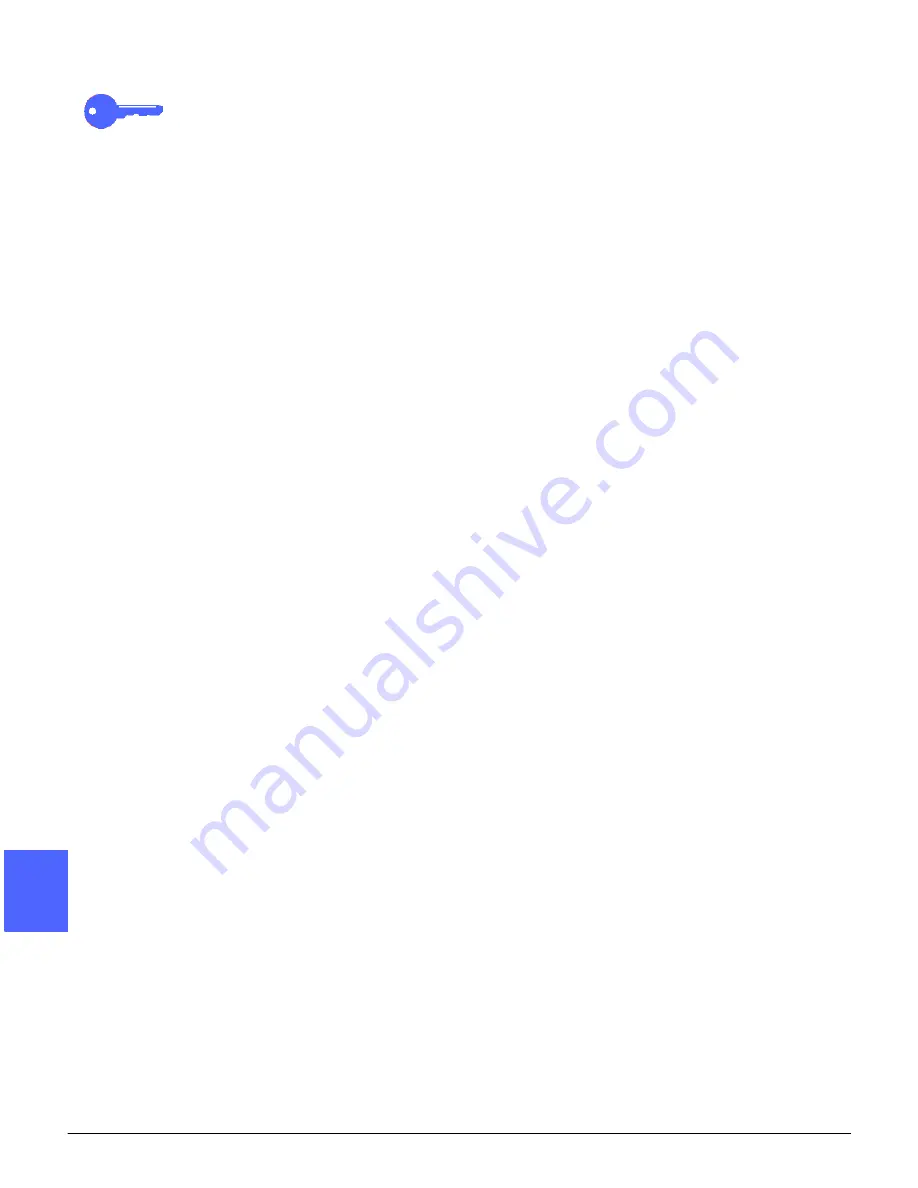
PROBLEM SOLVING
13–4
DOCUCOLOR 12 USER GUIDE
2
3
4
5
6
7
13
KEY POINT: Gradually remove the jammed
paper so you do not rip it. If the jammed paper
rips, be sure to remove all of the pieces.
The action required to clear a paper jam varies
with the location of the jam. Clearance procedures
for each of these areas are provided in the
sections that follow.
Occasionally, you may have to follow more than
one clearance procedure to clear the paper path
completely. If so, begin at the sides of the copier/
printer and then clear the jam from the front.
Read the instructions and carefully follow the
steps in the order given. If you do not follow the
instructions sequentially, the copier/printer may be
subject to more complex paper jams.
When the jam is cleared successfully and all
doors are closed, a message telling you to
continue or change the job displays on the Touch
Screen.
Preventing paper jams
To prevent paper jams:
•
Ensure that the paper you use is not
damaged. Dispose of any damaged paper.
•
Ensure that you position the paper guides
lightly against the paper.
If jams persist:
•
Invert the paper stack in the appropriate paper
tray. Excessive curl of the paper sometimes
causes paper jams.
•
Load freshly opened paper into the
appropriate paper tray. If the paper jams
cease, dispose of the paper that caused the
jams.
Summary of Contents for DOCUCOLOR 12
Page 1: ...DOCUCOLOR 12 COPIER PRINTER USER GUIDE ...
Page 26: ...CONTENTS XXVI DOCUCOLOR 12 USER GUIDE 1 2 3 4 5 6 7 ...
Page 130: ...ADDED FEATURES 5 32 DOCUCOLOR 12 USER GUIDE 2 3 4 5 6 7 5 ...
Page 156: ...IMAGE QUALITY 6 26 DOCUCOLOR 12 USER GUIDE 2 3 4 5 6 7 6 ...
Page 186: ...OUTPUT FORMATS 7 30 DOCUCOLOR 12 USER GUIDE 2 3 4 5 6 7 7 ...
Page 192: ...JOB ASSEMBLY 8 6 DOCUCOLOR 12 USER GUIDE 2 3 4 5 6 7 8 ...
Page 230: ...SORTER MAILBOX 11 8 DOCUCOLOR 12 USER GUIDE 2 3 4 5 6 7 11 ...
Page 270: ...PROBLEM SOLVING 13 26 DOCUCOLOR 12 USER GUIDE 2 3 4 5 6 7 13 ...
Page 284: ...TECHNICAL INFORMATION 14 14 DOCUCOLOR 12 USER GUIDE 2 3 4 5 6 7 14 ...
Page 291: ......
















































