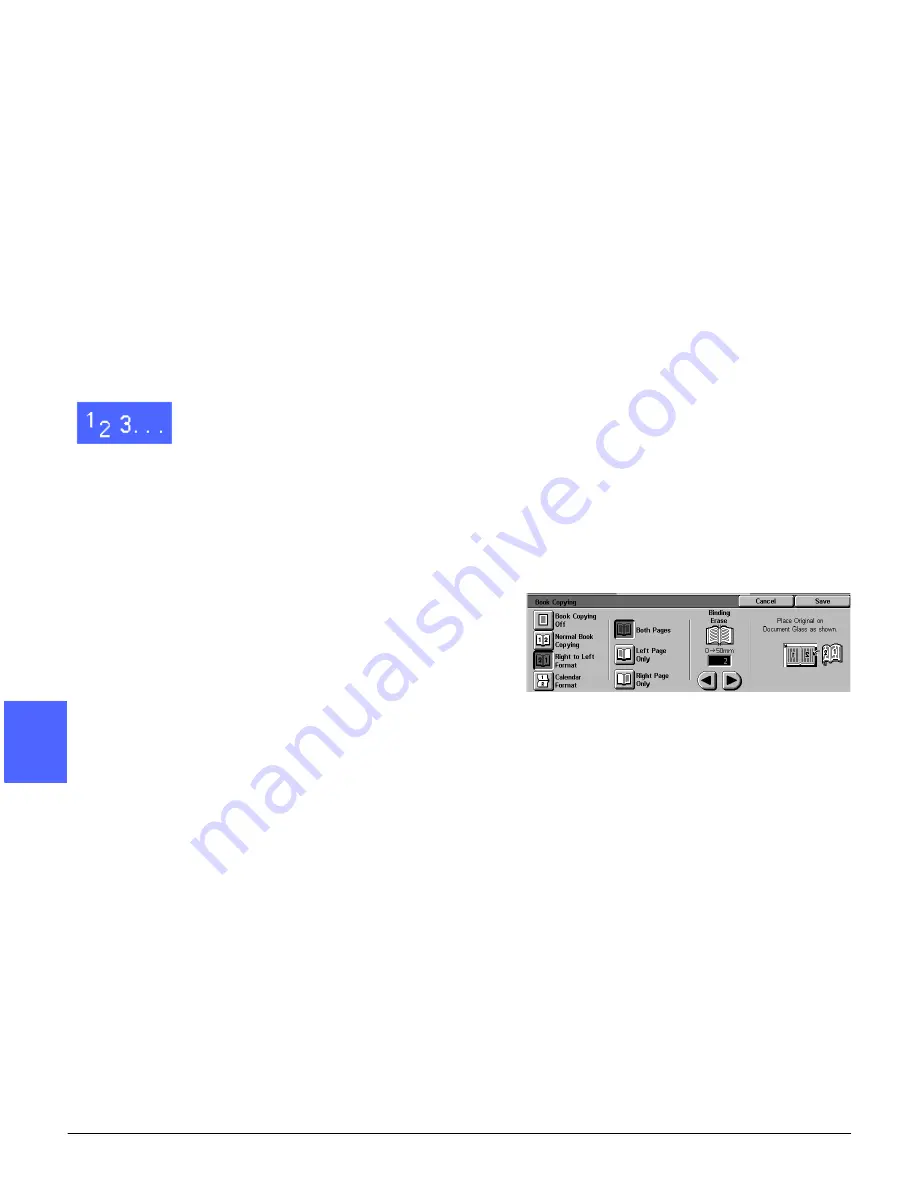
ADDED FEATURES
5–12
DOCUCOLOR 12 USER GUIDE
2
3
4
5
6
7
5
Right to Left Format
Use this option to copy the pages of a right-bound
book in the order 1 to N (the last page copied).
When you select the Right to Left Format icon, the
copier/printer scans and copies the right page of a
bound document, then scans and copies the left
page. Both are then sent to the selected
destination.
When the output is 2 sided and you have selected
the Right to Left Format option, the image from the
right page is scanned and copied onto Side 1,
then the image from the left page is scanned and
copied onto Side 2.
1
Touch the Book Copying icon on the Added
Features tab to display the Book Copying screen.
2
Touch the Right to Left Format icon, as in
Figure 12.
3
Perform one of the following:
•
To scan and copy both pages, touch the Both
Pages icon.
•
To scan and copy the left page without the
right page, touch the Left Page Only icon.
•
To scan and copy the right page without the
left page, touch the Right Page Only icon.
Figure 12: Book Copying screen with
Right to Left Format icon selected
Summary of Contents for DOCUCOLOR 12
Page 1: ...DOCUCOLOR 12 COPIER PRINTER USER GUIDE ...
Page 26: ...CONTENTS XXVI DOCUCOLOR 12 USER GUIDE 1 2 3 4 5 6 7 ...
Page 130: ...ADDED FEATURES 5 32 DOCUCOLOR 12 USER GUIDE 2 3 4 5 6 7 5 ...
Page 156: ...IMAGE QUALITY 6 26 DOCUCOLOR 12 USER GUIDE 2 3 4 5 6 7 6 ...
Page 186: ...OUTPUT FORMATS 7 30 DOCUCOLOR 12 USER GUIDE 2 3 4 5 6 7 7 ...
Page 192: ...JOB ASSEMBLY 8 6 DOCUCOLOR 12 USER GUIDE 2 3 4 5 6 7 8 ...
Page 230: ...SORTER MAILBOX 11 8 DOCUCOLOR 12 USER GUIDE 2 3 4 5 6 7 11 ...
Page 270: ...PROBLEM SOLVING 13 26 DOCUCOLOR 12 USER GUIDE 2 3 4 5 6 7 13 ...
Page 284: ...TECHNICAL INFORMATION 14 14 DOCUCOLOR 12 USER GUIDE 2 3 4 5 6 7 14 ...
Page 291: ......
















































