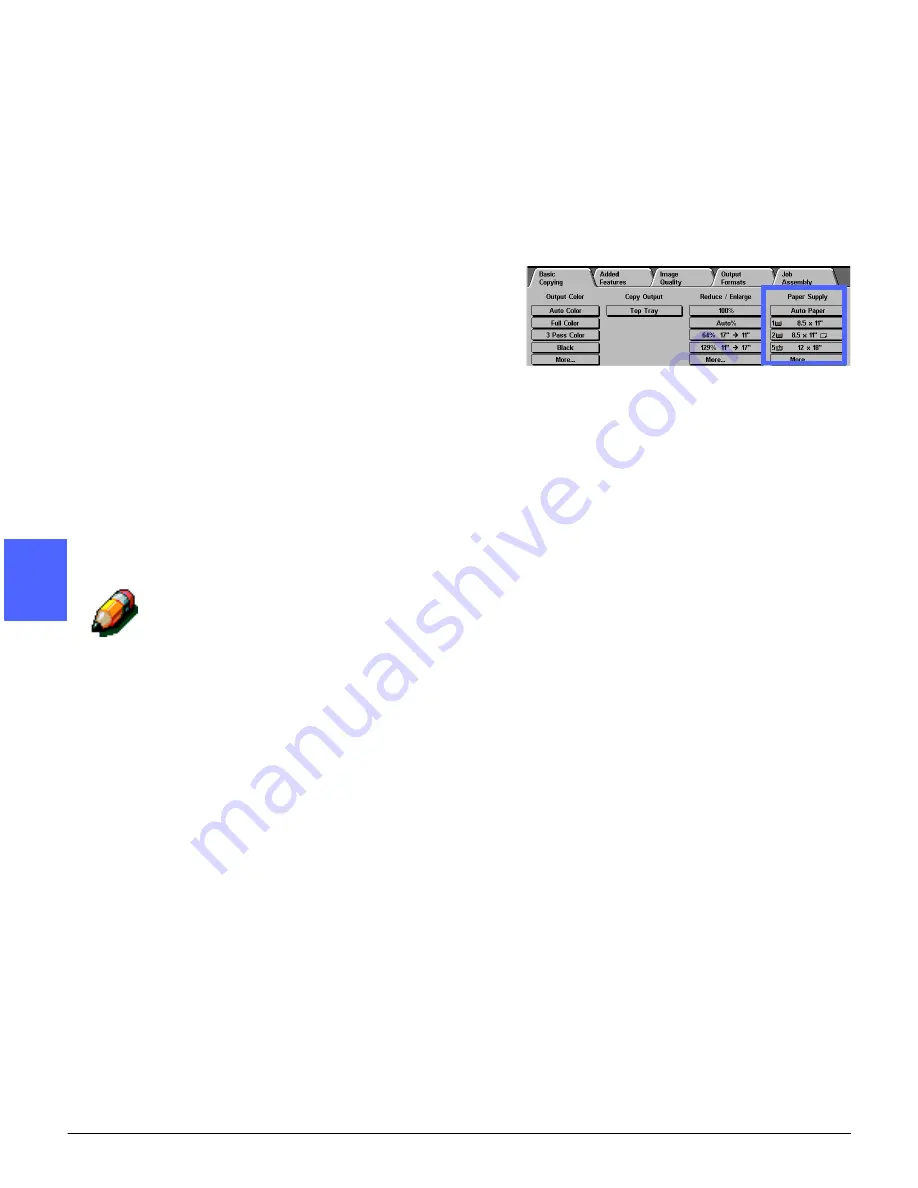
BASIC COPYING
4–20
DOCUCOLOR 12 USER GUIDE
2
3
4
5
6
7
4
Paper Supply
The Paper Supply option enables you to select
output paper size and type.
The Basic Copying tab displays the Auto Paper
selection option. This option enables the copier/
printer to automatically detect the original
document size and select appropriate standard-
size paper in Paper Trays 1, 2, 3 or 4.
The Basic Copying tab also displays the contents
of three other trays, enabling you to specify your
selection for output size, as in Figure 22. The
Paper Supply More... button enables you to
access the Paper Supply screen.
The paper size displayed for Paper Trays 1, 2, 3,
and 4 is set when you adjust the paper guides as
part of the process of loading paper. The System
Administrator sets paper type for the trays in the
Tools mode.
You may select both the paper size and paper
type on the detail screen when loading paper into
Paper Tray 5.
NOTE: If you want to change the weight of paper
loaded in Paper Tray 2, 3, or 4 to be above 28 lb.
stock, contact your System Administrator or use
the Tools Mode to change the paper weight for the
specified tray before loading paper.
NOTE: Contact a Xerox Service Representative
to change the default size of Paper Tray 1.
Figure 22: Paper Supply on the
Basic Copying Tab
Summary of Contents for DOCUCOLOR 12
Page 1: ...DOCUCOLOR 12 COPIER PRINTER USER GUIDE ...
Page 26: ...CONTENTS XXVI DOCUCOLOR 12 USER GUIDE 1 2 3 4 5 6 7 ...
Page 130: ...ADDED FEATURES 5 32 DOCUCOLOR 12 USER GUIDE 2 3 4 5 6 7 5 ...
Page 156: ...IMAGE QUALITY 6 26 DOCUCOLOR 12 USER GUIDE 2 3 4 5 6 7 6 ...
Page 186: ...OUTPUT FORMATS 7 30 DOCUCOLOR 12 USER GUIDE 2 3 4 5 6 7 7 ...
Page 192: ...JOB ASSEMBLY 8 6 DOCUCOLOR 12 USER GUIDE 2 3 4 5 6 7 8 ...
Page 230: ...SORTER MAILBOX 11 8 DOCUCOLOR 12 USER GUIDE 2 3 4 5 6 7 11 ...
Page 270: ...PROBLEM SOLVING 13 26 DOCUCOLOR 12 USER GUIDE 2 3 4 5 6 7 13 ...
Page 284: ...TECHNICAL INFORMATION 14 14 DOCUCOLOR 12 USER GUIDE 2 3 4 5 6 7 14 ...
Page 291: ......






























