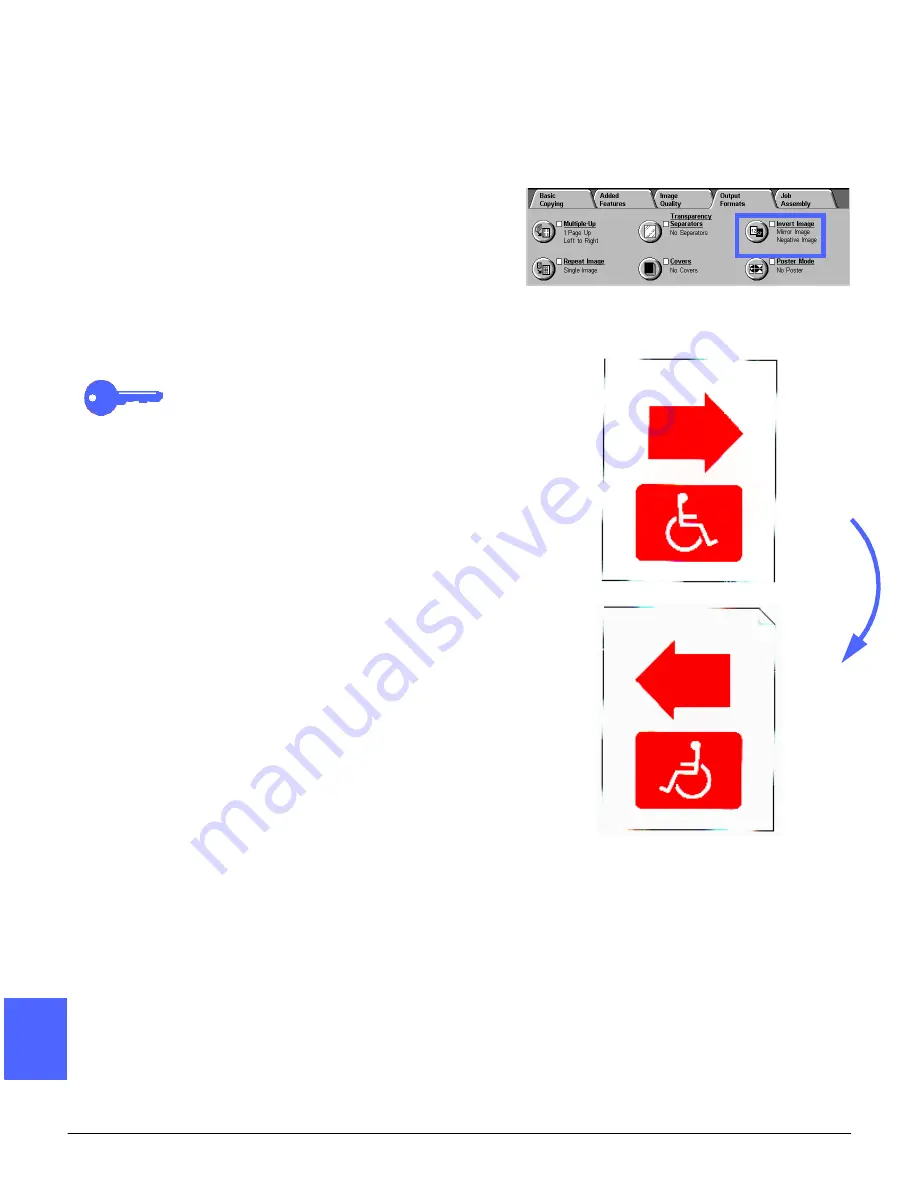
OUTPUT FORMATS
7–20
DOCUCOLOR 12 USER GUIDE
2
3
4
5
6
7
7
Invert Image
With the Invert Image feature (Figure 27), you are
able to create a mirror image, negative image, or
negative mirror image.
Mirror image
When the Mirror Image feature is selected, the
output copy of the entire document area appears
as a mirror image reflection of the document that
was placed on the Document Glass. Figure 28
provides an illustration of a mirror image.
KEY POINT:
•
Mirror Image applies to the entire document.
Specific areas of the document cannot be
selected.
•
If Corner Shift or Variable Shift in the Added
Features tab is selected, the direction of
image movement on the copy is the opposite
of what it would be without Mirror Image
selected. (For example, if Variable Margin
Shift is selected and the image is
programmed to move to the right, the image
would actually be moved to the left if Mirror
Image is selected.)
Figure 27: Invert Image feature
Figure 28: Example of a mirror image
Summary of Contents for DOCUCOLOR 12
Page 1: ...DOCUCOLOR 12 COPIER PRINTER USER GUIDE ...
Page 26: ...CONTENTS XXVI DOCUCOLOR 12 USER GUIDE 1 2 3 4 5 6 7 ...
Page 130: ...ADDED FEATURES 5 32 DOCUCOLOR 12 USER GUIDE 2 3 4 5 6 7 5 ...
Page 156: ...IMAGE QUALITY 6 26 DOCUCOLOR 12 USER GUIDE 2 3 4 5 6 7 6 ...
Page 186: ...OUTPUT FORMATS 7 30 DOCUCOLOR 12 USER GUIDE 2 3 4 5 6 7 7 ...
Page 192: ...JOB ASSEMBLY 8 6 DOCUCOLOR 12 USER GUIDE 2 3 4 5 6 7 8 ...
Page 230: ...SORTER MAILBOX 11 8 DOCUCOLOR 12 USER GUIDE 2 3 4 5 6 7 11 ...
Page 270: ...PROBLEM SOLVING 13 26 DOCUCOLOR 12 USER GUIDE 2 3 4 5 6 7 13 ...
Page 284: ...TECHNICAL INFORMATION 14 14 DOCUCOLOR 12 USER GUIDE 2 3 4 5 6 7 14 ...
Page 291: ......
















































