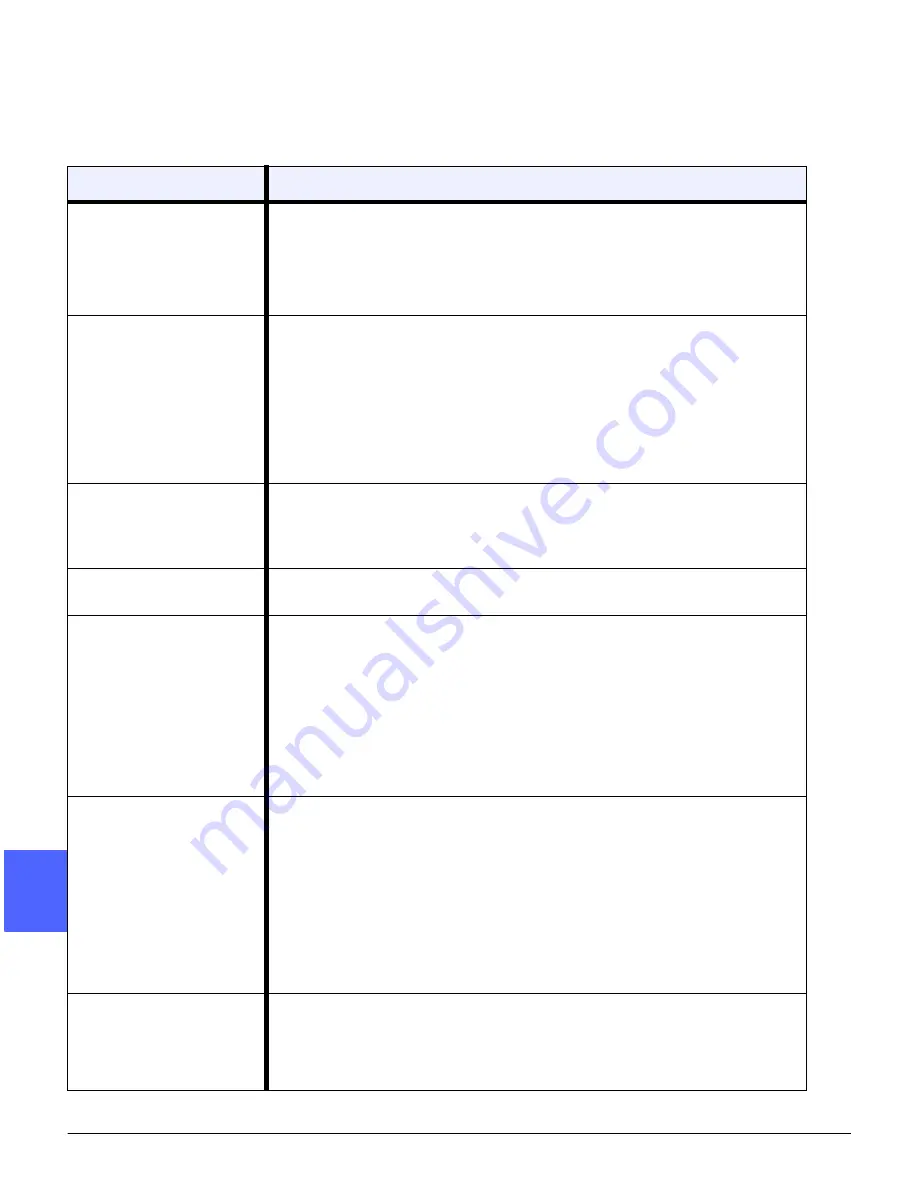
PROBLEM SOLVING
13–14
DOCUCOLOR 12 USER GUIDE
2
3
4
5
6
7
13
Resolving Processor problems
Problem
Suggested Solution
Transparencies
Use transparencies with a painted or removable white stripe. Load them with
stripe down, as the lead edge of the sheet in Paper Tray 5.
Load the transparencies by following the instructions in the section, “Paper
and Paper Trays.”
Transparencies are too
oily
• Make 5 blank sheet copies with the Full Color option on paper stock to purge
excess oil from system. Reload the transparencies in Paper Tray 5 and con-
tinue the copying job.
• Use the Transparency Separator option.
Refer to the Recommended Materials List and the Color Materials Usage
Guide for more information about transparencies.
11 x 17 inch (A3) trans-
parencies jam when exit-
ing the copier/printer to
the Output Tray
Remove each copy of 11 x 17 inch (A3) transparencies from the Output Tray
before subsequent copies exit the copier/printer.
Transparencies stick
together after copying
Select the Transparency Separator feature to eliminate the problem.
Multiple sheets feed from
the paper trays
Do not fill the paper trays above the MAX fill line indicator. Trays 1, 2, 3, and 4
hold approximately 550 sheets of 24-lb (90 gsm) paper.
Remove the paper from the tray and fan the sheets to separate the joined
sheets.
Predrilled sheets may stick together at the holes. Remove the paper from the
tray and fan the sheets to separate the joined sheets.
Multiple sheets feed from
Paper Tray 5
Paper and transparencies may stick together if environmental conditions are
too dry and cause excessive static. Increase the humidity level in the copier/
printer room to minimize static.
Do not overload Paper Tray 5.
Gently fan transparencies to separate the sheets before you load them into
Paper Tray 5. If multiple sheet feeding continues, feed the transparencies one
at a time from Paper Tray 5.
Sheets will not feed from
the Paper Tray 5
Ensure that the height of the stack does not exceed the MAX fill line.
Check that the paper guide is not too tight. The paper guide should be
adjusted to be just snug against the paper stack.
Summary of Contents for DOCUCOLOR 12
Page 1: ...DOCUCOLOR 12 COPIER PRINTER USER GUIDE ...
Page 26: ...CONTENTS XXVI DOCUCOLOR 12 USER GUIDE 1 2 3 4 5 6 7 ...
Page 130: ...ADDED FEATURES 5 32 DOCUCOLOR 12 USER GUIDE 2 3 4 5 6 7 5 ...
Page 156: ...IMAGE QUALITY 6 26 DOCUCOLOR 12 USER GUIDE 2 3 4 5 6 7 6 ...
Page 186: ...OUTPUT FORMATS 7 30 DOCUCOLOR 12 USER GUIDE 2 3 4 5 6 7 7 ...
Page 192: ...JOB ASSEMBLY 8 6 DOCUCOLOR 12 USER GUIDE 2 3 4 5 6 7 8 ...
Page 230: ...SORTER MAILBOX 11 8 DOCUCOLOR 12 USER GUIDE 2 3 4 5 6 7 11 ...
Page 270: ...PROBLEM SOLVING 13 26 DOCUCOLOR 12 USER GUIDE 2 3 4 5 6 7 13 ...
Page 284: ...TECHNICAL INFORMATION 14 14 DOCUCOLOR 12 USER GUIDE 2 3 4 5 6 7 14 ...
Page 291: ......
















































