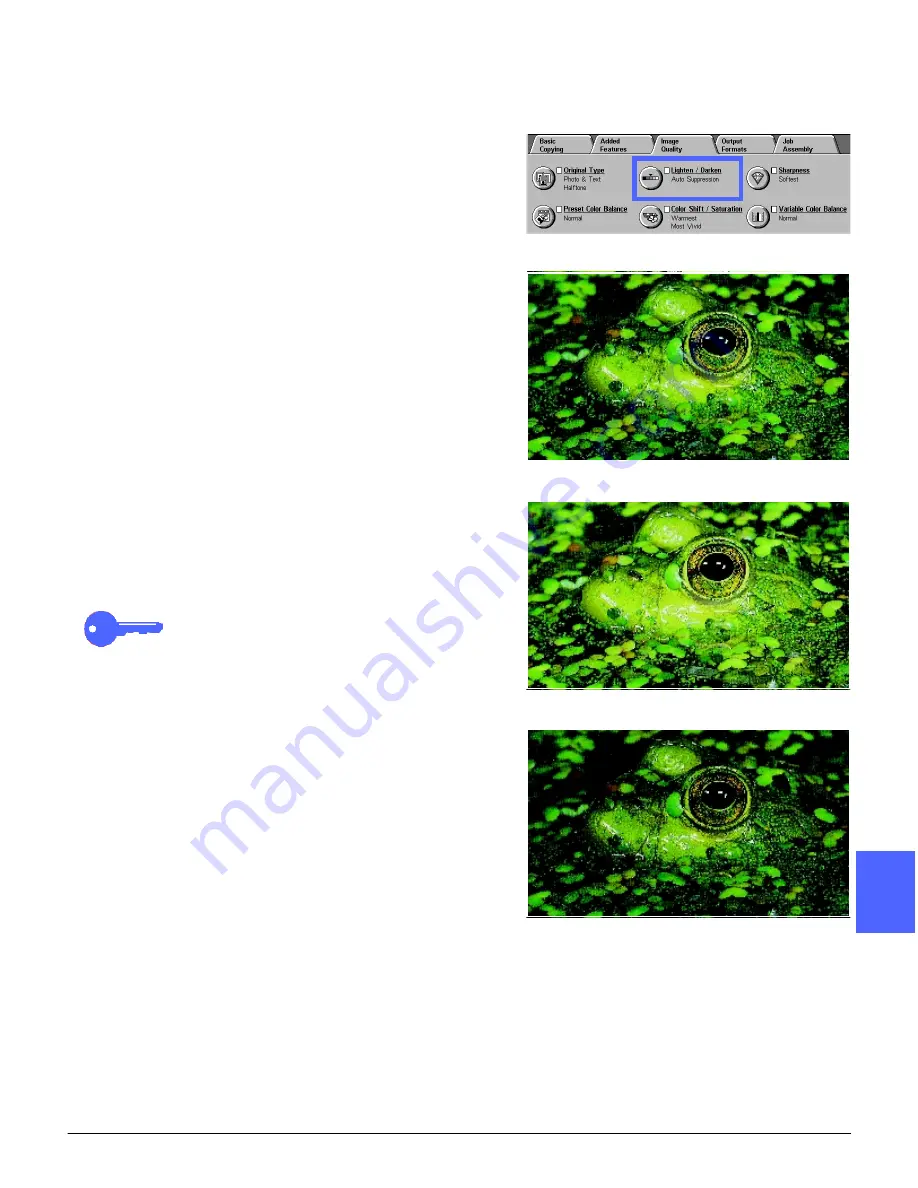
DOCUCOLOR 12 USER GUIDE
6–17
IMAGE QUALITY
1
2
3
4
5
6
7
Lighten/Darken
The Lighten/Darken feature (Figure 20) enables
you to adjust the overall lightness or darkness
(density) of the output copy. This feature offers an
Auto Contrast option as well as seven lighten/
darken levels.
This feature is similar to Background Suppression
but Background Suppression removes more of the
background.
The Normal level is the copier/printer default for
Lighten/Darken. Use the Normal setting to copy
original documents that appear to have the
desired overall lightness or darkness.
When the Auto Contrast option is selected, the
copier/printer determines the overall density of the
document and adjusts the level accordingly. This
feature is more effective for black and white
copying. For example, in a mainly text original, the
copy background may be slightly lighter and text
darker.
Three different options are illustrated in Figure 21,
Figure 22, and Figure 23.
KEY POINT: When the Lighten/Darken feature is
set to Auto Contrast and the Original Type is
Photo and Text or Text, the copier/printer applies
an automatic background suppression function to
the entire document. Background may be caused
by images on the original document or by images
or text on the back side of the document. The
automatic background suppression function helps
to reduce or eliminate the background in these
situations.
Figure 20: Lighten/Darken feature
Figure 21: Auto Contrast image
Figure 22: Lightened image
Figure 23: Darkened image
Summary of Contents for DOCUCOLOR 12
Page 1: ...DOCUCOLOR 12 COPIER PRINTER USER GUIDE ...
Page 26: ...CONTENTS XXVI DOCUCOLOR 12 USER GUIDE 1 2 3 4 5 6 7 ...
Page 130: ...ADDED FEATURES 5 32 DOCUCOLOR 12 USER GUIDE 2 3 4 5 6 7 5 ...
Page 156: ...IMAGE QUALITY 6 26 DOCUCOLOR 12 USER GUIDE 2 3 4 5 6 7 6 ...
Page 186: ...OUTPUT FORMATS 7 30 DOCUCOLOR 12 USER GUIDE 2 3 4 5 6 7 7 ...
Page 192: ...JOB ASSEMBLY 8 6 DOCUCOLOR 12 USER GUIDE 2 3 4 5 6 7 8 ...
Page 230: ...SORTER MAILBOX 11 8 DOCUCOLOR 12 USER GUIDE 2 3 4 5 6 7 11 ...
Page 270: ...PROBLEM SOLVING 13 26 DOCUCOLOR 12 USER GUIDE 2 3 4 5 6 7 13 ...
Page 284: ...TECHNICAL INFORMATION 14 14 DOCUCOLOR 12 USER GUIDE 2 3 4 5 6 7 14 ...
Page 291: ......
















































