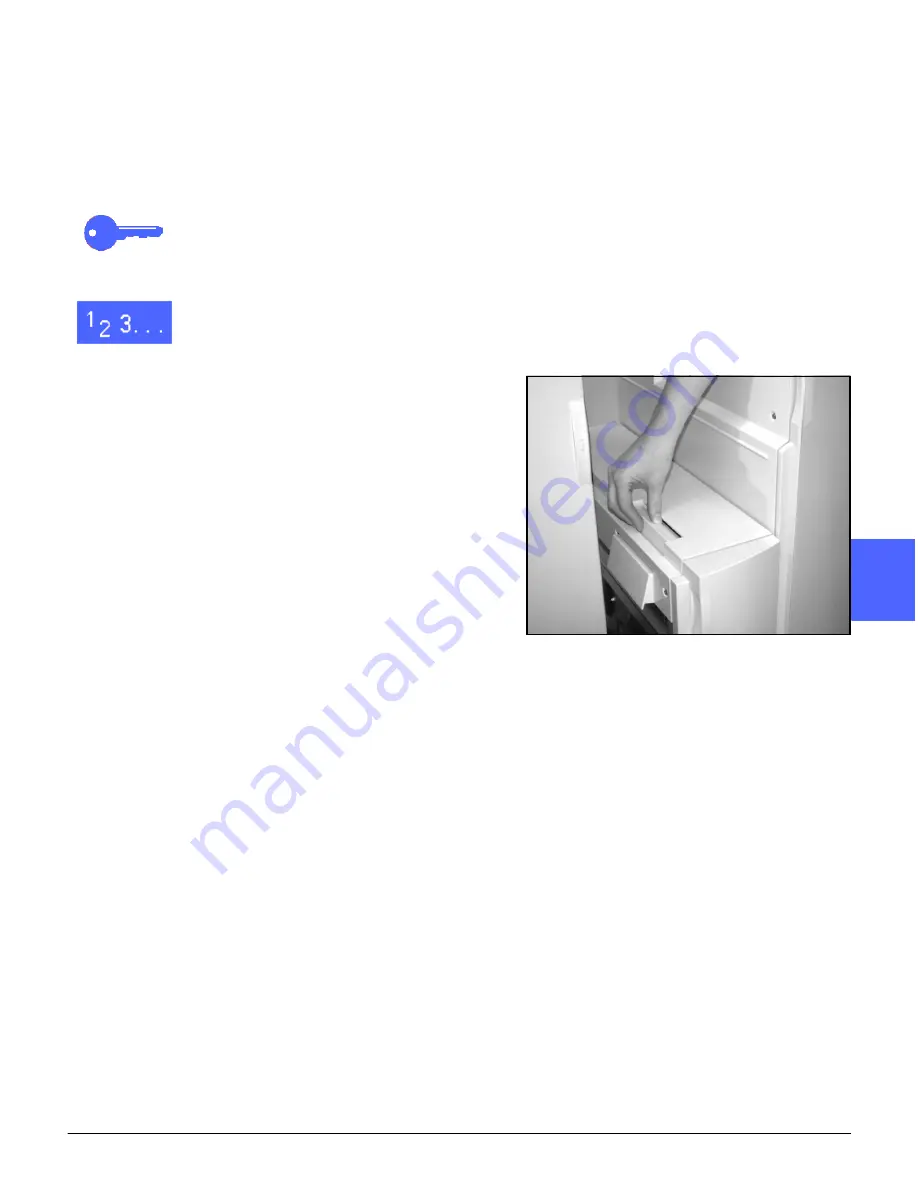
DOCUCOLOR 12 USER GUIDE
11–5
SORTER/MAILBOX
1
3
4
5
6
7
11
Clearing a paper jam
When a paper jam occurs, a paper jam message
and instructions for clearing the paper jam display
on the screen.
KEY POINT: Remove the jammed paper
carefully and gradually so you do not tear it. If the
jammed paper tears, be sure to remove all the
torn pieces.
1
Push the Sorter/Mailbox release lever toward the
Sorter/Mailbox and pull the unit to the right, away
from the copier/printer, as illustrated in Figure 2.
2
Remove any paper that is caught in the interface
between the copier/printer Right Door and Sorter/
Mailbox, as illustrated in Figure 3.
Figure 2: Sorter/Mailbox Release Lever
Summary of Contents for DOCUCOLOR 12
Page 1: ...DOCUCOLOR 12 COPIER PRINTER USER GUIDE ...
Page 26: ...CONTENTS XXVI DOCUCOLOR 12 USER GUIDE 1 2 3 4 5 6 7 ...
Page 130: ...ADDED FEATURES 5 32 DOCUCOLOR 12 USER GUIDE 2 3 4 5 6 7 5 ...
Page 156: ...IMAGE QUALITY 6 26 DOCUCOLOR 12 USER GUIDE 2 3 4 5 6 7 6 ...
Page 186: ...OUTPUT FORMATS 7 30 DOCUCOLOR 12 USER GUIDE 2 3 4 5 6 7 7 ...
Page 192: ...JOB ASSEMBLY 8 6 DOCUCOLOR 12 USER GUIDE 2 3 4 5 6 7 8 ...
Page 230: ...SORTER MAILBOX 11 8 DOCUCOLOR 12 USER GUIDE 2 3 4 5 6 7 11 ...
Page 270: ...PROBLEM SOLVING 13 26 DOCUCOLOR 12 USER GUIDE 2 3 4 5 6 7 13 ...
Page 284: ...TECHNICAL INFORMATION 14 14 DOCUCOLOR 12 USER GUIDE 2 3 4 5 6 7 14 ...
Page 291: ......






























