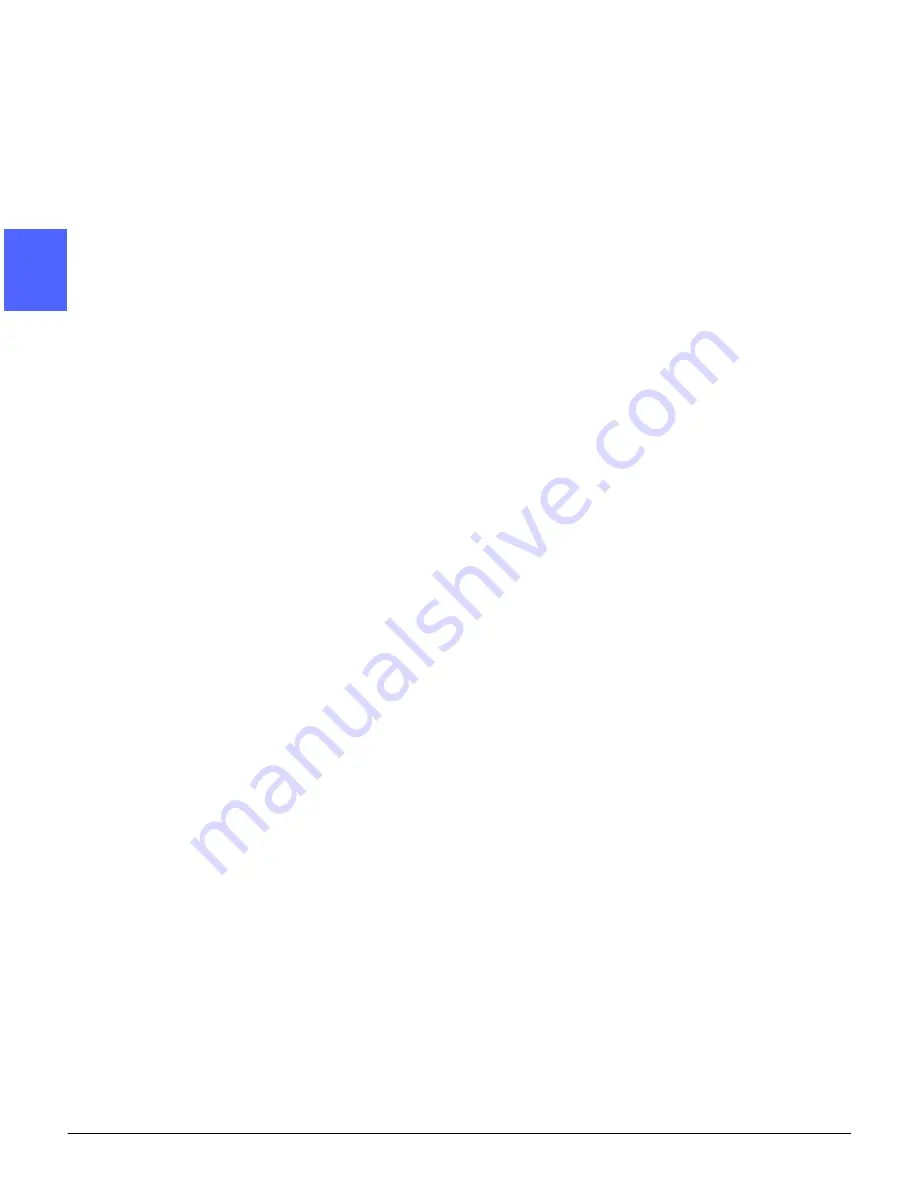
PAPER
9–4
DOCUCOLOR 12 USER GUIDE
2
3
4
5
6
7
9
Auto Tray Switching - Tools Mode
Auto Tray Switching is enabled in the Tools mode
only for Paper Trays 1, 2, 3 and 4. Tray 5 can not
be enabled for Auto Tray Switching.
The Auto Tray Switching feature enables the
copier/printer to switch automatically to another
tray when a tray runs out of paper. The trays must
be loaded with the same size paper in the same
orientation (long edge feed or short edge feed).
Also, Auto Tray Switching must be enabled with
the same paper type assigned to two or more
trays.
Auto Tray Switching is active only if the Auto
paper supply button is selected.
The default for Auto Tray Switching is ON with
Paper Trays 1, 2, 3, and 4 enabled. To use Auto
Tray Switching with the default settings, load the
trays you want to use with the same size paper in
the same orientation.
For example, if you load trays 2 and 3 with the
same size paper in the same orientation, select
the Tray 2 Paper Supply button on the Basic
Copying tab of the Touch Screen. The copier/
printer draws paper from Tray 2 until it is depleted,
then switches automatically to Tray 3.
Summary of Contents for DOCUCOLOR 12
Page 1: ...DOCUCOLOR 12 COPIER PRINTER USER GUIDE ...
Page 26: ...CONTENTS XXVI DOCUCOLOR 12 USER GUIDE 1 2 3 4 5 6 7 ...
Page 130: ...ADDED FEATURES 5 32 DOCUCOLOR 12 USER GUIDE 2 3 4 5 6 7 5 ...
Page 156: ...IMAGE QUALITY 6 26 DOCUCOLOR 12 USER GUIDE 2 3 4 5 6 7 6 ...
Page 186: ...OUTPUT FORMATS 7 30 DOCUCOLOR 12 USER GUIDE 2 3 4 5 6 7 7 ...
Page 192: ...JOB ASSEMBLY 8 6 DOCUCOLOR 12 USER GUIDE 2 3 4 5 6 7 8 ...
Page 230: ...SORTER MAILBOX 11 8 DOCUCOLOR 12 USER GUIDE 2 3 4 5 6 7 11 ...
Page 270: ...PROBLEM SOLVING 13 26 DOCUCOLOR 12 USER GUIDE 2 3 4 5 6 7 13 ...
Page 284: ...TECHNICAL INFORMATION 14 14 DOCUCOLOR 12 USER GUIDE 2 3 4 5 6 7 14 ...
Page 291: ......
















































