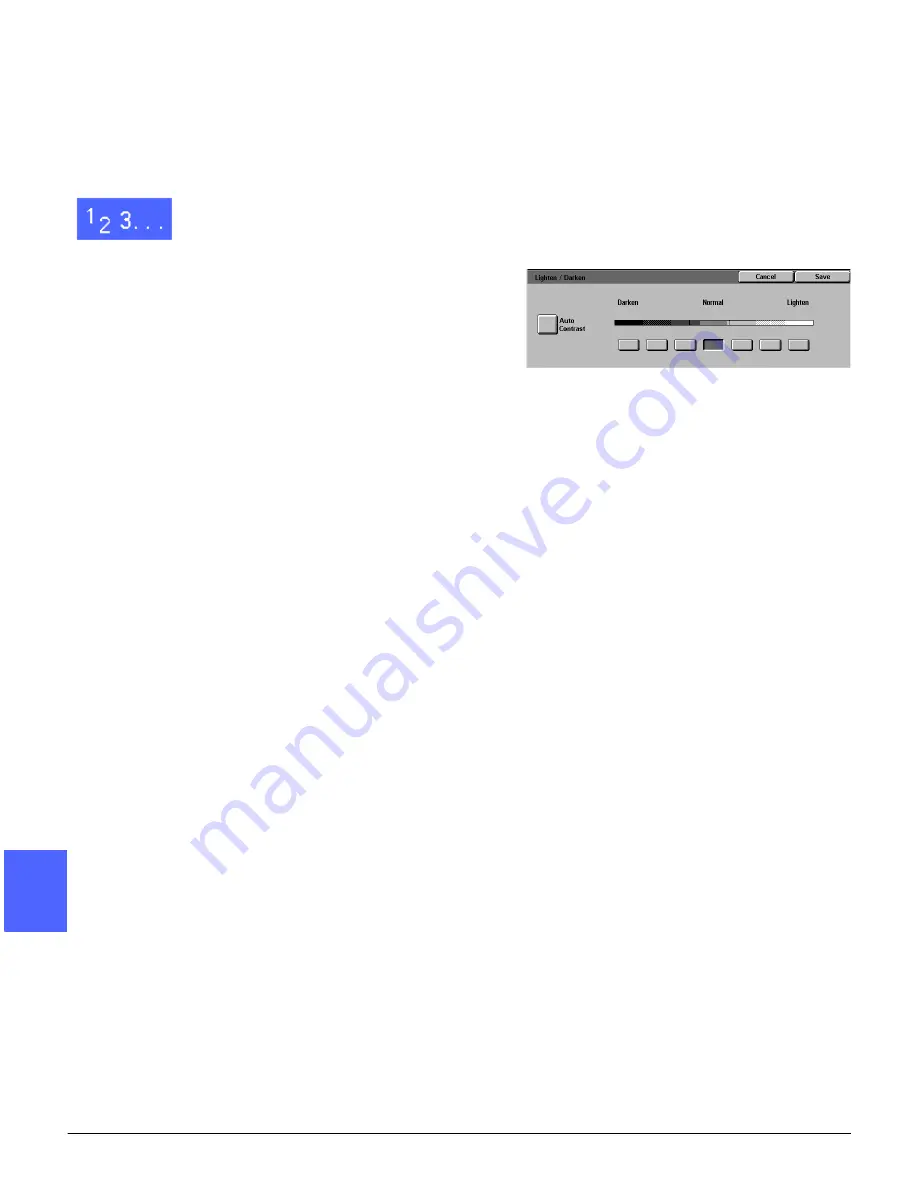
IMAGE QUALITY
6–18
DOCUCOLOR 12 USER GUIDE
2
3
4
5
6
7
6
The Background Suppression option in the Preset
Color Balance feature of the Image Quality tab
may also be used to suppress background. Refer
to the “Preset Color Balance” section for more
information.
1
Touch the Lighten/Darken icon on the Image
Quality tab to display the Lighten/Darken screen,
as illustrated in Figure 24.
2
Perform one of the following:
•
Touch the Auto Contrast icon to have the
copier/printer determine the darkness or
lightness of the original document and adjust
the output darkness or lightness automatically.
•
Using the illustrated bar as a guide, touch the
button under the section that best reflects the
desired degree of darkness or lightness.
3
Touch Save to return to the Image Quality tab.
Figure 24: Lighten/Darken screen
Summary of Contents for DOCUCOLOR 12
Page 1: ...DOCUCOLOR 12 COPIER PRINTER USER GUIDE ...
Page 26: ...CONTENTS XXVI DOCUCOLOR 12 USER GUIDE 1 2 3 4 5 6 7 ...
Page 130: ...ADDED FEATURES 5 32 DOCUCOLOR 12 USER GUIDE 2 3 4 5 6 7 5 ...
Page 156: ...IMAGE QUALITY 6 26 DOCUCOLOR 12 USER GUIDE 2 3 4 5 6 7 6 ...
Page 186: ...OUTPUT FORMATS 7 30 DOCUCOLOR 12 USER GUIDE 2 3 4 5 6 7 7 ...
Page 192: ...JOB ASSEMBLY 8 6 DOCUCOLOR 12 USER GUIDE 2 3 4 5 6 7 8 ...
Page 230: ...SORTER MAILBOX 11 8 DOCUCOLOR 12 USER GUIDE 2 3 4 5 6 7 11 ...
Page 270: ...PROBLEM SOLVING 13 26 DOCUCOLOR 12 USER GUIDE 2 3 4 5 6 7 13 ...
Page 284: ...TECHNICAL INFORMATION 14 14 DOCUCOLOR 12 USER GUIDE 2 3 4 5 6 7 14 ...
Page 291: ......






























