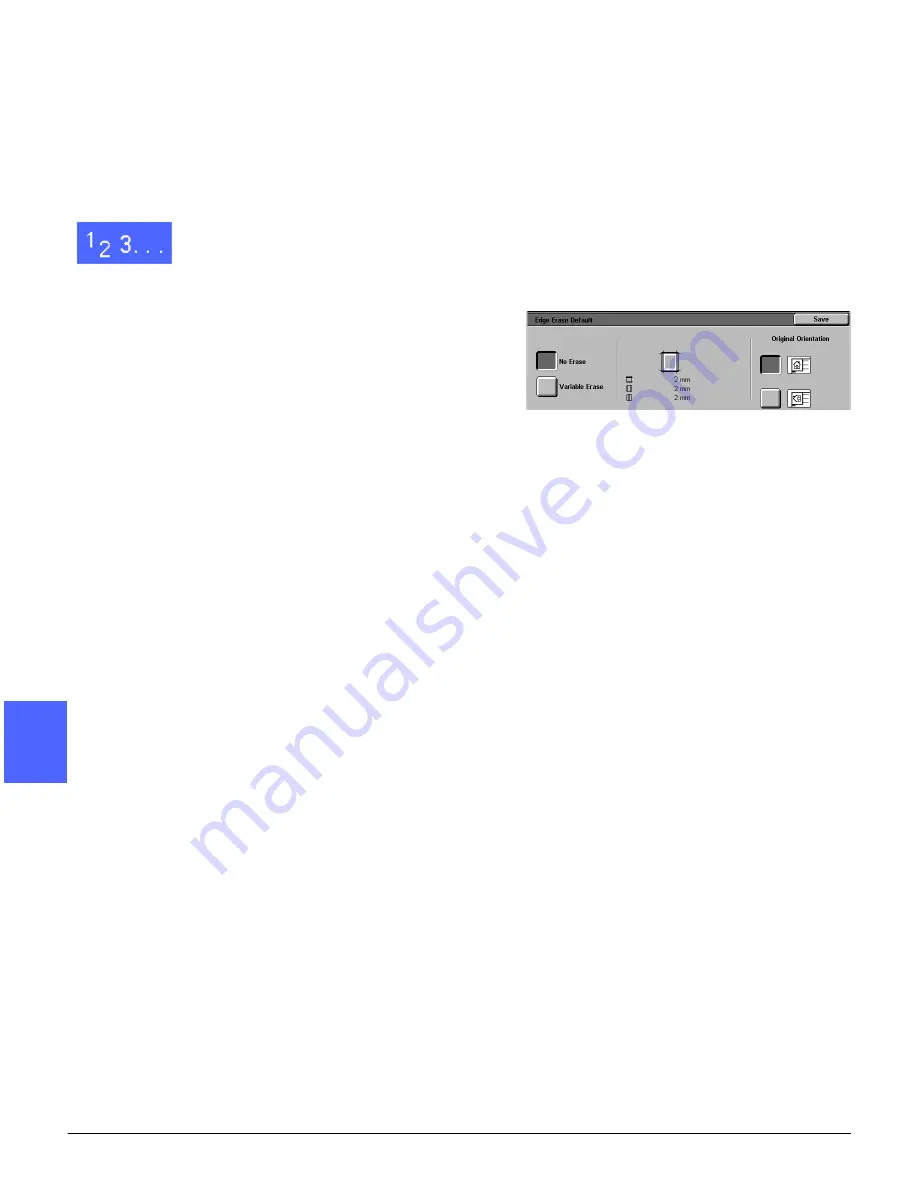
ADDED FEATURES
5–26
DOCUCOLOR 12 USER GUIDE
2
3
4
5
6
7
5
No Erase
The Edge Erase default setting is No Erase, which
enables the copies to print within 2 mm of each
page edge. This is normally sufficient to remove
shadows from the copy edges.
1
Touch the Edge Erase icon on the Added
Features tab to display the Edge Erase screen.
2
Touch the No Erase icon, as illustrated in
Figure 28.
3
Touch the icon that most closely resembles the
Original Orientation for the document on the
Document Glass.
4
Touch Save to return to the Added Features tab.
Figure 28: No Erase option on the
Edge Erase screen
Summary of Contents for DOCUCOLOR 12
Page 1: ...DOCUCOLOR 12 COPIER PRINTER USER GUIDE ...
Page 26: ...CONTENTS XXVI DOCUCOLOR 12 USER GUIDE 1 2 3 4 5 6 7 ...
Page 130: ...ADDED FEATURES 5 32 DOCUCOLOR 12 USER GUIDE 2 3 4 5 6 7 5 ...
Page 156: ...IMAGE QUALITY 6 26 DOCUCOLOR 12 USER GUIDE 2 3 4 5 6 7 6 ...
Page 186: ...OUTPUT FORMATS 7 30 DOCUCOLOR 12 USER GUIDE 2 3 4 5 6 7 7 ...
Page 192: ...JOB ASSEMBLY 8 6 DOCUCOLOR 12 USER GUIDE 2 3 4 5 6 7 8 ...
Page 230: ...SORTER MAILBOX 11 8 DOCUCOLOR 12 USER GUIDE 2 3 4 5 6 7 11 ...
Page 270: ...PROBLEM SOLVING 13 26 DOCUCOLOR 12 USER GUIDE 2 3 4 5 6 7 13 ...
Page 284: ...TECHNICAL INFORMATION 14 14 DOCUCOLOR 12 USER GUIDE 2 3 4 5 6 7 14 ...
Page 291: ......















































