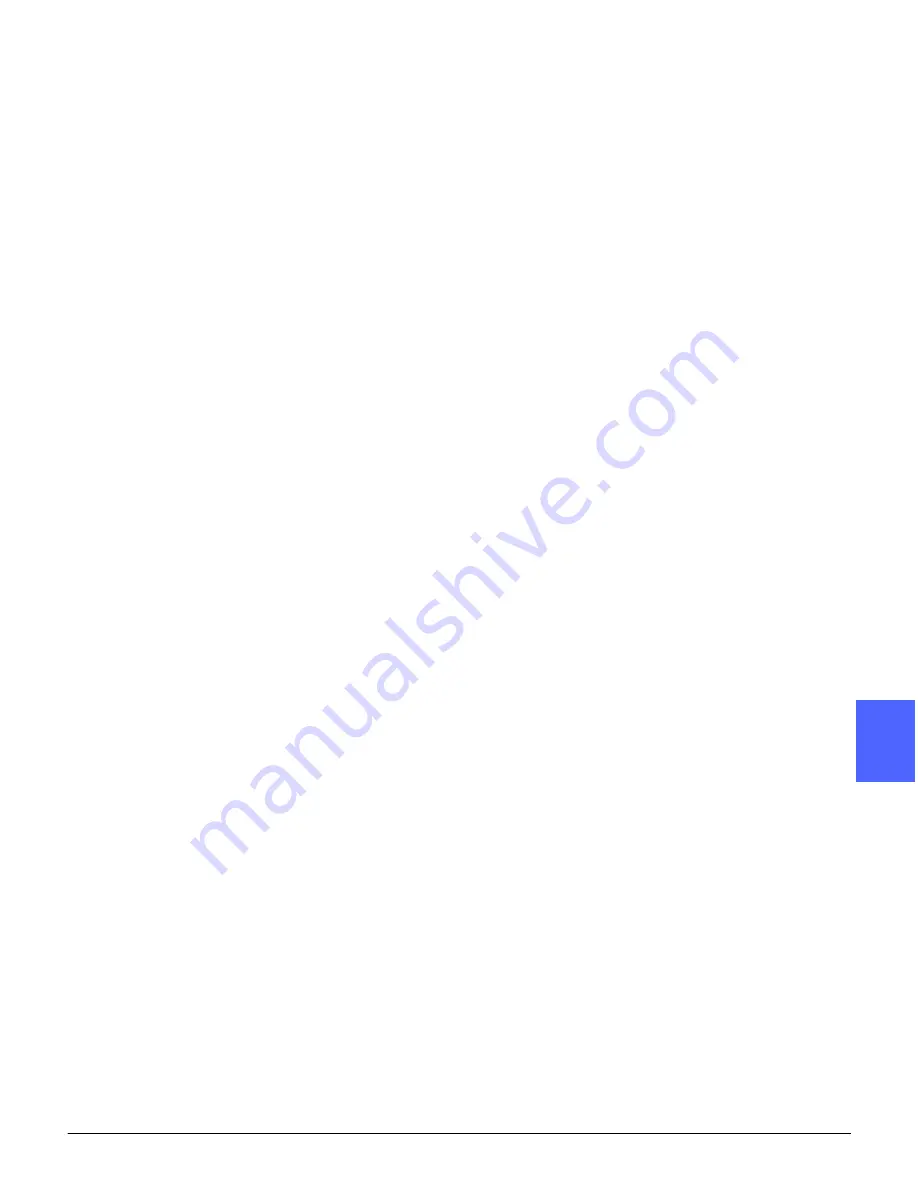
DOCUCOLOR 12 USER GUIDE
5–13
ADDED FEATURES
1
2
3
4
5
6
7
4
If necessary, use the arrows under the Binding
Erase icon to delete the center shadow from the
output. Touch the right arrow to increase the
amount of erasure in the center of the output copy.
Touch the left arrow to decrease the amount of
erasure in the center of the output copy. Binding
Erase values range from 0 to 50 mm.
Notice that the values in the box increase or
decrease according to your selection.
5
Use the diagram on the screen when you place
the original onto the Document Glass to ensure
expected results.
The bound document should be placed face down
with the upper outside corner of the right page in
the upper left corner of the Document Glass.
6
Touch Save to return to the Added Features tab.
Summary of Contents for DOCUCOLOR 12
Page 1: ...DOCUCOLOR 12 COPIER PRINTER USER GUIDE ...
Page 26: ...CONTENTS XXVI DOCUCOLOR 12 USER GUIDE 1 2 3 4 5 6 7 ...
Page 130: ...ADDED FEATURES 5 32 DOCUCOLOR 12 USER GUIDE 2 3 4 5 6 7 5 ...
Page 156: ...IMAGE QUALITY 6 26 DOCUCOLOR 12 USER GUIDE 2 3 4 5 6 7 6 ...
Page 186: ...OUTPUT FORMATS 7 30 DOCUCOLOR 12 USER GUIDE 2 3 4 5 6 7 7 ...
Page 192: ...JOB ASSEMBLY 8 6 DOCUCOLOR 12 USER GUIDE 2 3 4 5 6 7 8 ...
Page 230: ...SORTER MAILBOX 11 8 DOCUCOLOR 12 USER GUIDE 2 3 4 5 6 7 11 ...
Page 270: ...PROBLEM SOLVING 13 26 DOCUCOLOR 12 USER GUIDE 2 3 4 5 6 7 13 ...
Page 284: ...TECHNICAL INFORMATION 14 14 DOCUCOLOR 12 USER GUIDE 2 3 4 5 6 7 14 ...
Page 291: ......






























