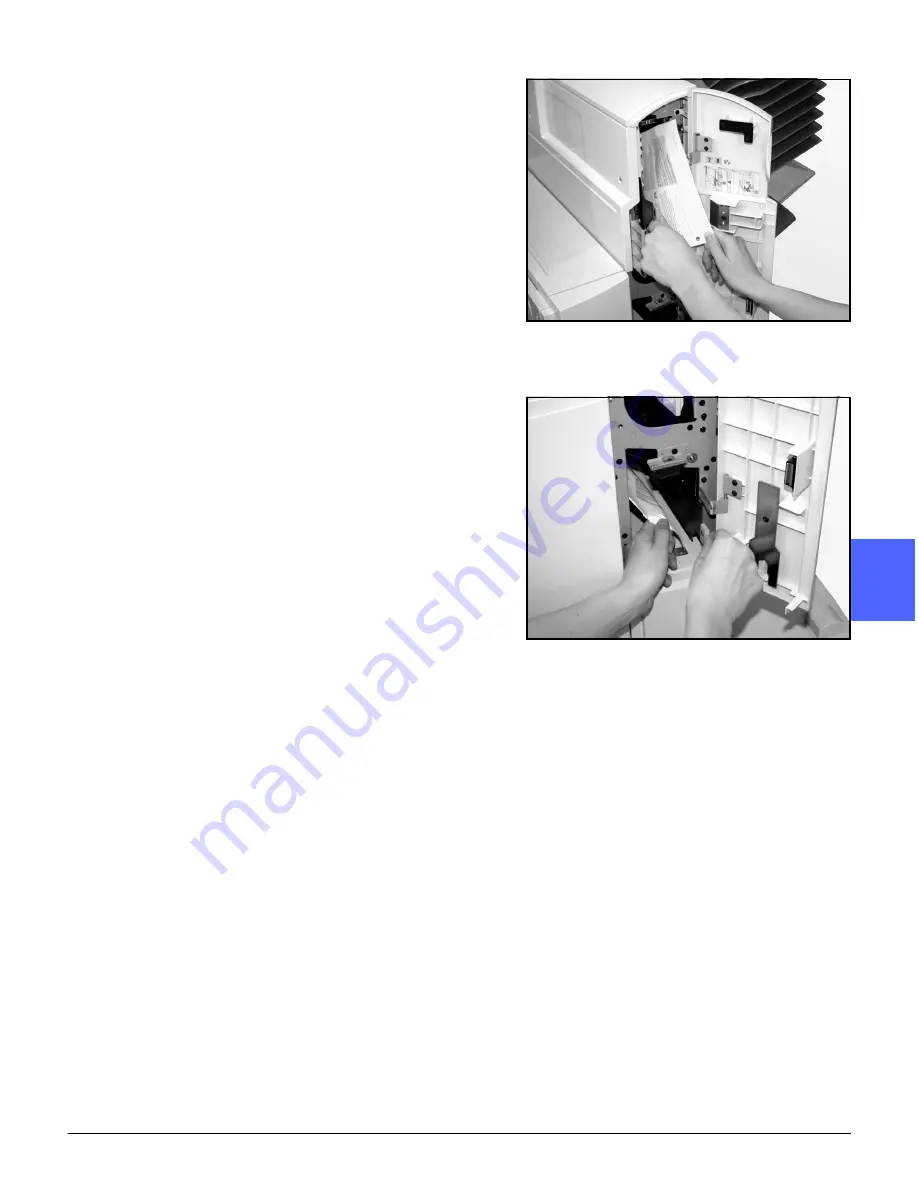
DOCUCOLOR 12 USER GUIDE
11–7
SORTER/MAILBOX
1
3
4
5
6
7
11
4
If the jam is behind the Right Front Door of the
Sorter/Mailbox:
1.
Open the Right Front Door.
2.
Push the green handle down to release the
baffle and remove any jammed paper
(Figure 5).
3.
Lift the handle to secure the baffle.
4.
Push the upper handle to the left to open the
transport area (Figure 6). Remove any
jammed paper gently.
5.
Push the handle to the right and secure in
place.
6.
Close the Right Front Door.
5
Remove any jammed paper that may be exiting
the machine and push the Sorter/Mailbox back
into place.
6
Continue your copy job if a message on the
screen directs you to press Start to continue.
If the Paper jam message reappears, repeat the
preceding steps to clear a remaining paper jam.
Figure 5: Behind the Right Front Door
Figure 6: Behind the Right Front Door
(lower portion)
Summary of Contents for DOCUCOLOR 12
Page 1: ...DOCUCOLOR 12 COPIER PRINTER USER GUIDE ...
Page 26: ...CONTENTS XXVI DOCUCOLOR 12 USER GUIDE 1 2 3 4 5 6 7 ...
Page 130: ...ADDED FEATURES 5 32 DOCUCOLOR 12 USER GUIDE 2 3 4 5 6 7 5 ...
Page 156: ...IMAGE QUALITY 6 26 DOCUCOLOR 12 USER GUIDE 2 3 4 5 6 7 6 ...
Page 186: ...OUTPUT FORMATS 7 30 DOCUCOLOR 12 USER GUIDE 2 3 4 5 6 7 7 ...
Page 192: ...JOB ASSEMBLY 8 6 DOCUCOLOR 12 USER GUIDE 2 3 4 5 6 7 8 ...
Page 230: ...SORTER MAILBOX 11 8 DOCUCOLOR 12 USER GUIDE 2 3 4 5 6 7 11 ...
Page 270: ...PROBLEM SOLVING 13 26 DOCUCOLOR 12 USER GUIDE 2 3 4 5 6 7 13 ...
Page 284: ...TECHNICAL INFORMATION 14 14 DOCUCOLOR 12 USER GUIDE 2 3 4 5 6 7 14 ...
Page 291: ......
















































