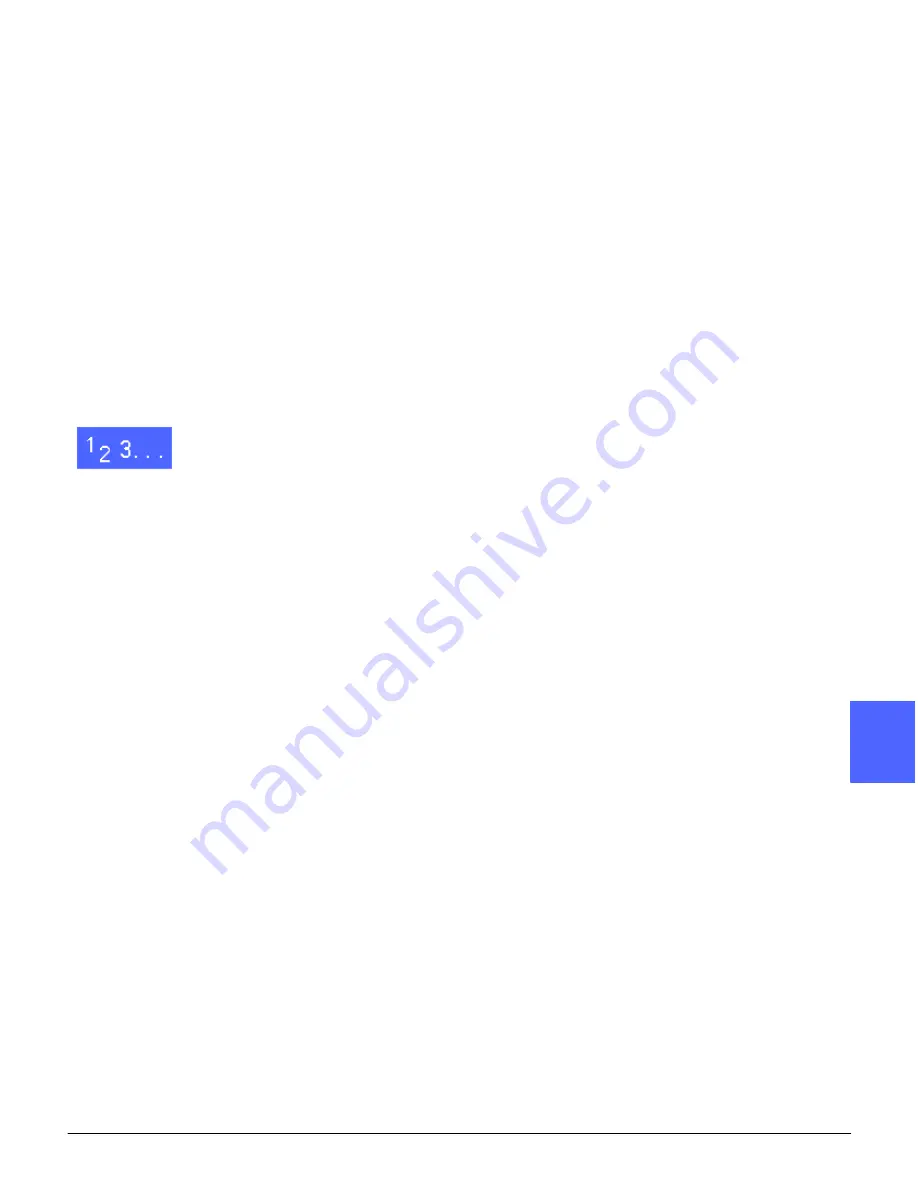
DOCUCOLOR 12 USER GUIDE
12–5
ACCESSORIES
1
3
4
5
6
7
12
Accessing the HCF from the client workstation
From the client workstation, you should add the
HCF to the available device options.
This procedure must be repeated at each client
workstation.
Even when the HCF is installed, you should use
AutoSelectTray as the default tray. The printer
will automatically select the HCF for the job if it
contains the requested paper.
You can also check the Status of the HCF from the
web client, as for any other paper tray.
Windows 98/95
1
From the Start menu, select Settings, then
Printers, and the desired printer.
2
From the File menu, select Properties.
3
Select the Device Options tab.
4
From the Installable options scroll menu, select
Tray 6 (High Capacity Feeder).
5
From the “Change setting for Tray 6 (High
Capacity Feeder)” menu, select Installed.
6
Click OK and close the Printers window.
Summary of Contents for DOCUCOLOR 12
Page 1: ...DOCUCOLOR 12 COPIER PRINTER USER GUIDE ...
Page 26: ...CONTENTS XXVI DOCUCOLOR 12 USER GUIDE 1 2 3 4 5 6 7 ...
Page 130: ...ADDED FEATURES 5 32 DOCUCOLOR 12 USER GUIDE 2 3 4 5 6 7 5 ...
Page 156: ...IMAGE QUALITY 6 26 DOCUCOLOR 12 USER GUIDE 2 3 4 5 6 7 6 ...
Page 186: ...OUTPUT FORMATS 7 30 DOCUCOLOR 12 USER GUIDE 2 3 4 5 6 7 7 ...
Page 192: ...JOB ASSEMBLY 8 6 DOCUCOLOR 12 USER GUIDE 2 3 4 5 6 7 8 ...
Page 230: ...SORTER MAILBOX 11 8 DOCUCOLOR 12 USER GUIDE 2 3 4 5 6 7 11 ...
Page 270: ...PROBLEM SOLVING 13 26 DOCUCOLOR 12 USER GUIDE 2 3 4 5 6 7 13 ...
Page 284: ...TECHNICAL INFORMATION 14 14 DOCUCOLOR 12 USER GUIDE 2 3 4 5 6 7 14 ...
Page 291: ......






























