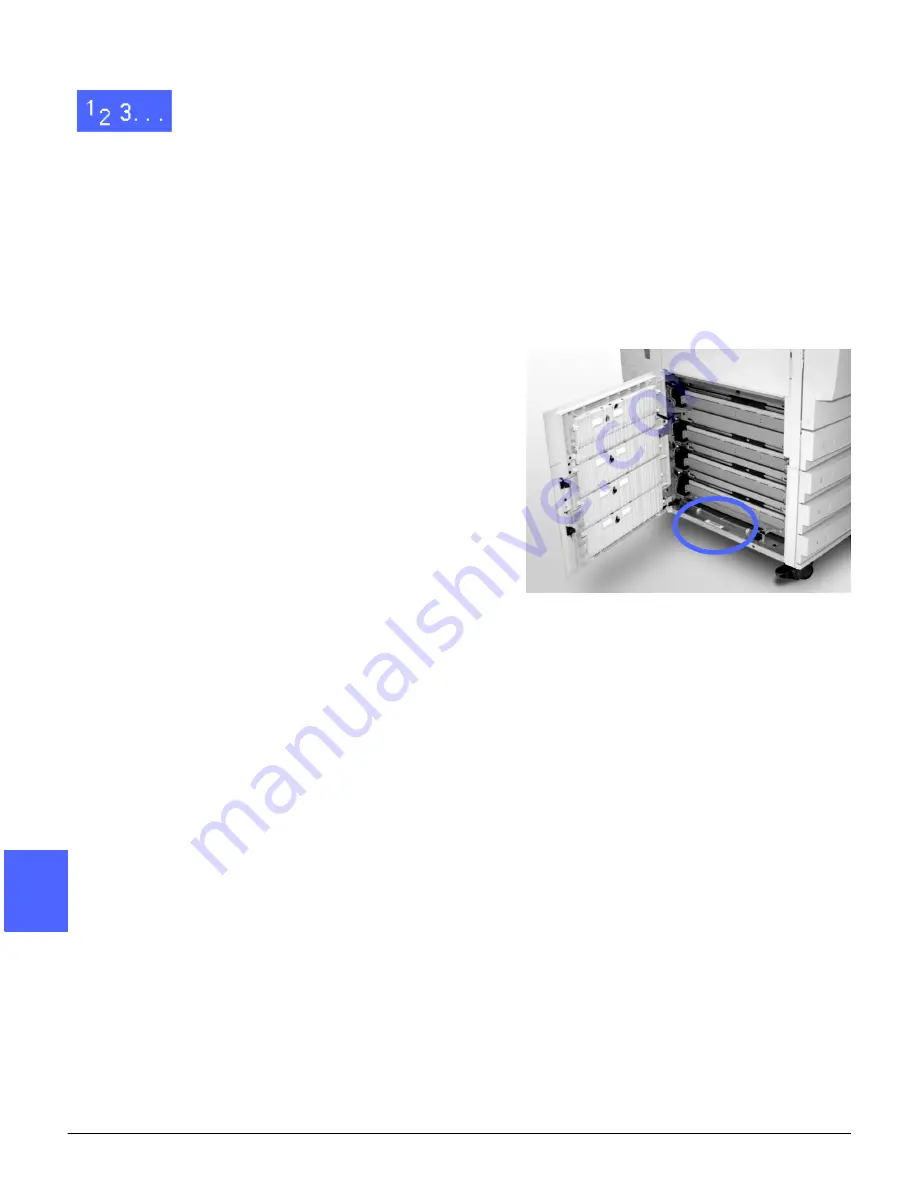
PROBLEM SOLVING
13–2
DOCUCOLOR 12 USER GUIDE
2
3
4
5
6
7
13
1
With the power on and the copier/printer in a fault
condition, press the Stop button on the Control
Panel.
2
Record the following information so that you can
provide it to the Xerox representative at the
support center:
•
With the Stop button depressed, record the
displayed Fault Codes.
•
Record the Machine Serial Number from the
label on the inside lower left cover of the
copier/printer (Figure 2). The number may
also have been recorded on the inside front
cover of this manual.
If the problems are copy quality problems, save
the defective copies for the Xerox service
representative to examine.
For DocuColor 12 applications support, user help,
and service support, call the Xerox Customer
Support Center.
Figure 2: Machine Serial Number location
Summary of Contents for DOCUCOLOR 12
Page 1: ...DOCUCOLOR 12 COPIER PRINTER USER GUIDE ...
Page 26: ...CONTENTS XXVI DOCUCOLOR 12 USER GUIDE 1 2 3 4 5 6 7 ...
Page 130: ...ADDED FEATURES 5 32 DOCUCOLOR 12 USER GUIDE 2 3 4 5 6 7 5 ...
Page 156: ...IMAGE QUALITY 6 26 DOCUCOLOR 12 USER GUIDE 2 3 4 5 6 7 6 ...
Page 186: ...OUTPUT FORMATS 7 30 DOCUCOLOR 12 USER GUIDE 2 3 4 5 6 7 7 ...
Page 192: ...JOB ASSEMBLY 8 6 DOCUCOLOR 12 USER GUIDE 2 3 4 5 6 7 8 ...
Page 230: ...SORTER MAILBOX 11 8 DOCUCOLOR 12 USER GUIDE 2 3 4 5 6 7 11 ...
Page 270: ...PROBLEM SOLVING 13 26 DOCUCOLOR 12 USER GUIDE 2 3 4 5 6 7 13 ...
Page 284: ...TECHNICAL INFORMATION 14 14 DOCUCOLOR 12 USER GUIDE 2 3 4 5 6 7 14 ...
Page 291: ......
















































