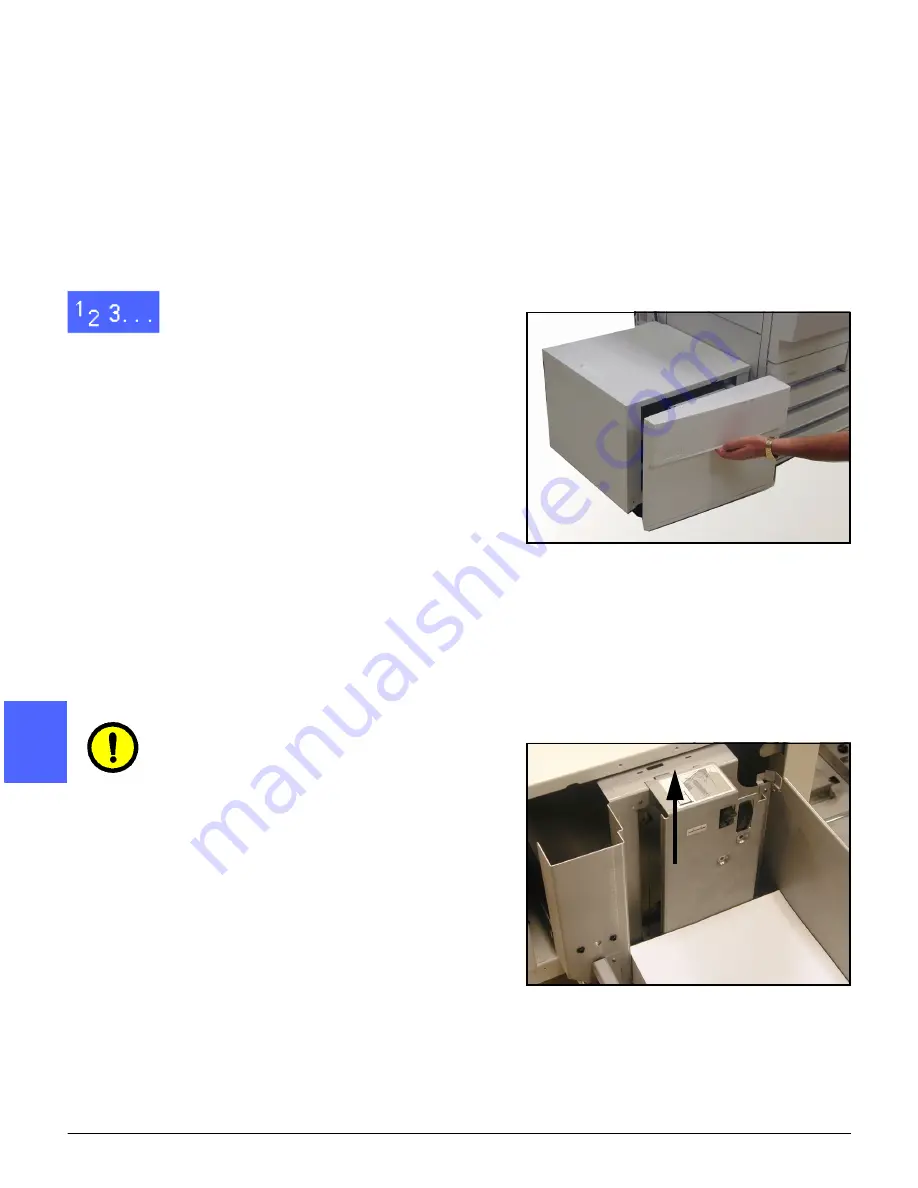
ACCESSORIES
12–2
DOCUCOLOR 12 USER GUIDE
2
3
4
5
6
7
12
Loading paper
You can add paper to the HCF while printing from
any other tray. (Check the Touch Screen to see
what tray is in use to determine if the HCF is
available for loading.) When you close the HCF
paper drawer, the tray does not elevate
immediately, but waits for the copier/printer to
finish the current job.
1
Grasp the handle on the front of the HCF and pull
the paper tray open (Figure 2).
•
The elevator in the HCF lowers to the bottom
of the tray.
2
If you are changing paper sizes, perform the
following:
a.
Remove all paper in the tray.
CAUTION: Handle the paper and the Paper
Guide carefully so you do not break the black
plastic sensor actuators on the guide.
b.
Remove the metal Paper Guide by pulling it
straight up (Figure 3).
c.
Align the tabs on the bottom and top of the
guide with the slots on the bottom and top of
the tray for the new size. Push the guide
firmly into the slots until it is secure.
Figure 2: Opening the HCF tray
Figure 3: The HCF Paper Guide
Summary of Contents for DOCUCOLOR 12
Page 1: ...DOCUCOLOR 12 COPIER PRINTER USER GUIDE ...
Page 26: ...CONTENTS XXVI DOCUCOLOR 12 USER GUIDE 1 2 3 4 5 6 7 ...
Page 130: ...ADDED FEATURES 5 32 DOCUCOLOR 12 USER GUIDE 2 3 4 5 6 7 5 ...
Page 156: ...IMAGE QUALITY 6 26 DOCUCOLOR 12 USER GUIDE 2 3 4 5 6 7 6 ...
Page 186: ...OUTPUT FORMATS 7 30 DOCUCOLOR 12 USER GUIDE 2 3 4 5 6 7 7 ...
Page 192: ...JOB ASSEMBLY 8 6 DOCUCOLOR 12 USER GUIDE 2 3 4 5 6 7 8 ...
Page 230: ...SORTER MAILBOX 11 8 DOCUCOLOR 12 USER GUIDE 2 3 4 5 6 7 11 ...
Page 270: ...PROBLEM SOLVING 13 26 DOCUCOLOR 12 USER GUIDE 2 3 4 5 6 7 13 ...
Page 284: ...TECHNICAL INFORMATION 14 14 DOCUCOLOR 12 USER GUIDE 2 3 4 5 6 7 14 ...
Page 291: ......






























