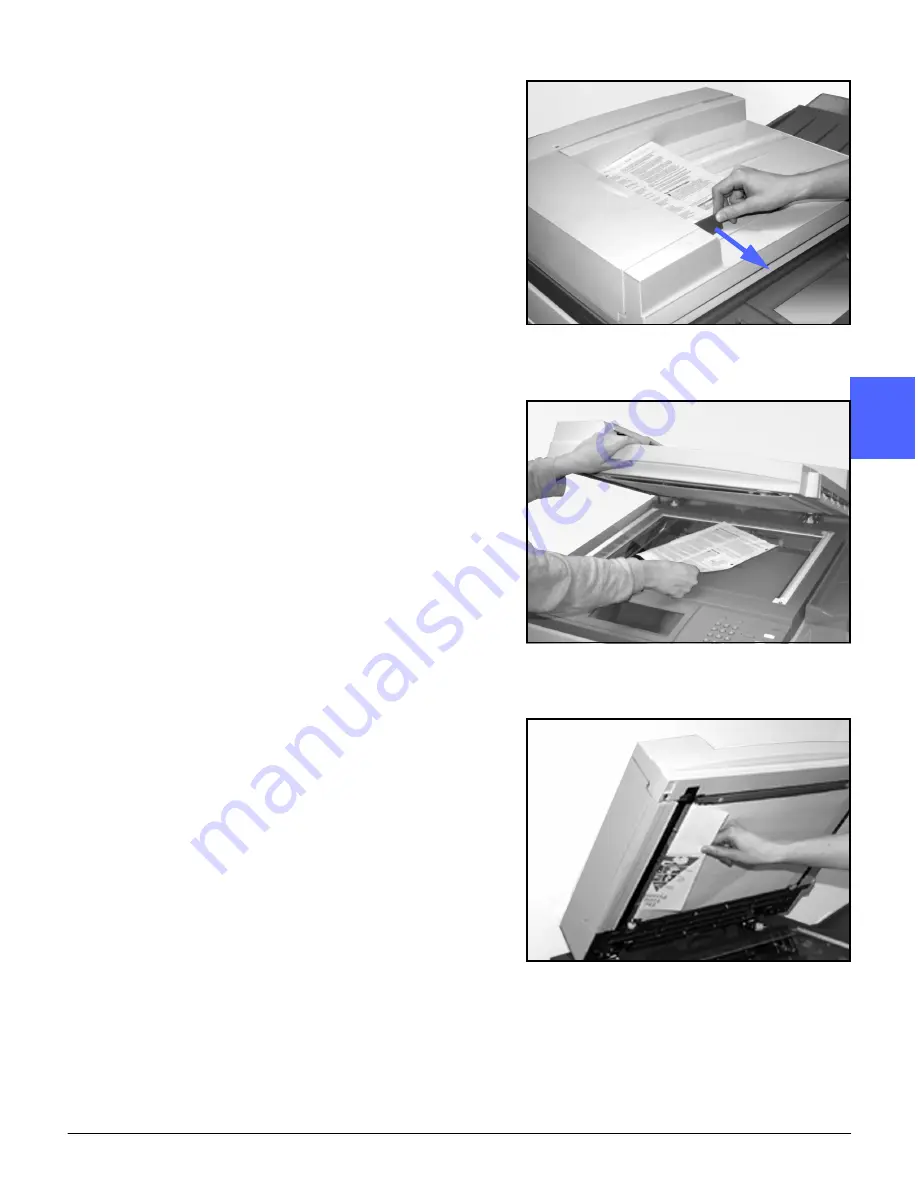
DOCUCOLOR 12 USER GUIDE
10–11
DUPLEX AUTOMATIC DOCUMENT FEEDER
1
3
4
5
6
7
10
3
Close the Document Chute and lower the Left
Cover.
4
Slide the Document Guide away from the stack of
documents, as illustrated in Figure 8. Remove the
documents from the Document Feeder Tray.
5
Raise the DADF and remove any documents from
the Document Glass, as illustrated in Figure 9.
6
Remove any paper that is jammed in the DADF
belt, as illustrated in Figure 10.
7
Close the DADF.
Figure 8: Sliding the Document Guide
Figure 9: Raising the DADF
Figure 10: Removing jammed paper
Summary of Contents for DOCUCOLOR 12
Page 1: ...DOCUCOLOR 12 COPIER PRINTER USER GUIDE ...
Page 26: ...CONTENTS XXVI DOCUCOLOR 12 USER GUIDE 1 2 3 4 5 6 7 ...
Page 130: ...ADDED FEATURES 5 32 DOCUCOLOR 12 USER GUIDE 2 3 4 5 6 7 5 ...
Page 156: ...IMAGE QUALITY 6 26 DOCUCOLOR 12 USER GUIDE 2 3 4 5 6 7 6 ...
Page 186: ...OUTPUT FORMATS 7 30 DOCUCOLOR 12 USER GUIDE 2 3 4 5 6 7 7 ...
Page 192: ...JOB ASSEMBLY 8 6 DOCUCOLOR 12 USER GUIDE 2 3 4 5 6 7 8 ...
Page 230: ...SORTER MAILBOX 11 8 DOCUCOLOR 12 USER GUIDE 2 3 4 5 6 7 11 ...
Page 270: ...PROBLEM SOLVING 13 26 DOCUCOLOR 12 USER GUIDE 2 3 4 5 6 7 13 ...
Page 284: ...TECHNICAL INFORMATION 14 14 DOCUCOLOR 12 USER GUIDE 2 3 4 5 6 7 14 ...
Page 291: ......
















































