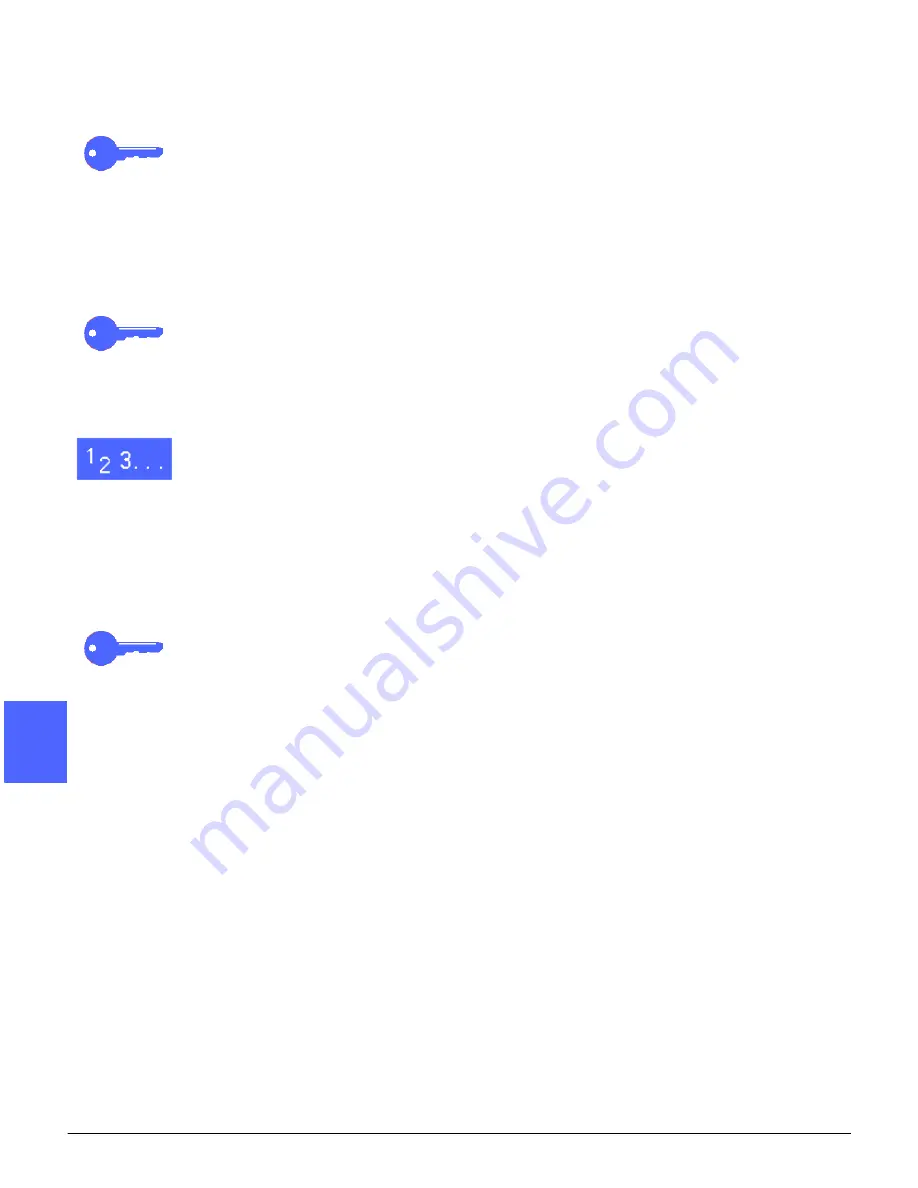
ADDED FEATURES
5–6
DOCUCOLOR 12 USER GUIDE
2
3
4
5
6
7
5
Manual 2 Sided copying
KEY POINT: The 2 Sided Copying feature is
available for output of 16 lb. through 28 lb. (64
through 105 gsm) paper for standard sizes smaller
than 12 x 18 inches (A3).
To create 2-sided copy for output stock that varies
from the requirements for the automatic 2 Sided
Copying feature, you must perform a manual feed
from Paper Tray 5.
KEY POINT: In the following procedure, you may
want to make one extra copy in step 1 to use as a
sample for checking image orientation. Change
quantity to 1 before performing step 4. Once you
are satisfied with the orientation, change the
quantity again to complete the job.
1
Copy the first side using the 1 Sided option.
2
Select Tray 5 as the Paper Supply option on the
Basic Copying tab.
KEY POINT: Be sure to remove extra paper from
Tray 5 before loading copies or side 2 copying.
3
Position your copies in Paper Tray 5 with the
image side down.
Ensure the top of the image is oriented in the
same direction as the top of the original
document.
4
Copy as a 1 Sided Copy.
Summary of Contents for DOCUCOLOR 12
Page 1: ...DOCUCOLOR 12 COPIER PRINTER USER GUIDE ...
Page 26: ...CONTENTS XXVI DOCUCOLOR 12 USER GUIDE 1 2 3 4 5 6 7 ...
Page 130: ...ADDED FEATURES 5 32 DOCUCOLOR 12 USER GUIDE 2 3 4 5 6 7 5 ...
Page 156: ...IMAGE QUALITY 6 26 DOCUCOLOR 12 USER GUIDE 2 3 4 5 6 7 6 ...
Page 186: ...OUTPUT FORMATS 7 30 DOCUCOLOR 12 USER GUIDE 2 3 4 5 6 7 7 ...
Page 192: ...JOB ASSEMBLY 8 6 DOCUCOLOR 12 USER GUIDE 2 3 4 5 6 7 8 ...
Page 230: ...SORTER MAILBOX 11 8 DOCUCOLOR 12 USER GUIDE 2 3 4 5 6 7 11 ...
Page 270: ...PROBLEM SOLVING 13 26 DOCUCOLOR 12 USER GUIDE 2 3 4 5 6 7 13 ...
Page 284: ...TECHNICAL INFORMATION 14 14 DOCUCOLOR 12 USER GUIDE 2 3 4 5 6 7 14 ...
Page 291: ......






























