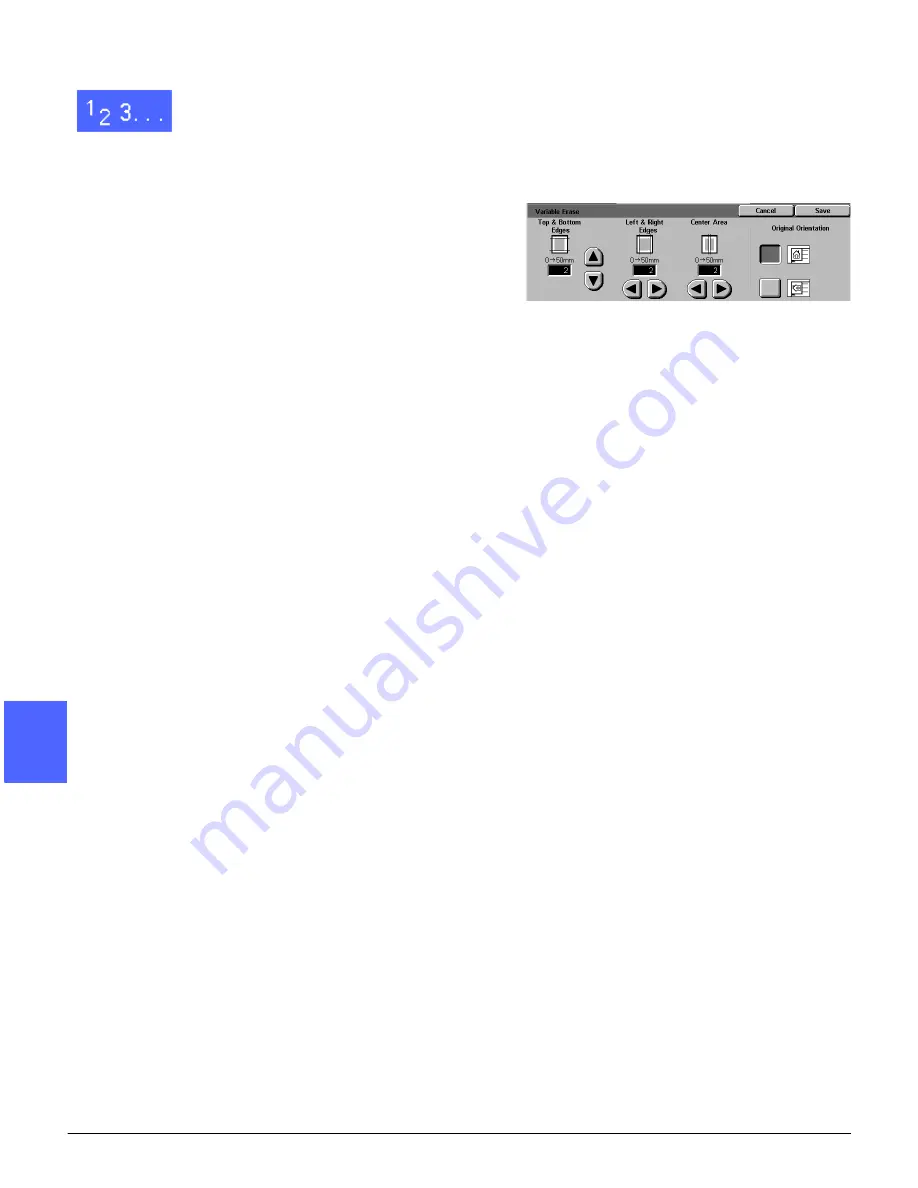
ADDED FEATURES
5–28
DOCUCOLOR 12 USER GUIDE
2
3
4
5
6
7
5
1
Touch the Edge Erase icon on the Added
Features tab to display the Edge Erase screen.
2
Touch the Variable Erase icon to display the
Variable Erase screen, as illustrated in Figure 30.
3
Perform one of the following:
•
Under the Top & Bottom Edges icon, touch
the up arrow to increase the amount of
erasure at the top and bottom edges. Touch
the down arrow to decrease the amount of
erasure at the top and bottom edges.
•
Under the Left & Right Edges icon, touch the
up arrow to increase the amount of erasure at
the left and right edges. Touch the down
arrow to decrease the amount of erasure at
the left and right edges.
•
Under the Center Area icon, touch the up
arrow to increase the amount of erasure in
the center of the original document. Touch the
down arrow to decrease the amount of
erasure in the center of the document.
Notice that the values in the boxes increase or
decrease according to your selections.
4
Touch the icon that most closely resembles the
Original Orientation for the document on the
Document Glass.
5
Touch Save to return to the Edge Erase screen,
which now displays the new edge erase values.
6
Touch Save to return to the Added Features tab,
which now displays the new edge erase values.
7
Use the diagram on the screen when you place
the original onto the Document Glass to ensure
expected results.
Figure 30: Variable Erase screen
Summary of Contents for DOCUCOLOR 12
Page 1: ...DOCUCOLOR 12 COPIER PRINTER USER GUIDE ...
Page 26: ...CONTENTS XXVI DOCUCOLOR 12 USER GUIDE 1 2 3 4 5 6 7 ...
Page 130: ...ADDED FEATURES 5 32 DOCUCOLOR 12 USER GUIDE 2 3 4 5 6 7 5 ...
Page 156: ...IMAGE QUALITY 6 26 DOCUCOLOR 12 USER GUIDE 2 3 4 5 6 7 6 ...
Page 186: ...OUTPUT FORMATS 7 30 DOCUCOLOR 12 USER GUIDE 2 3 4 5 6 7 7 ...
Page 192: ...JOB ASSEMBLY 8 6 DOCUCOLOR 12 USER GUIDE 2 3 4 5 6 7 8 ...
Page 230: ...SORTER MAILBOX 11 8 DOCUCOLOR 12 USER GUIDE 2 3 4 5 6 7 11 ...
Page 270: ...PROBLEM SOLVING 13 26 DOCUCOLOR 12 USER GUIDE 2 3 4 5 6 7 13 ...
Page 284: ...TECHNICAL INFORMATION 14 14 DOCUCOLOR 12 USER GUIDE 2 3 4 5 6 7 14 ...
Page 291: ......






























